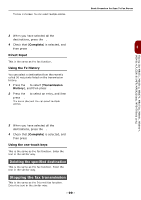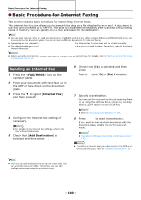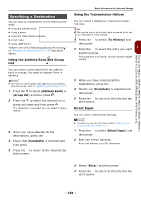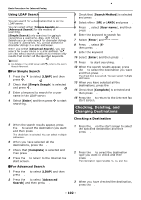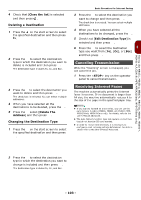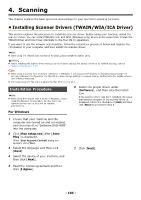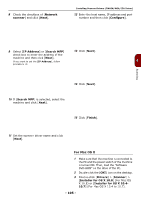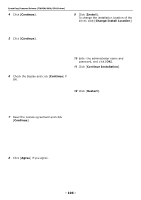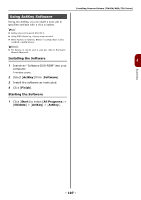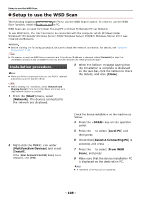Oki MB471 Users Manual Basic - Page 103
Canceling Transmission, Receiving Internet Faxes, Deleting a Destination
 |
View all Oki MB471 manuals
Add to My Manuals
Save this manual to your list of manuals |
Page 103 highlights
Faxing (for MB451, MB451w, MB471, MB471w, MB491, MB491+, MB491+LP, ES4191 MFP, MPS4200mb, MPS4700mb only) 4 Check that [Close the list] is selected and then press . OK Deleting a Destination 1 Press the on the start screen to select the specified destination and then press . OK 2 Press the to select the destination type in which the destination you want to delete is included and then press . OK The destination type includes To, Cc, and Bcc. 3 Press the to select the destination you want to delete and then press . OK The check box is selected. You can select multiple addresses. 4 When you have selected all the destinations to be deleted, press the . 5 Press the select [Delete The Address] and then press . OK Changing the Destination Type 1 Press the on the start screen to select the specified destination and then press . OK Basic Procedure for Internet Faxing 3 Press the to select the destination you want to change and then press . OK The check box is selected. You can select multiple addresses. 4 When you have selected all the destinations to be changed, press the . 5 Check that [Edit Destination Type] is selected and then press . OK 6 Press the to select the destination 3 type you want from [To], [Cc], or [Bcc] and then press . OK Canceling Transmission While the "Scanning" screen is displayed, you can cancel the job. 1 Press the key on the operator panel to cancel transmission. Receiving Internet Faxes The machine automatically prints the Internet faxes it receives. If the document is larger than A4 size, the machine automatically reduces it to the size of the paper in the specified paper tray. Reference If you want to forward an Internet fax, you can use the auto delivery function (MB491, MB491+LP, ES4191 MFP, MPS4200mb, MPS4700mb only). For details, refer to the User's Manual Advanced. The Auto Delivery function does not operate on machines that do not have an SD card inserted. In order to receive Internet faxes, it is necessary to configure e-mail receiving settings beforehand. For details, please refer to the User's Manual Advanced. 2 Press the to select the destination type in which the destination you want to change is included and then press . OK The destination type includes To, Cc, and Bcc. - 103 -