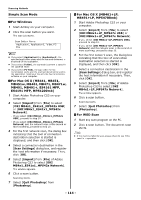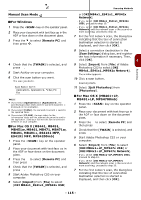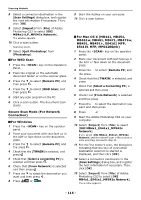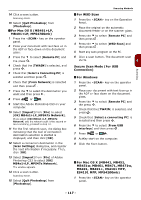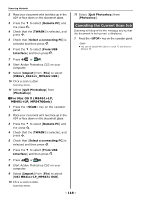Oki MB471 Users Manual Basic - Page 119
Registering Address Book, Address Book
 |
View all Oki MB471 manuals
Add to My Manuals
Save this manual to your list of manuals |
Page 119 highlights
Scanning Registering Address Book Registering Address Book This section explains how to register and delete the address book and group list. You can register e-mails to the address book and create groups for broadcasting messages. The Address Book and the Group List can be used to specify the destination in Scan to e-mail and Internet fax functions. Address Book You can register up to 100 e-mail addresses to the address book. Registering and Editing Reference For details on how to enter text, refer to "Entering Text Using the Operator Panel" P. 27. 1 Press the key on the operator panel. 2 Press the to select [Address Book] and then press . OK 3 Check that [E-mail Address] is selected and then press OK . 4 Press the to select a number and then press . OK You cannot select a number which is specified in Auto Delivery function. 5 Check that [Register] is selected and then press . OK If editing registered addresses, select [Edit]. 6 If necessary, specify a name. a) Check that [Name] is selected and then press the . b) Enter a name up to 16 characters. c) Select [Enter] and then press . OK 7 Press the to select [E-mail Address] and then press . 8 Enter an e-mail address up to 80 characters and then press . OK 9 Press . OK Registering From Transmission History You can add e-mail addresses to the address book from e-mail transmission histories. Note The sending history only displays recipient addresses to 4 which an e-mail was sent by directly entering the recipient's address. 1 Press the key on the operator panel. 2 Check that [E-mail] is selected and then press . OK 3 Press the to select [E-mail Tx History] and then press . OK 4 Press the to select the entry you want and then press . OK 5 Check the entry and then press the . 6 Make sure [Register To Address Book] is selected and then press . OK 7 Repeat step 4 to 9 in "Registering and Editing". The e-mail address is automatically entered. You do not have to enter it manually. Deleting 1 Press the key. 2 Press the to select [Address Book] and then press . OK 3 Check that [E-mail Address] is selected and then press . OK 4 Press the to select an entry number and then press . OK 5 Press the press . OK to select [Delete] and then 6 Press the or to select [Yes] on the confirmation screen and then press . OK Note You cannot delete an e-mail address which is specified in Auto Delivery function. - 119 -