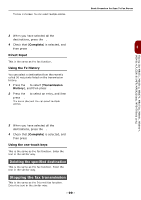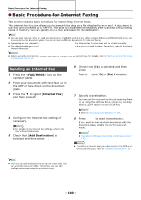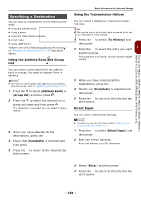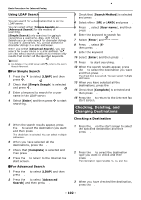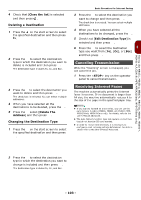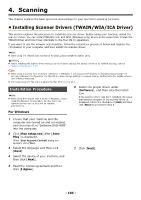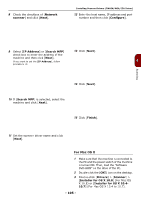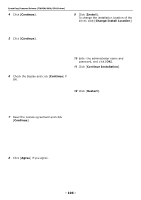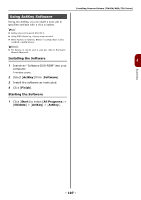Oki MB471 Users Manual Basic - Page 102
Checking, Deleting, and Changing Destinations, Using LDAP Search, For Simple Search
 |
View all Oki MB471 manuals
Add to My Manuals
Save this manual to your list of manuals |
Page 102 highlights
Basic Procedure for Internet Faxing Using LDAP Search You can search for a destination that is on the LDAP server. You can select either [Simple Search] or [Advanced Search] for the method of searching. [Simple Search] only searches for a single keyword as a username. Also, with Simple Search you can only search for character strings included in usernames. You cannot search for character strings in e-mail addresses. When you select [Advanced Search], you can search for a user name or e-mail address. You can also select search conditions to retrieve only results that contain all the specified keywords. Reference For details on the LDAP server settings, refer to the User's Manual Advanced. For Simple Search 1 Press the press . OK to select [LDAP] and then 2 Check that [Simple Search] is selected and press . OK 3 Enter a keyword to search for a user name in the LDAP server. 4 Select [Enter] and then press OK to start searching. 5 When the search results appear, press the to select the destination you want and then press . OK The check box is selected. You can select multiple addresses. 6 When you have selected all the destinations, press the . 7 Check that [Complete] is selected and then press . OK 8 Press the to return to the Internet fax start screen. For Advanced Search 1 Press the press . OK to select [LDAP] and then 2 Press the to select [Advanced Search] and then press . OK 3 Check that [Search Method] is selected and press . 4 Select either [OR] or [AND] and press . OK 5 Press , select [User name], and then press . 6 Enter the keyword to search for. 7 Select [Enter] and then press . OK 8 Press , select [E-mail Address], and then press . 9 Enter the keyword to search for. 10 Select [Enter] and then press . OK 11 Press OK to start searching. 12 When the search results appear, press the to select the destination you want and then press . OK The check box is selected. You can select multiple addresses. 13 When you have selected all the destinations, press the . 14 Check that [Complete] is selected and then press . OK 15 Press the to return to the Internet fax start screen. Checking, Deleting, and Changing Destinations Checking a Destination 1 Press the on the start screen to select the specified destination and then press . OK 2 Press the to select the destination type you want to check and then press . OK The destination type includes To, Cc, and Bcc. 3 When you have checked the destination, press the . - 102 -