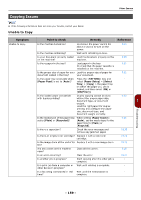Oki MB471 Users Manual Basic - Page 164
Symptom, Point to check, Remedy, Reference, SETTING, Paper Setup, Media, Media Weight, Weight
 |
View all Oki MB471 manuals
Add to My Manuals
Save this manual to your list of manuals |
Page 164 highlights
Other Issues Symptom Point to check Remedy Printed images are light. Printed images are partially faded. White spots and lines appear. Vertical lines appear. Horizontal lines and spots appear periodically. White area of paper is lightly stained. Periphery of letters is smudged. The entire paper area is lightly stained when printing on envelopes or coated paper. The toner cartridge is not installed properly. The toner is low. The paper is moist. The paper is unsuitable. The paper is unsuitable. The settings of media type and width are incorrect. The paper is recycled. Yellow and green are used in the original document. The paper is too moist or dry. The image drum is damaged. The toner is low. The document glass and paper feed roller of the ADF are dirty. If the interval of lines or spots is about 94 mm (3.7 inches), the image drum (the green tube) is damaged or dirty. If the interval of lines or spots is about 40 mm (1.6 inches), foreign materials may be present on the image drum. The image drum has been exposed to light. The paper feed path is dirty. The paper contains static electricity. The paper is too thick. The toner is low. The LED heads are dirty. The paper is unsuitable. The paper is moist. The toner may be sticking to the whole area of the envelope or coated paper. Install the toner cartridge properly. Replace the toner cartridge. Use paper stored under proper temperature and humidity conditions. Use supported paper. Press the key and select [Paper Setup] > the paper tray you are using, and then select the proper values for [Media Type] and [Media Weight]. Or, select the thicker values for [Media Weight]. Press the key and select [Paper Setup] > the paper tray you are using, and then select the thicker values for [Media Weight]. If the original data was transmitted, ask the sender to change the color of the original document to black and white. Use paper stored under proper temperature and humidity conditions. Replace the image drum. Replace the toner cartridge. Clean the document glass and paper feed roller. Lightly wipe the image drum with soft tissue paper. Replace the image drum if it is damaged. Open and close the top cover, and print again. Place the image drum back into the machine and leave it for a few hours. If it does not solve the problem, replace the image drum. Print a few test copies. Use paper stored under proper temperature and humidity conditions. Use thinner paper. Replace the toner cartridge. Wipe the LED heads with soft tissue paper. Use recommended paper. Replace it with new paper. This is not a malfunction of the machine. Coated paper is not recommended. Reference P.172 P.172 P.31 P.36 P.36 - P.31 P.173 P.172 P.176 P.173 - P.173 P.31 P.172 P.178 P.32 - - 164 -