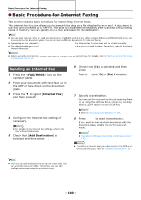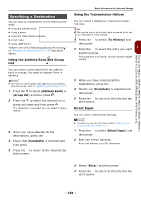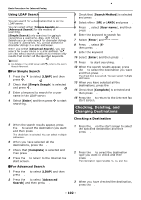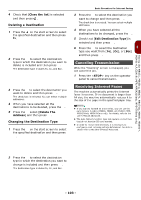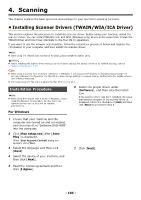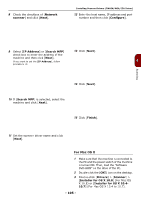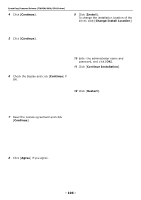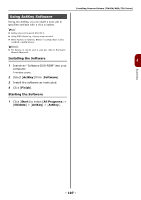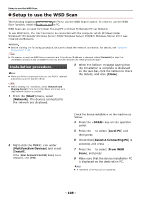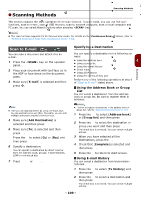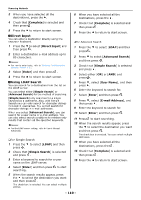Oki MB471 Users Manual Basic - Page 105
For Mac OS X, Network, scanner, IP Address, Search MFP, Con Finish, Drivers
 |
View all Oki MB471 manuals
Add to My Manuals
Save this manual to your list of manuals |
Page 105 highlights
8 Check the checkbox of [Network scanner] and click [Next]. Installing Scanner Drivers (TWAIN/WIA/ICA Driver) 12 Enter the host name, IP address and port number and then click [Configure]. Scanning 9 Select [IP Address] or [Search MFP] 13 Click [Next]. check box to enter the address of the machine and then click [Next]. If you want to set the [IP Address], follow 4 procedure 10. 14 Click [Next]. 10 If [Search MFP] is selected, select the machine and click [Next]. 15 Click [Finish]. 11 Set the scanner driver name and click [Next]. For Mac OS X 1 Make sure that the machine is connected to the PC and the power switch of the machine is turned ON. Then, load the "Software DVD-ROM" on the drive of the PC. 2 Double-click the [OKI] icon on the desktop. 3 Double-click [Drivers] > [Scanner] > [Installer for OS X 10.8] (For Mac OS X 10.8) or [Installer for OS X 10.410.7] (For Mac OS X 10.4 to 10.7). - 105 -