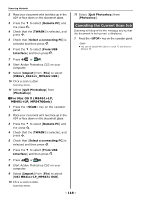Oki MB471 Users Manual Basic - Page 123
For Mac OS X PS Printer Driver, Paper/Quality, Paper Source, Advanced, Paper Size, Media Type, Print
 |
View all Oki MB471 manuals
Add to My Manuals
Save this manual to your list of manuals |
Page 123 highlights
4 Select the [Paper/Quality] tab. 5 Select a tray from [Paper Source]. Printing from a Computer For Mac OS X PS Printer Driver 1 From the [File] menu, select [Page Setup]. 2 Select the printer you want to use from [Format For]. 6 Click [Advanced]. 7 Click [Paper Size] and select a paper size from the drop-down list. 3 Select a paper size from [Paper Size] and then click [OK]. 4 From the [File] menu, select [Print]. 5 Select [Paper Feed] from the panel 5 menu. 8 Click [Media Type] and select the media type from the drop-down list. 9 Click [OK]. 10 Click [OK]. 11 Click [Print]. Memo If the print dialog contains only two menus and does not contain the options you expect to see, click the [Show Details] button for Mac OS X 10.7 and 10.8, or click the disclosure triangle beside the [Printer] menu for Mac OS X 10.5 and 10.6. 6 Select a tray on the [Paper Feed] panel. 7 Select [Printer Features] from the panel menu. 8 Select [Insert Options] from [Features Sets]. Using as a Printer 9 Select a media type from [Media Type]. - 123 -