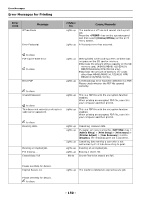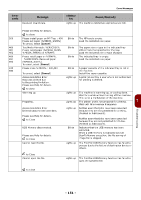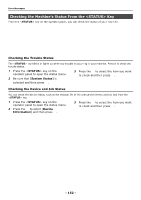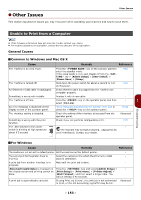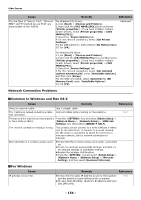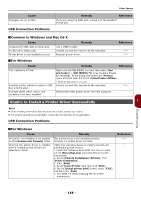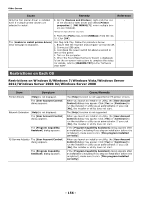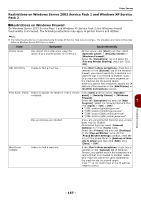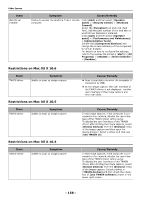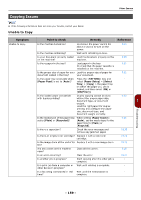Oki MB471 Users Manual Basic - Page 155
Unable to Install a Printer Driver Successfully, USB Connection Problems
 |
View all Oki MB471 manuals
Add to My Manuals
Save this manual to your list of manuals |
Page 155 highlights
Other Issues Cause All pages are not printed. USB Connection Problems Remedy Reference If you are using the WSD port, change it to the standard TCP/IP port. Common to Windows and Mac OS X Cause Remedy Unsupported USB cable is being used. A USB hub is being used. Printer driver is not installed correctly. Use a USB2.0 cable. Directly connect the machine to the computer. Reinstall printer driver. Reference - P.60 P.60 For Windows Cause The machine is off line. A switch, buffer, extension cable or USB hub is being used. A printer driver which uses a USB connection has been installed. Remedy Reference Right-click the OKI MB491 icon and then select [See - print jobs] (> [OKI MB491(*)] when multiple drivers are installed). In the dialog box, select the [Printer] menu and then clear the check of [Use Printer Offline]. * Select the type of driver you want. Directly connect the machine to the computer. P.60 Remove the other printer driver from the computer. - Unable to Install a Printer Driver Successfully 7 Memo If the following information does not solve the trouble, contact your dealer. For troubles caused by an application, contact the manufacturer of the application. USB Connection Problems For Windows Cause An icon for the machine is not created on the [Devices and Printers] folder. Only the first printer driver is installed even if multiple printer drivers are selected to install. Remedy The printer driver is not installed correctly. Reinstall the printer driver correctly. Follow the procedure below to install a second and subsequent printer drivers: 1.Insert the "Software DVD-ROM" into the computer. 2.Click [Run setup.exe] and follow the on-screen instructions. 3. Select [Custom Installation (Printer)] from [Driver Installation]. 4. Click [Next]. 5. Select [Local Printer] and then click [Next]. 6. On the [Select printer port] screen, select [FILE] and then click [Next]. 7. Complete the setup following the on-screen instructions. Reference P.60 - Troubleshooting - 155 -