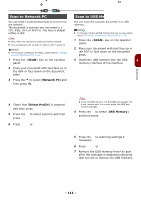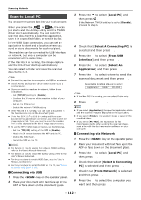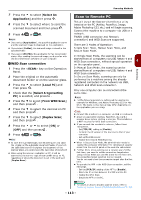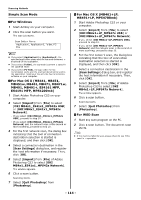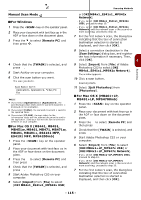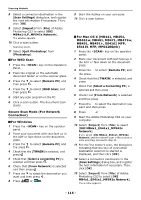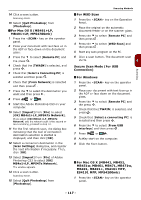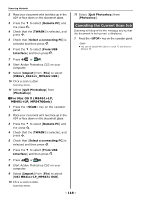Oki MB471 Users Manual Basic - Page 116
MB451w, MB461, Secure Scan Mode For Network
 |
View all Oki MB471 manuals
Add to My Manuals
Save this manual to your list of manuals |
Page 116 highlights
Scanning Methods 8 Select a connection destination in the [Scan Settings] dialog box, and register the host information if necessary. Then, click [OK]. 9 Select [Import] from [File] of Adobe Photoshop CS3 to select [OKI MB4x1+LP_MPS47x Network]. The window appears. 10 Click a scan button. Scanning starts. 11 Select [Quit Photoshop] from [Photoshop]. For WSD Scan 1 Press the key on the Operation Panel. 2 Place the original on the automatic document feeder or on the scanner glass. 3 Press the to select [Remote PC] and then press . OK 4 Press the to select [WSD Scan] and then press . OK 5 Start any scan program on the PC. 6 Click a scan button. The document scan starts. Secure Scan Mode (For Network Connection) For Windows 1 Press the key on the operator panel. 2 Place your document with text face up in the ADF or face down on the document glass. 3 Press the to select [Remote PC] and the press . OK 4 Check that the [TWAIN] is selected, and press . OK 5 Check that [Select a connecting PC] is selected and then press . OK 6 Check that [From Network] is selected and then press . OK 7 Press the to select the destination you want and then press . OK 8 Press or . MONO COLOR 9 Start the ActKey on your computer. 10 Click a scan button. For Mac OS X (MB441, MB451, MB451w, MB461, MB471, MB471w, MB491, MB491+, ES4161 MFP, ES4191 MFP, MPS4200mb) 1 Press the key on the operator panel. 2 Place your document with text face up in the ADF or face down on the document glass. 3 Press the to select [Remote PC] and the press . OK 4 Check that the [TWAIN] is selected, and press . OK 5 Check that [Select a Connecting PC] is selected and then press . OK 6 Check that [From Network] is selected and then press . OK 7 Press the to select the destination you want and then press . OK 8 Press or . MONO COLOR 9 Start the Adobe Photoshop CS3 on your computer. 10 Select [Import] from [File] to select [OKI MB4x1_ES41x1_MPS42x Network]. If you select [OKI MB4x1_ES41x1_MPS42x Network] and the network scan is the second or more scanning, proceed to step 13. 11 For the first network scan, the dialog box indicating that the tool of connection destination selection is started is displayed, and then click [OK]. 12 Select a connection destination in the [Scan Settings] dialog box, and register the host information if necessary. Then, click [OK]. 13 Select [Import] from [File] of Adobe Photoshop CS3 to select [OKI MB4x1_ES41x1_MPS42x Network]. The window appears. - 116 -