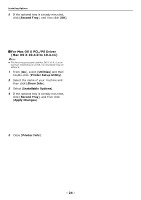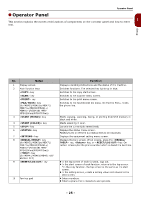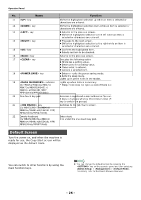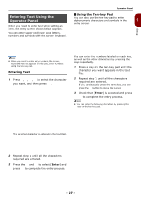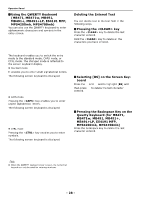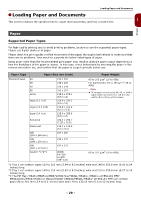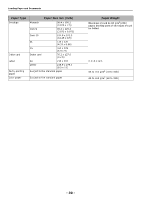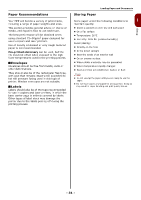Oki MB471 Users Manual Basic - Page 26
Default Screen, Right, Clear, Power Save, Data In Memory, Shift, Job Macro
 |
View all Oki MB471 manuals
Add to My Manuals
Save this manual to your list of manuals |
Page 26 highlights
Operator Panel No. 11 key Name 12 key 13 key 14 key 15 key 16 key 17 key 18 key 19 indicator (for MB451/MB451w/MB471/ MB471w/MB491/MB491+/ MB491+LP/ES4191 MFP/ MPS4200mb/MPS4700mb) 20 One-Touch key pad 21 key (for MB471/MB471w/MB491/ MB491+/MB491+LP/ES4191 MFP/ MPS4200mb/MPS4700mb) 22 Qwerty keyboard (for MB471/MB471w/MB491/ MB491+/MB491+LP/ES4191 MFP/ MPS4200mb/MPS4700mb) Function Shifts the highlighted selection up while an item is selected or characters are entered. Shifts the highlighted selection down while an item is selected or characters are entered. Returns to the previous screen. Shifts the highlighted selection to the left while an item is selected or characters are entered. Proceeds to the next screen. Shifts the highlighted selection to the right while an item is selected or characters are entered. Confirms the highlighted item. Selects an item to be checked. Returns to the previous screen. Executes the following action Minimizes a setting value. Enters zero for a setting value. Clears what is entered. Cancels a selected item. Enters or exits the power saving mode. Exits the sleep mode. Lights up in green while in the modes. Lights up when data is in memory. * Sleep mode does not light up even if there is data in the memory. Accesses a registered e-mail address or fax number. 8 keys x 2 groups which is 16 entries in total (Press the key to switch the groups) Switches to the job macro screen. Enters text. It is under the one-touch key pad. Default Screen Turn the power on, and when the machine is ready for use, the Copy Start screen will be displayed as the default mode. You can switch to other functions by using the main function keys. Reference You can change the default screen by pressing the key on the operator panel and then selecting [Admin Setup] > [Management] > [Default Mode]. For details, refer to the User's Manual Advanced. - 26 -