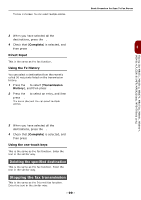Oki MB471 Users Manual Basic - Page 94
Printing Received Faxes, Selecting the Tray to Use, When Unable to Print Received, Faxes
 |
View all Oki MB471 manuals
Add to My Manuals
Save this manual to your list of manuals |
Page 94 highlights
Machine Behavior in Fax Reception Printing Received Faxes The machine automatically prints out the received fax. You can specify the paper tray to use. Note Do not pull out the paper trays when the machine is printing. Memo Use only standard or recycled paper. Available paper sizes are A4, letter, or legal. Reference Images larger than the specified paper are reduced, discarded, or printed onto multiple sheets of paper depending on the reception print settings. For details, refer to the User's Manual Advanced. Selecting the Tray to Use 1 Press the key on the operator panel. 2 Press the to select [Paper Setup] and then press . OK When Unable to Print Received Faxes When the machine cannot print received faxes due to a lack of paper or paper jams, it stores the received fax data temporarily in memory. When the problem is resolved, it starts printing automatically. Reference For details on how to load paper, refer to "Loading Paper" P. 32. For details on how to clear paper jams, refer to "Paper Jams" P. 135. To check the reception history, refer to "Checking Transmission and Reception History" P. 91. 3 Press the to select [Select Tray] and then press . OK 4 Check that [Fax] is selected and then press . OK 5 Press the to select a paper tray and then press . OK 6 Press the press . OK to select a value and then Settable Values: ON* OFF ON (Prior) *indicates the factory default. - When you select [ON (Prior)] for a paper tray, the tray is used in priority to other trays containing the same size paper. - The MP tray is set to [OFF] by factory default. 7 Press the until the top screen is displayed. - 94 -