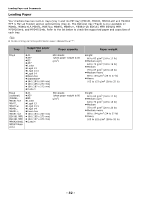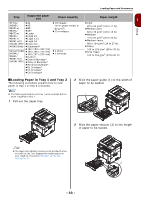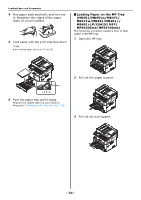Oki MB471 Users Manual Basic - Page 37
Paper Output, Documents, Document Requirements, Using the Facedown Stacker
 |
View all Oki MB471 manuals
Add to My Manuals
Save this manual to your list of manuals |
Page 37 highlights
3 Press the to select the paper tray in which you loaded paper and then press . OK 4 Press the to select [Custom] and then press . OK 5 Enter the desired value using the ten-key pad and then press . OK Press the or to move to the next box. Loading Paper and Documents Note Check that the faceup stacker on the rear side of the machine is closed. If the faceup stacker is open, paper is 1 always outputted to the faceup stacker. Setup 6 Press the until the top screen is displayed. Paper Output Your machine outputs to the facedown or faceup stacker. Paper types that can be outputted to each stacker are as follows. Output Supported Stacker paper type Paper output capacity Facedown Standard Recycled paper 150 sheets (when paper weight is less than 80 g/m2) When performing duplex printing, paper outputs to the facedown stacker. Note Do not open or close the faceup stacker while printing as it may result in a paper jam. Using the Facedown Stacker Delivers paper with the print side face down. Using the Faceup Stacker Delivers paper with the print side face up. Note The faceup stacker is not available in duplex printing. 1 Pull the faceup stacker on the rear side of the machine and open it toward you. 2 Unfold the faceup stacker. Documents You can use the auto document feeder (ADF) or the document glass to load documents for copying, scanning or faxing. Document Requirements You cannot load the following documents on the ADF. Use the document glass instead: Torn or perforated paper Curled or rolled paper Wet paper Static paper Carbon-backed paper Fabrics, metallic sheets or Transparency films Paper with staples, paper clips, ribbons, or tape Pasted paper, paper with glue Glossy paper Specially coated paper - 37 -