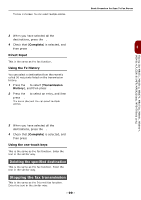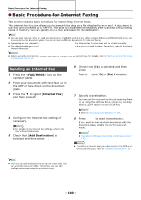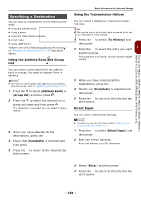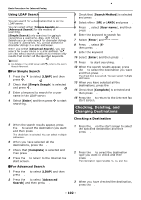Oki MB471 Users Manual Basic - Page 97
One-Touch Key Pad, Register all telephone numbers, Registering the Machine
 |
View all Oki MB471 manuals
Add to My Manuals
Save this manual to your list of manuals |
Page 97 highlights
Faxing (for MB451, MB451w, MB471, MB471w, MB491, MB491+, MB491+LP, ES4191 MFP, MPS4200mb, MPS4700mb only) 5 Press the press . OK to select [Delete] and then 6 Press the or then press . OK to select [Yes] and Memo You cannot delete an entry which is specified as a reserved fax job or for the auto delivery function. One-Touch Key Pad The speed dials no.1 to 16 are automatically registered to the one-touch key pad. Register all telephone numbers All contents of Phone Book can be registered by using Configuration Tool. For setting up of Configuration Tool, see User's Manual (Advanced), "7. Useful Software". Registering the Machine When using the Configuration Tool or introducing a new machine, register the machine in the Configuration Tool. 1 Select [Start], [All Programs]> [Okidata]>[Configuration Tool]> [Configuration Tool]. 2 Select [Register Device] from the [Tools] menu. Search results are displayed. 3 Select the machine and click on [Register]. 4 On the confirmation screen, click on [Yes]. Phone Book Importing Addresses from a File. 1 Select from which device to import, from [Registered Device Table]. 2 Select the [User Setting] tab. 3 Click on [Speed Dial Manager]. 4 Enter the administrator password and click [OK]. 5 Click . 3 6 Select [Open] from [Select CSV File]. 7 Select the file you want to import and click on [Open]. 8 Click on [Next]. 9 Select the settings to import and click [Import]. 10 Click . Memo CSV files exported by Outlook Express (Windows email and Windows Live email) can also be restored. - 97 -