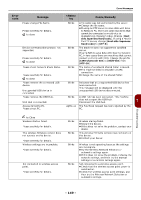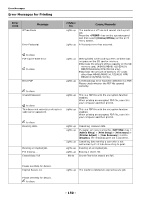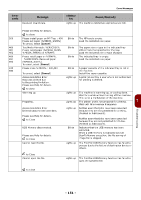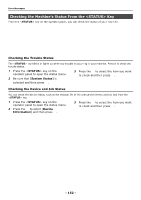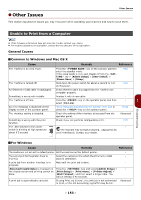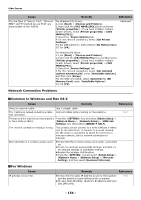Oki MB471 Users Manual Basic - Page 149
side Japanese Kanji code, Host side Japanese, Kanji code, UTF-8, CIFS Character Set, Shift-JIS, UTF-16
 |
View all Oki MB471 manuals
Add to My Manuals
Save this manual to your list of manuals |
Page 149 highlights
Error Messages Error code Message key Cause/Remedy Please change File Name. Please see Help for details. OK to close Blinks A file name was not authorized by the server. Change the file name. If using an FTP server to save data with Scan to Network PC, there are some machines that cannot be connected correctly due to mismatching character codes. Change [Host side Japanese Kanji code]. If using a Mac for the FTP server, change [Host side Japanese Kanji code] to [UTF-8]. Device communication protocol not supported. Please see Help for details. OK to close Blinks The machine does not support the specified server. If using NAS to save data with Scan to Network PC, in rare cases there are machines that cannot connect correctly with CIFS. Change the profile [CIFS Character Set] to [Shift-JIS] from [UTF-16]. Please check Network Share Name. Please see Help for details. Blinks The name of a network shared folder is invalid. The machine failed to establish a CIFS connection. Change the name of the shared folder. OK to close Please remove the connected USB device. Unsupported USB device is connected. Blinks Indicates that an unsupported USB device has been connected. This message will be displayed until the unsupported USB device disconnected. Please remove the USB Hub. USB Hub is connected. Blinks A USB hub has been connected. This machine does not support the USB hub. Disconnect the USB hub. 7 Access denied to PC. Please check PC. Lights up The PushScan request has been rejected by the PC. OK to Close Wireless startup failed. Please see Help for details. This wireless firmware version does not operate on this device. Please see Help for details. Wireless settings are incomplete. Please see Help for details. Not connected to wireless access point. Please see Help for details. Blinks Blinks Blinks Blinks Wireless startup failed. Restart the device. If this does not solve the problem, contact your dealer. This wireless firmware version does not work on this device. Contact your dealer. Wireless is not operating because the settings are incomplete. Try the Wireless Network Selection or automatic settings again. If this does not solve the problem, initialize the network settings, and then try the manual settings or automatic settings again. Not connected to a wireless access point. Check that the wireless access point power is switched on. Check the wireless access point settings, and then try the Wireless Network Selection or automatic settings. Troubleshooting - 149 -