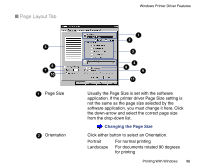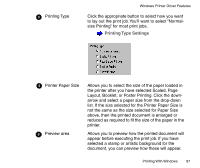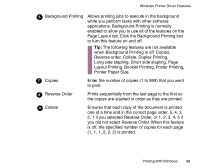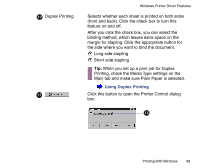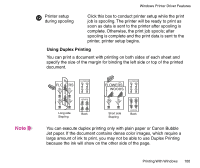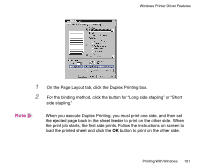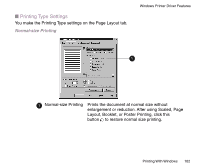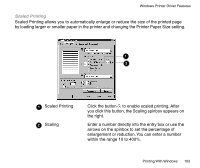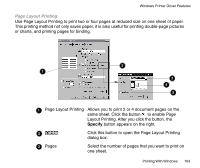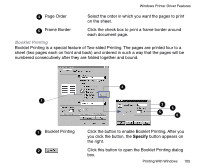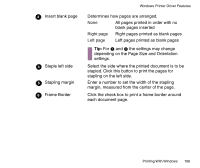Canon BJC-85 User manual for the BJC-85 - Page 101
the print job starts, the, When you execute Duplex Printing, you must print one side, and then set
 |
View all Canon BJC-85 manuals
Add to My Manuals
Save this manual to your list of manuals |
Page 101 highlights
Windows Printer Driver Features 1 On the Page Layout tab, click the Duplex Printing box. 2 For the binding method, click the button for "Long side stapling" or "Short side stapling." Note When you execute Duplex Printing, you must print one side, and then set the ejected page back in the sheet feeder to print on the other side. When the print job starts, the first side prints. Follow the instructions on screen to load the printed sheet and click the OK button to print on the other side. Printing With Windows 101
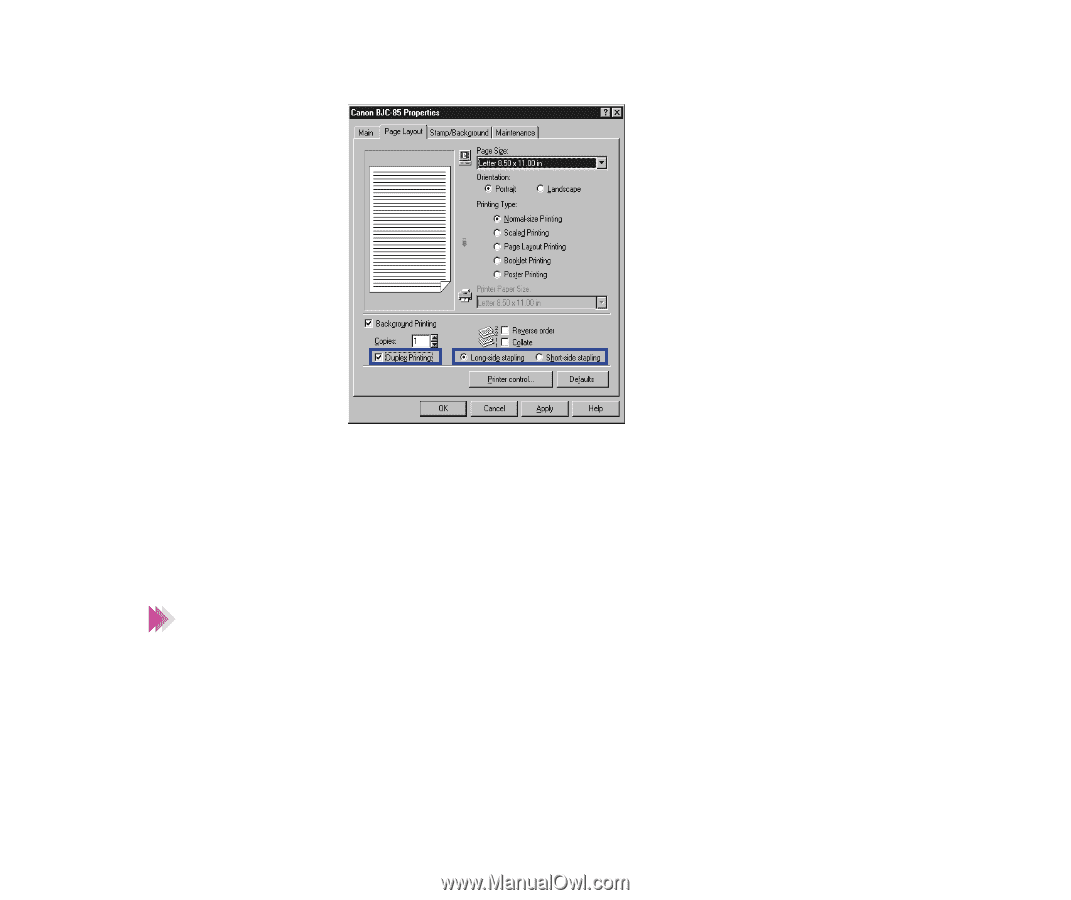
101
Printing With Windows
Windows Printer Driver Features
1
On the Page Layout tab, click the Duplex Printing box.
2
For the binding method, click the button for
“
Long side stapling
”
or
“
Short
side stapling.
”
When you execute Duplex Printing, you must print one side, and then set
the ejected page back in the sheet feeder to print on the other side.
When
the print job starts, the
fi
rst side prints. Follow the instructions on screen to
load the printed sheet and click the
OK
button to print on the other side.
Note