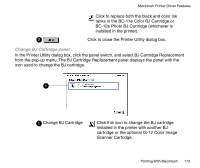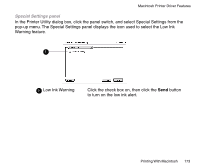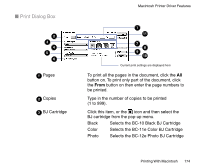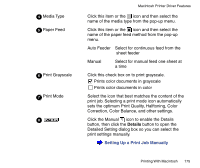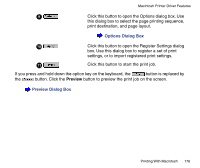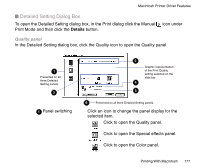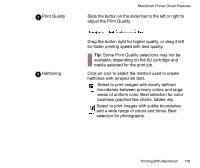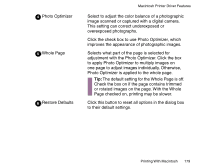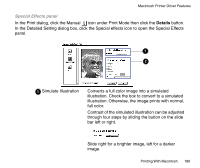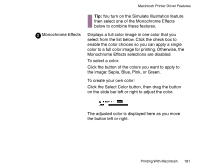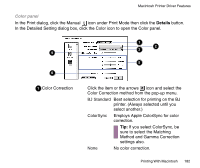Canon BJC-85 User manual for the BJC-85 - Page 177
Detailed Setting Dialog Box, Quality panel
 |
View all Canon BJC-85 manuals
Add to My Manuals
Save this manual to your list of manuals |
Page 177 highlights
Macintosh Printer Driver Features I Detailed Setting Dialog Box To open the Detailed Setting dialog box, in the Print dialog click the Manual Print Mode and then click the Details button. icon under Quality panel In the Detailed Setting dialog box, click the Quality icon to open the Quality panel. 1 Presented on all three Detailed Setting panels. 3 1 Panel switching 2 Graphic representation of the Print Quality setting selected on the slide bar. 4 5 6 Presented on all three Detailed Setting panels. Click an icon to change the panel display for the selected item. Click to open the Quality panel. Click to open the Special effects panel. Click to open the Color panel. Printing With Macintosh 177
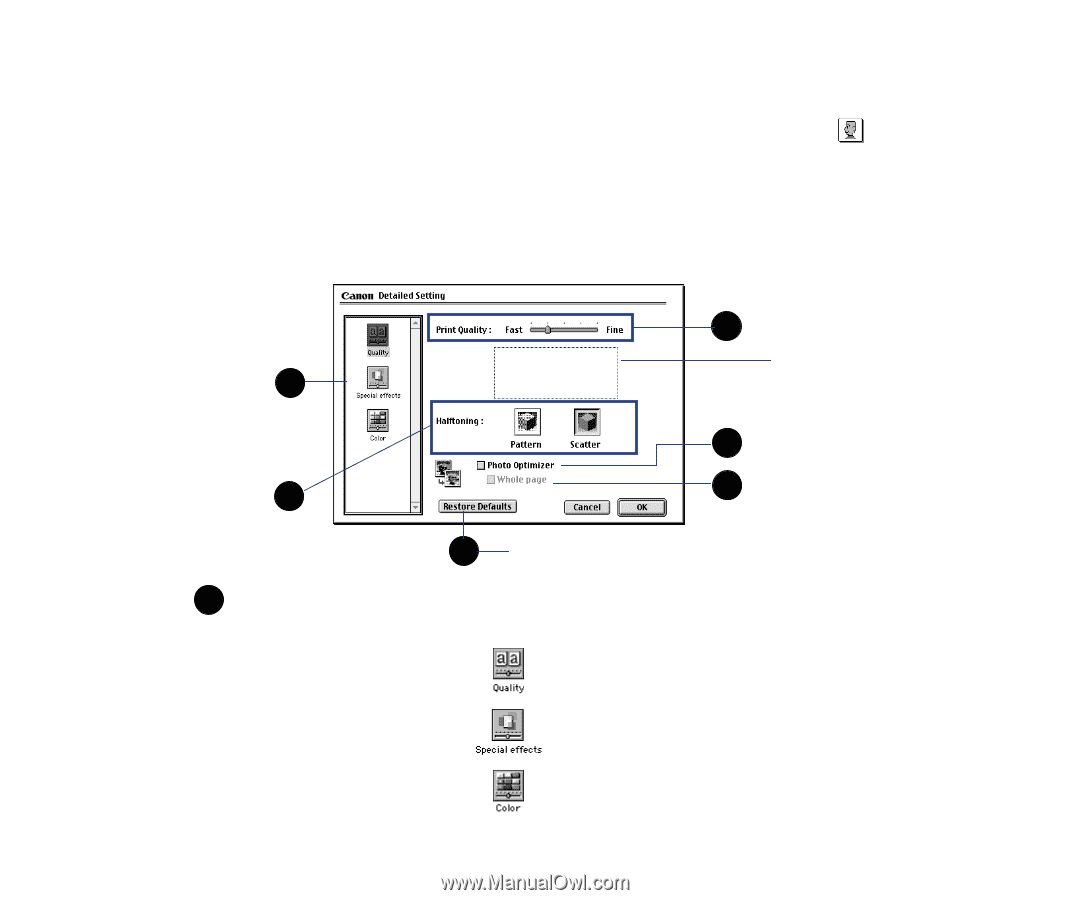
177
Printing With Macintosh
Macintosh Printer Driver Features
■
Detailed Setting Dialog Box
To open the Detailed Setting dialog box, in the Print dialog click the Manual
icon under
Print Mode and then click the
Details
button.
Quality panel
In the Detailed Setting dialog box, click the Quality icon to open the Quality panel.
Panel switching
Click an icon to change the panel display for the
selected item.
Click to open the Quality panel.
Click to open the Special effects panel.
Click to open the Color panel.
2
3
4
5
Presented on all three Detailed Setting panels.
1
Graphic representation
of the Print Quality
setting selected on the
slide bar.
Presented on all
three Detailed
Setting panels.
6
1