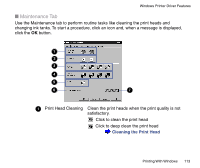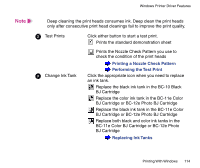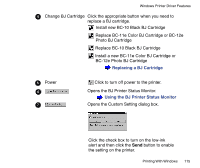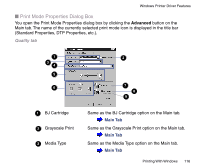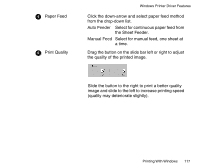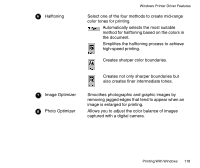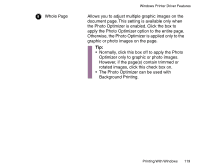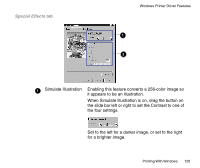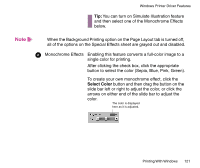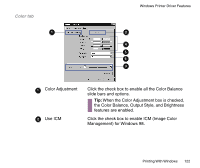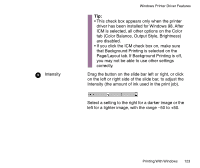Canon BJC-85 User manual for the BJC-85 - Page 118
Image Optimizer, Photo Optimizer
 |
View all Canon BJC-85 manuals
Add to My Manuals
Save this manual to your list of manuals |
Page 118 highlights
64 Halftoning Windows Printer Driver Features Select one of the four methods to create mid-range color tones for printing. Automatically selects the most suitable method for halftoning based on the colors in the document. Simplifies the halftoning process to achieve high-speed printing. Creates sharper color boundaries. 77 Image Optimizer 88 Photo Optimizer Creates not only sharper boundaries but also creates finer intermediate tones. Smoothes photographic and graphic images by removing jagged edges that tend to appear when an image is enlarged for printing. Allows you to adjust the color balance of images captured with a digital camera. Printing With Windows 118
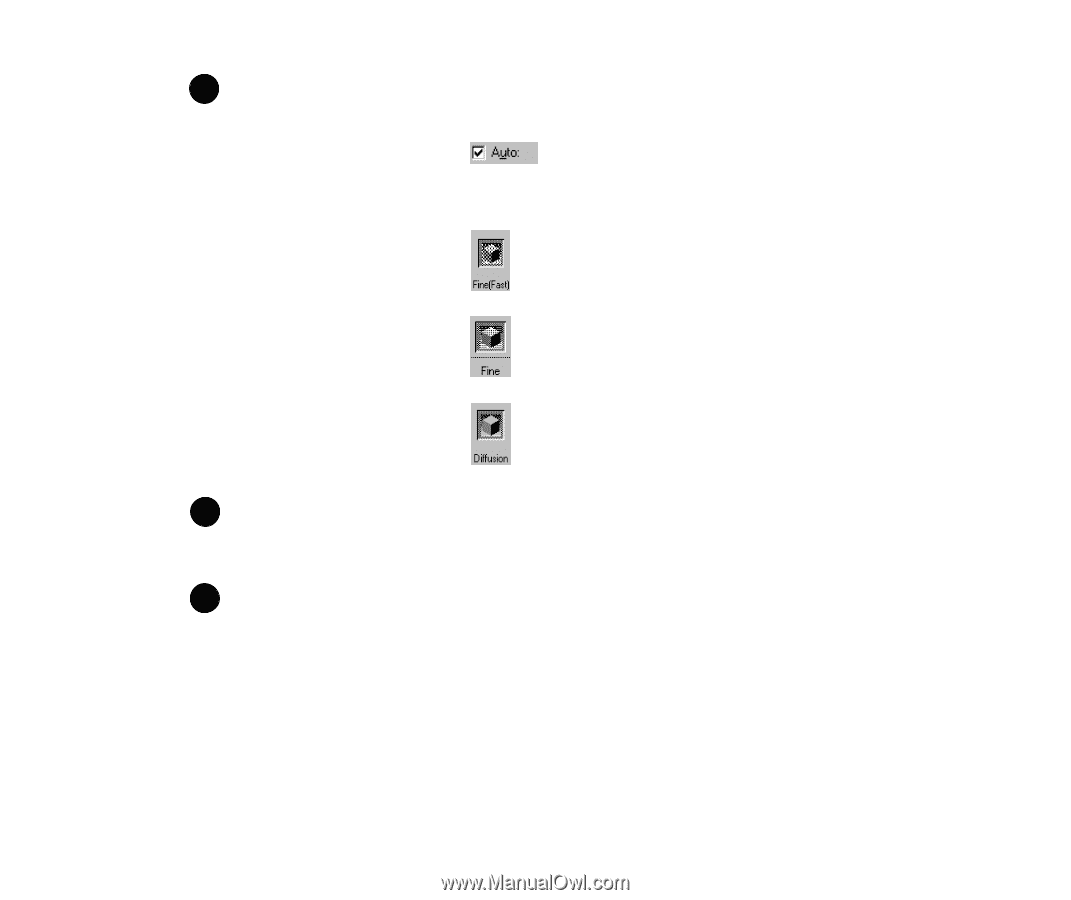
118
Printing With Windows
Windows Printer Driver Features
Halftoning
Select one of the four methods to create mid-range
color tones for printing.
Automatically selects the most suitable
method for halftoning based on the colors in
the document.
Simpli
fi
es the halftoning process to achieve
high-speed printing.
Creates sharper color boundaries.
Creates not only sharper boundaries but
also creates
fi
ner intermediate tones.
Image Optimizer
Smoothes photographic and graphic images by
removing jagged edges that tend to appear when an
image is enlarged for printing.
Photo Optimizer
Allows you to adjust the color balance of images
captured with a digital camera.
6
7
8