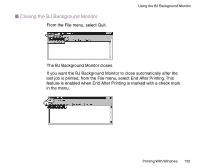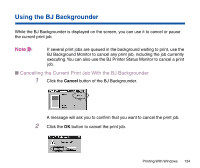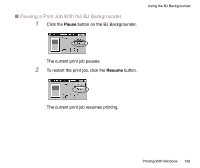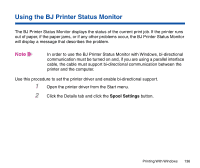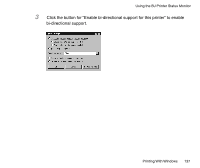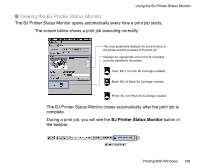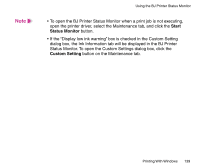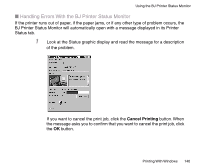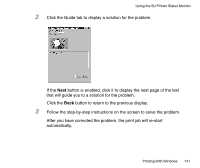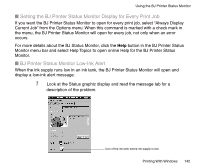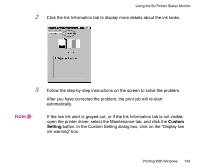Canon BJC-85 User manual for the BJC-85 - Page 138
Viewing the BJ Printer Status Monitor, BJ Printer Status Monitor
 |
View all Canon BJC-85 manuals
Add to My Manuals
Save this manual to your list of manuals |
Page 138 highlights
Using the BJ Printer Status Monitor I Viewing the BJ Printer Status Monitor The BJ Printer Status Monitor opens automatically every time a print job starts. The screen below shows a print job executing normally: This area graphically displays the current status of the printer and the progress of the print job. Displays the appropriate icon for the BJ cartridge currently installed in the printer: Color: BC-11e Color BJ Cartridge installed. Black: BC-10 Black BJ Cartridge installed. Photo: BC-12e Photo BJ Cartridge installed. The BJ Printer Status Monitor closes automatically after the print job is complete. During a print job, you will see the BJ Printer Status Monitor button in the taskbar. Printing With Windows 138
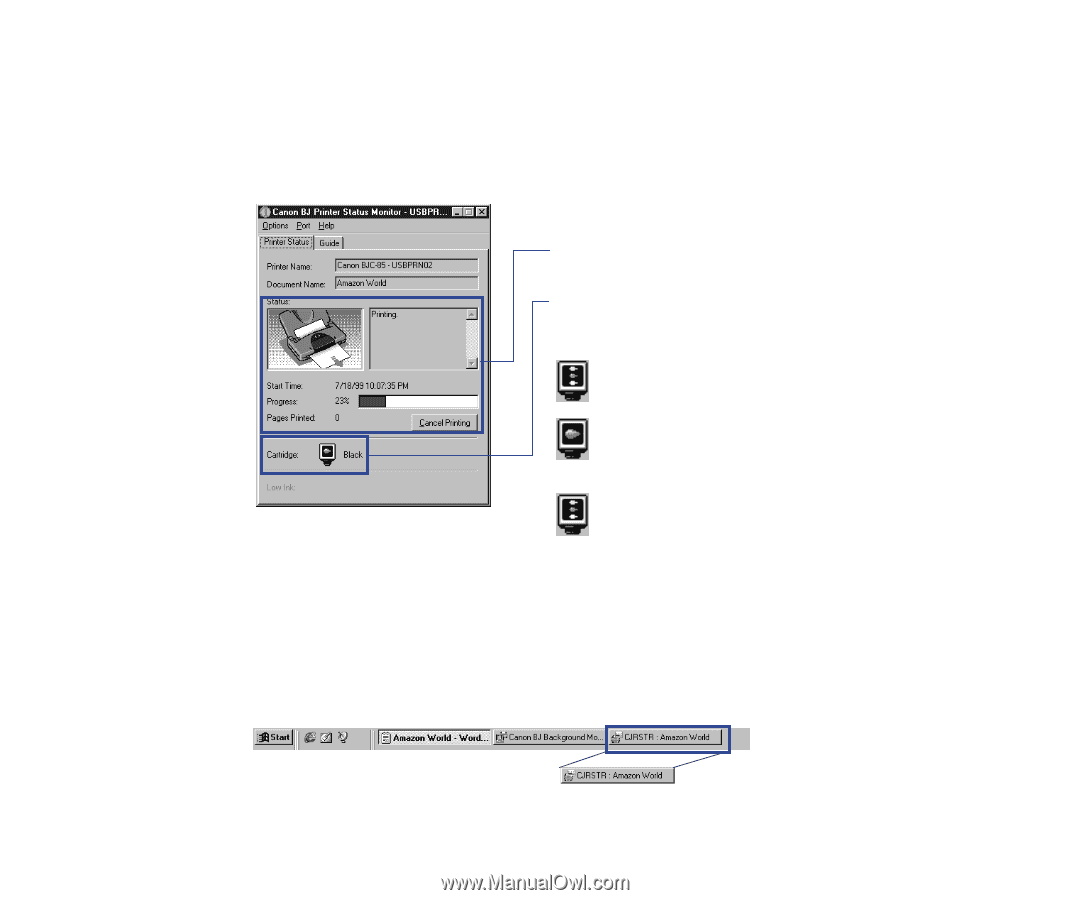
138
Printing With Windows
Using the BJ Printer Status Monitor
■
Viewing the BJ Printer Status Monitor
The BJ Printer Status Monitor opens automatically every time a print job starts.
The screen below shows a print job executing normally:
The BJ Printer Status Monitor closes automatically after the print job is
complete.
During a print job, you will see the
BJ Printer Status Monitor
button in
the taskbar.
This area graphically displays the current status of
the printer and the progress of the print job.
Displays the appropriate icon for the BJ cartridge
currently installed in the printer:
Color: BC-11e Color BJ Cartridge installed.
Black: BC-10 Black BJ Cartridge installed.
Photo: BC-12e Photo BJ Cartridge installed.