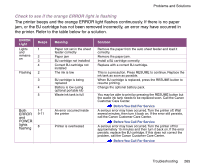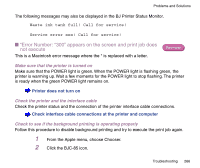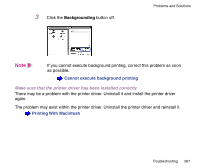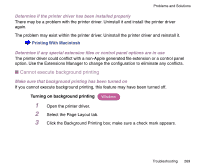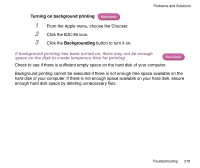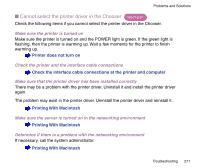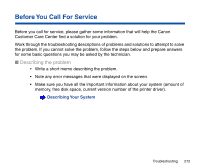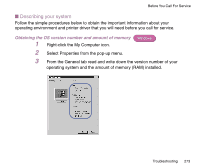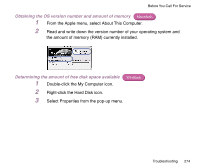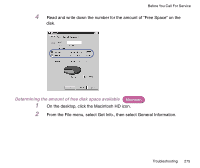Canon BJC-85 User manual for the BJC-85 - Page 270
Turning on background printing, Backgrounding, If background printing has been turned
 |
View all Canon BJC-85 manuals
Add to My Manuals
Save this manual to your list of manuals |
Page 270 highlights
Problems and Solutions Turning on background printing Macintosh 1 From the Apple menu, choose the Chooser. 2 Click the BJC-85 icon. 3 Click the Backgrounding button to turn it on. If background printing has been turned on, there may not be enough space on the disk to create temporary files for printing Macintosh Check to see if there is sufficient empty space on the hard disk of your computer. Background printing cannot be executed if there is not enough free space available on the hard disk of your computer. If there is not enough space available on your hard disk, secure enough hard disk space by deleting unnecessary files. Troubleshooting 270

270
Troubleshooting
Problems and Solutions
Turning on background printing
1
From the Apple menu, choose the Chooser.
2
Click the BJC-85 icon.
3
Click the
Backgrounding
button to turn it on.
If background printing has been turned on, there may not be enough
space on the disk to create temporary files for printing
Check to see if there is suf
fi
cient empty space on the hard disk of your computer.
Background printing cannot be executed if there is not enough free space available on the
hard disk of your computer. If there is not enough space available on your hard disk, secure
enough hard disk space by deleting unnecessary
fi
les.
Macintosh
Macintosh