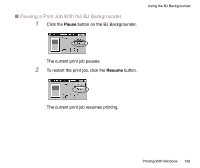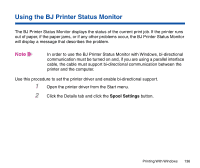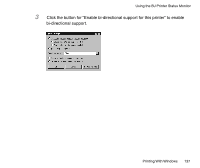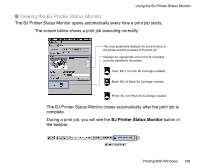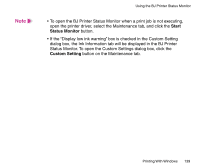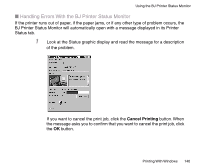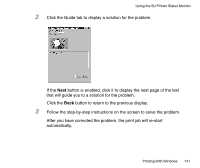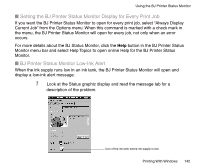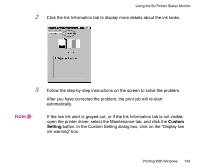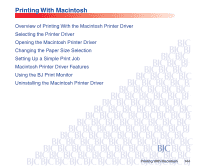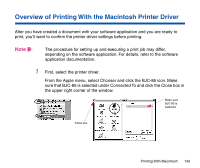Canon BJC-85 User manual for the BJC-85 - Page 140
Handling Errors With the BJ Printer Status Monitor, Cancel Printing - printer error message
 |
View all Canon BJC-85 manuals
Add to My Manuals
Save this manual to your list of manuals |
Page 140 highlights
Using the BJ Printer Status Monitor I Handling Errors With the BJ Printer Status Monitor If the printer runs out of paper, if the paper jams, or if any other type of problem occurs, the BJ Printer Status Monitor will automatically open with a message displayed in its Printer Status tab. 1 Look at the Status graphic display and read the message for a description of the problem. If you want to cancel the print job, click the Cancel Printing button. When the message asks you to confirm that you want to cancel the print job, click the OK button. Printing With Windows 140
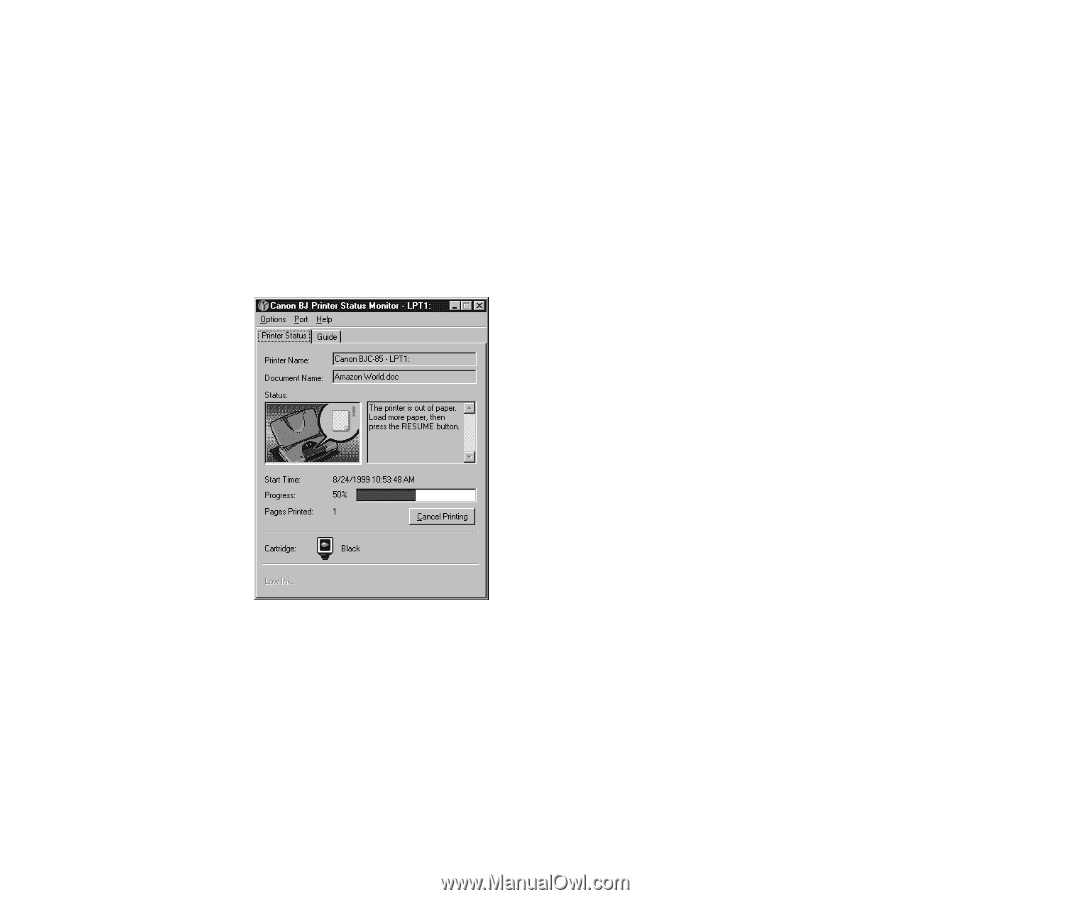
140
Printing With Windows
Using the BJ Printer Status Monitor
■
Handling Errors With the BJ Printer Status Monitor
If the printer runs out of paper, if the paper jams, or if any other type of problem occurs, the
BJ Printer Status Monitor will automatically open with a message displayed in its Printer
Status tab.
1
Look at the Status graphic display and read the message for a description
of the problem.
If you want to cancel the print job, click the
Cancel Printing
button. When
the message asks you to con
fi
rm that you want to cancel the print job, click
the
OK
button.