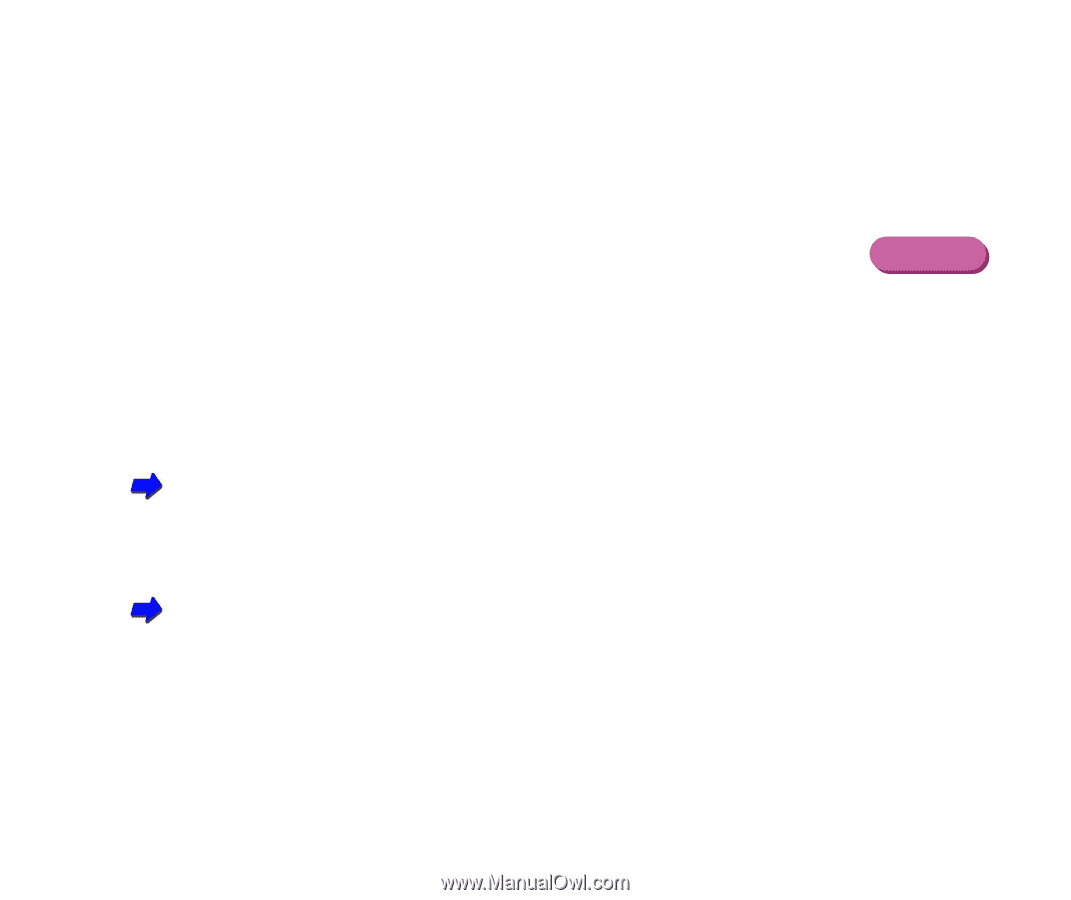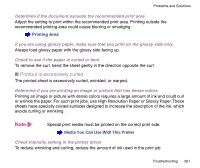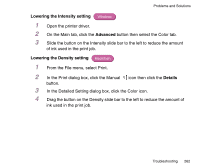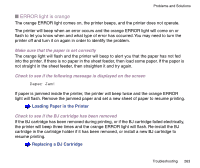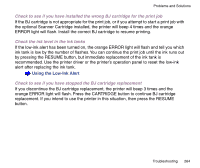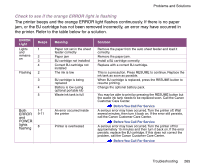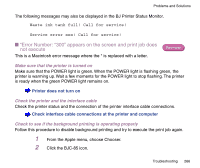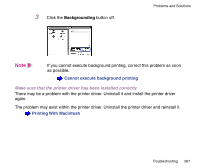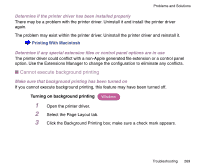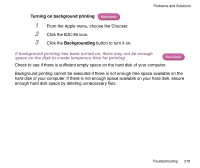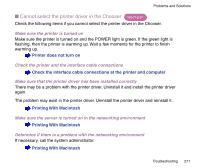Canon BJC-85 User manual for the BJC-85 - Page 266
Error Number: *300, appears on the screen and print job does, not execute - error light
 |
View all Canon BJC-85 manuals
Add to My Manuals
Save this manual to your list of manuals |
Page 266 highlights
Problems and Solutions The following messages may also be displayed in the BJ Printer Status Monitor. Waste ink tank full! Call for service! Service error xxx! Call for service! I "Error Number: *300" appears on the screen and print job does not execute This is a Macintosh error message where the * is replaced with a letter. Macintosh Make sure that the printer is turned on Make sure that the POWER light is green. When the POWER light is flashing green, the printer is warming up. Wait a few moments for the POWER light to stop flashing. The printer is ready when the green POWER light remains on. Printer does not turn on Check the printer and the interface cable Check the printer status and the connection of the printer interface cable connections. Check interface cable connections at the printer and computer Check to see if the background printing is operating properly Follow this procedure to disable background printing and try to execute the print job again. 1 From the Apple menu, choose Chooser. 2 Click the BJC-85 icon. Troubleshooting 266