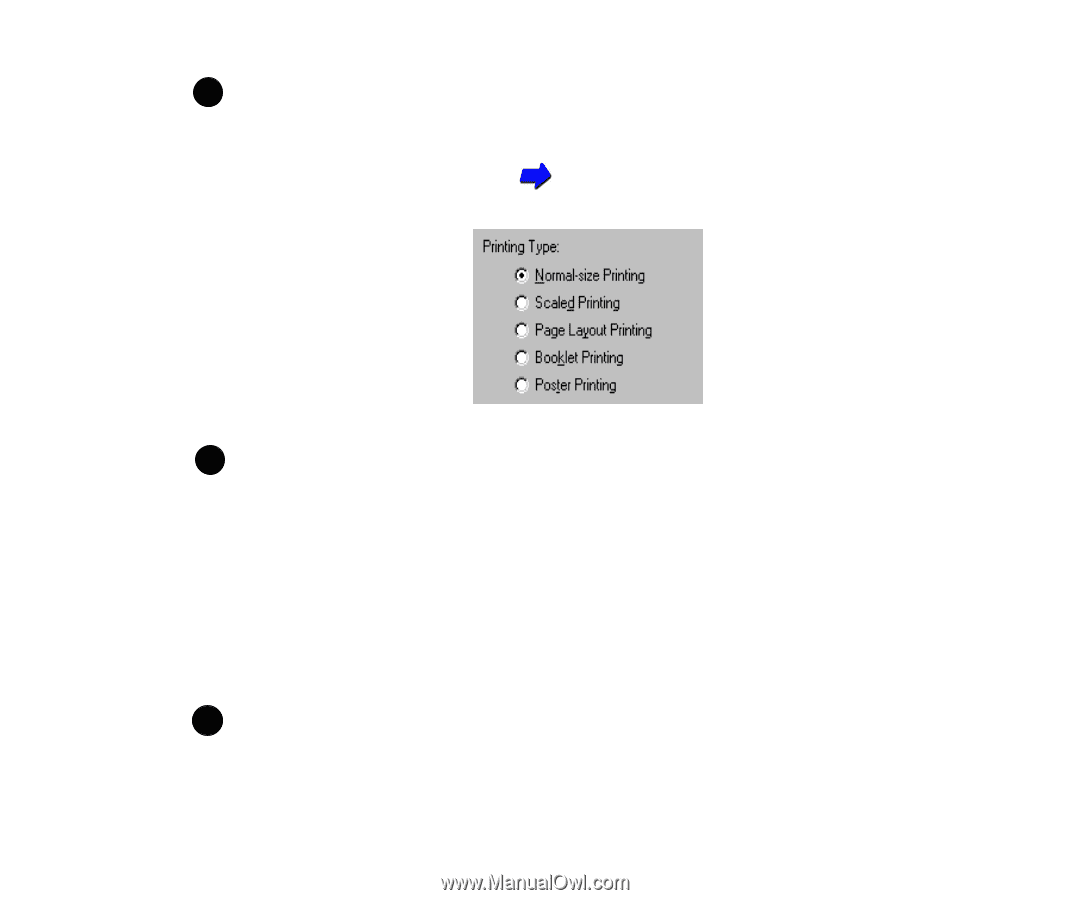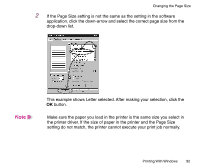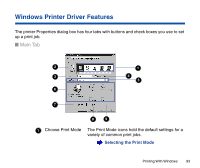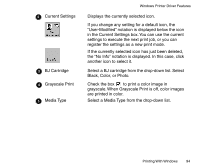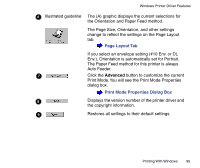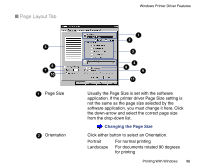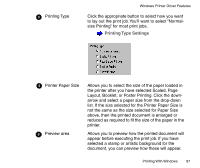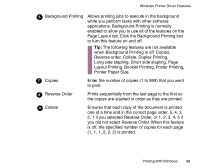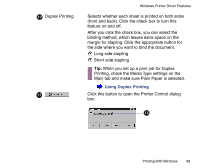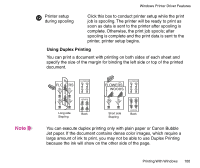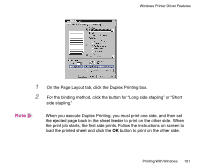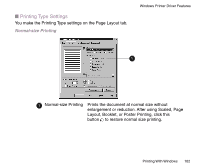Canon BJC-85 User manual for the BJC-85 - Page 97
Printing Type Settings, Layout, Booklet, or Poster Printing. Click the down
 |
View all Canon BJC-85 manuals
Add to My Manuals
Save this manual to your list of manuals |
Page 97 highlights
3 Printing Type Windows Printer Driver Features Click the appropriate button to select how you want to lay out the print job. You'll want to select "Normalsize Printing" for most print jobs. Printing Type Settings 4 Printer Paper Size 5 Preview area Allows you to select the size of the paper loaded in the printer after you have selected Scaled, Page Layout, Booklet, or Poster Printing. Click the downarrow and select a paper size from the drop-down list. If the size selected for the Printer Paper Size is not the same as the size selected for Paper Size above, then the printed document is enlarged or reduced as required to fit the size of the paper in the printer. Allows you to preview how the printed document will appear before executing the print job. If you have selected a stamp or artistic background for the document, you can preview how these will appear. Printing With Windows 97