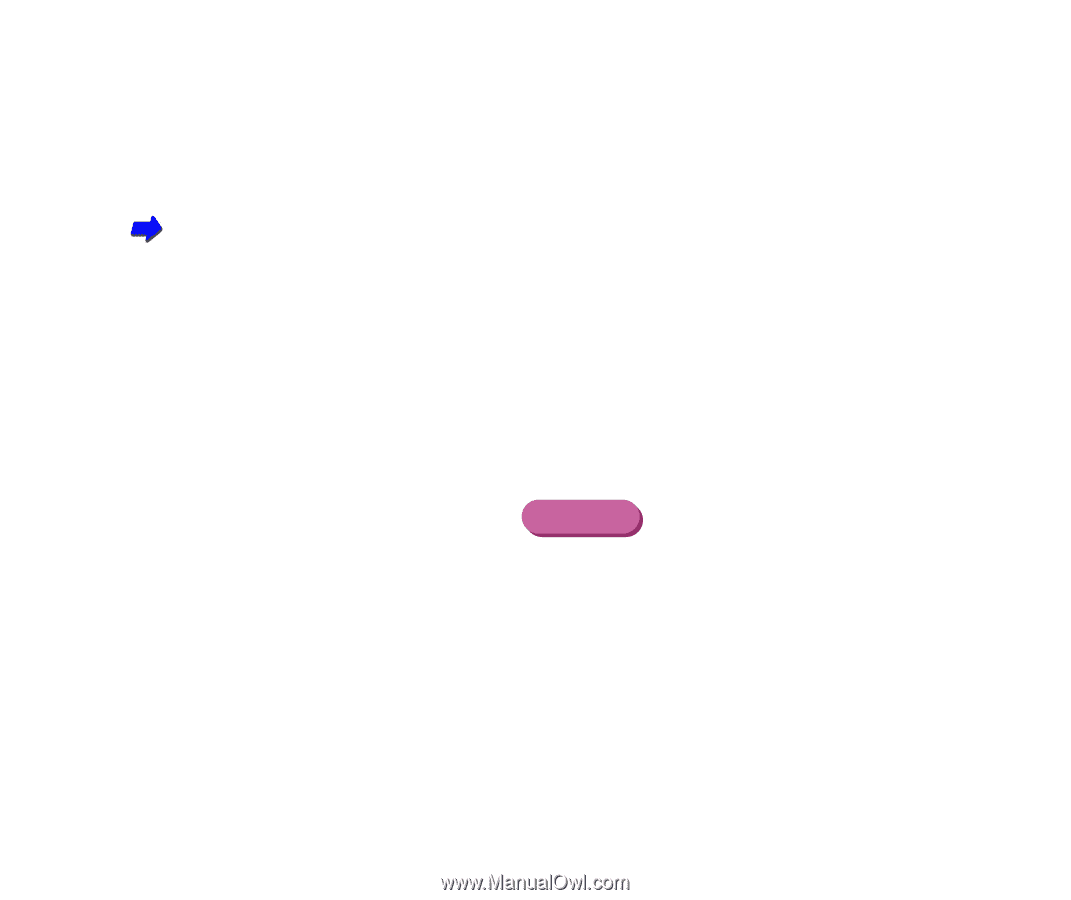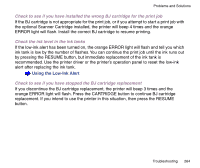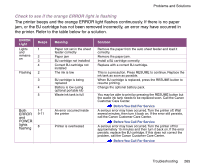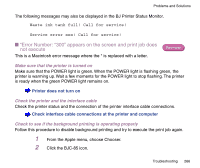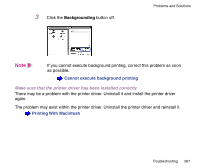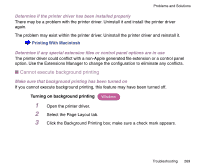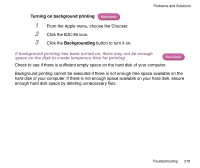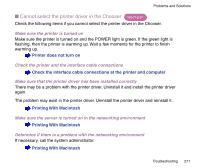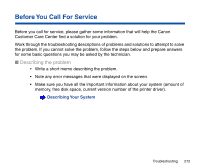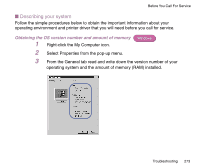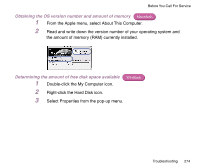Canon BJC-85 User manual for the BJC-85 - Page 269
Cannot execute background printing, Make sure that background printing has been turned
 |
View all Canon BJC-85 manuals
Add to My Manuals
Save this manual to your list of manuals |
Page 269 highlights
Problems and Solutions Determine if the printer driver has been installed properly There may be a problem with the printer driver. Uninstall it and install the printer driver again. The problem may exist within the printer driver. Uninstall the printer driver and reinstall it. Printing With Macintosh Determine if any special extension files or control panel options are in use The printer driver could conflict with a non-Apple generated file extension or a control panel option. Use the Extensions Manager to change the configuration to eliminate any conflicts. I Cannot execute background printing Make sure that background printing has been turned on If you cannot execute background printing, this feature may have been turned off. Turning on background printing Windows 1 Open the printer driver. 2 Select the Page Layout tab. 3 Click the Background Printing box; make sure a check mark appears. Troubleshooting 269