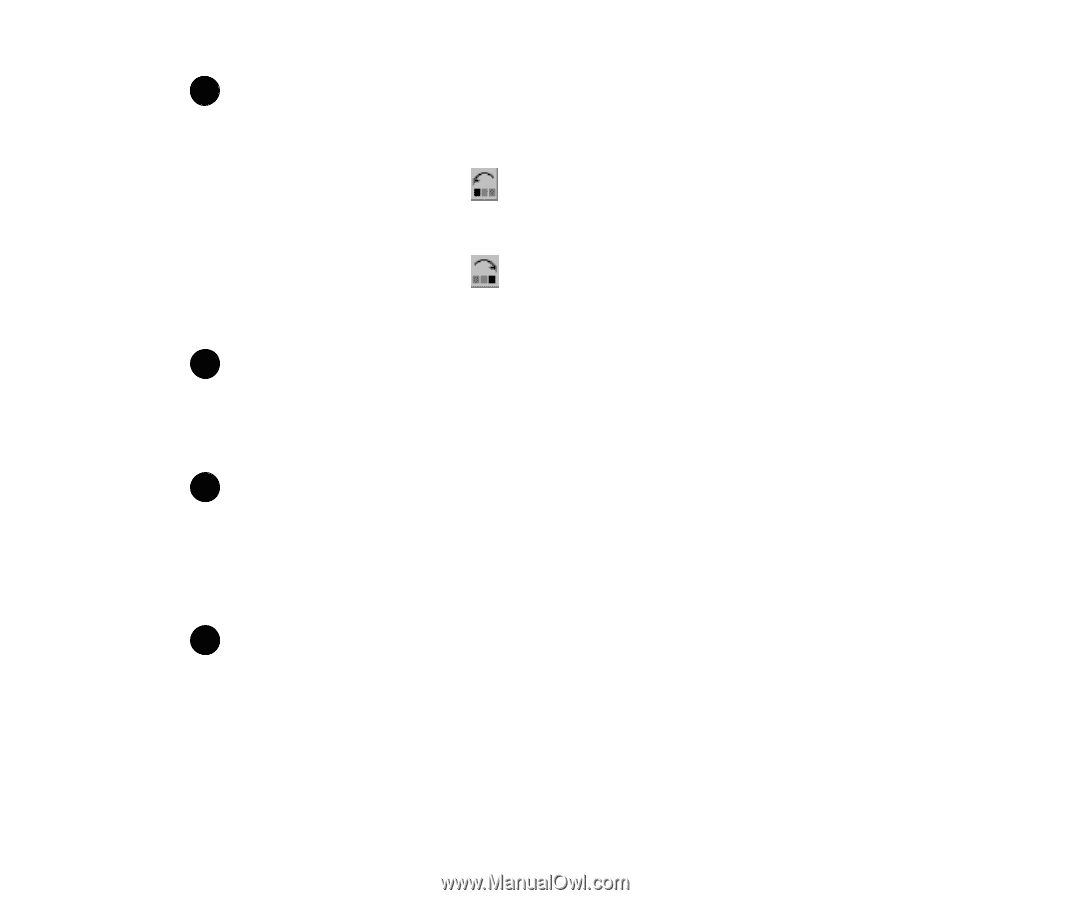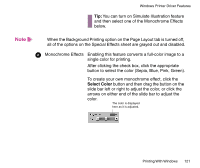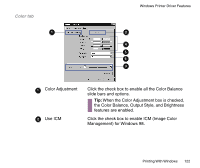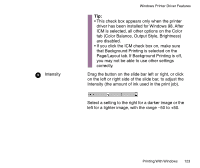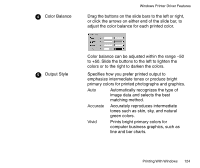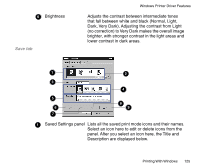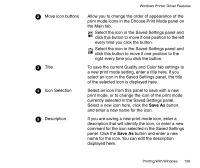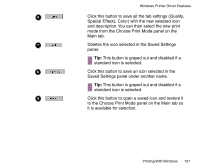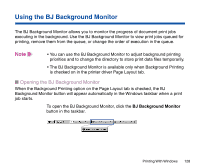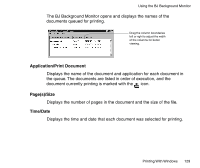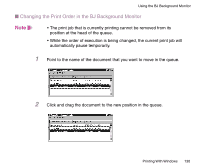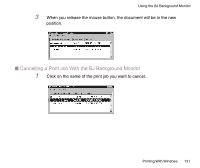Canon BJC-85 User manual for the BJC-85 - Page 126
Save As, Icon Selection
 |
View all Canon BJC-85 manuals
Add to My Manuals
Save this manual to your list of manuals |
Page 126 highlights
22 Move icon buttons 33 Title 44 Icon Selection 55 Description Windows Printer Driver Features Allow you to change the order of appearance of the print mode icons in the Choose Print Mode panel on the Main tab. Select the icon in the Saved Settings panel and click this button to move it one position to the left every time you click the button. Select the icon in the Saved Settings panel and click this button to move it one position to the right every time you click the button. To save the current Quality and Color tab settings to a new print mode setting, enter a title here. If you select an icon in the Saved Settings panel, the title of the selected icon is displayed here. Select an icon from this panel to save with a new print mode, or to change the icon of the print mode currently selected in the Saved Settings panel. Select a new icon here, click the Save As button, and enter a new name for the icon. If you are saving a new print mode icon, enter a description that will identify the icon, or enter a new comment for the icon selected in the Saved Settings panel. Click the Save As button and enter a new name for the icon. You can edit the description displayed here. Printing With Windows 126