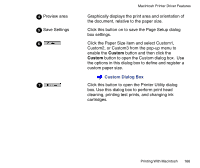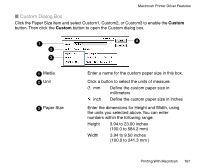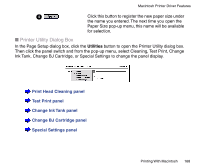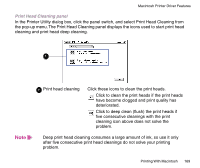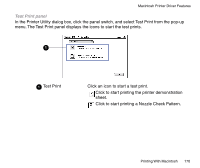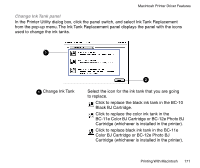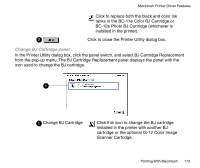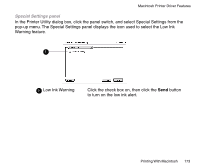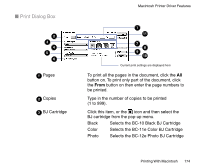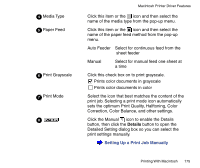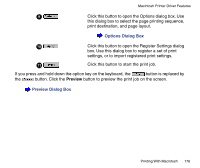Canon BJC-85 User manual for the BJC-85 - Page 171
Change Ink Tank panel, BC-11e Color BJ Cartridge or BC-12e Photo BJ
 |
View all Canon BJC-85 manuals
Add to My Manuals
Save this manual to your list of manuals |
Page 171 highlights
Macintosh Printer Driver Features Change Ink Tank panel In the Printer Utility dialog box, click the panel switch, and select Ink Tank Replacement from the pop-up menu. The Ink Tank Replacement panel displays the panel with the icons used to change the ink tanks. 1 1 Change Ink Tank 2 Select the icon for the ink tank that you are going to replace. Click to replace the black ink tank in the BC-10 Black BJ Cartridge. Click to replace the color ink tank in the BC-11e Color BJ Cartridge or BC-12e Photo BJ Cartridge (whichever is installed in the printer). Click to replace black ink tank in the BC-11e Color BJ Cartridge or BC-12e Photo BJ Cartridge (whichever is installed in the printer). Printing With Macintosh 171
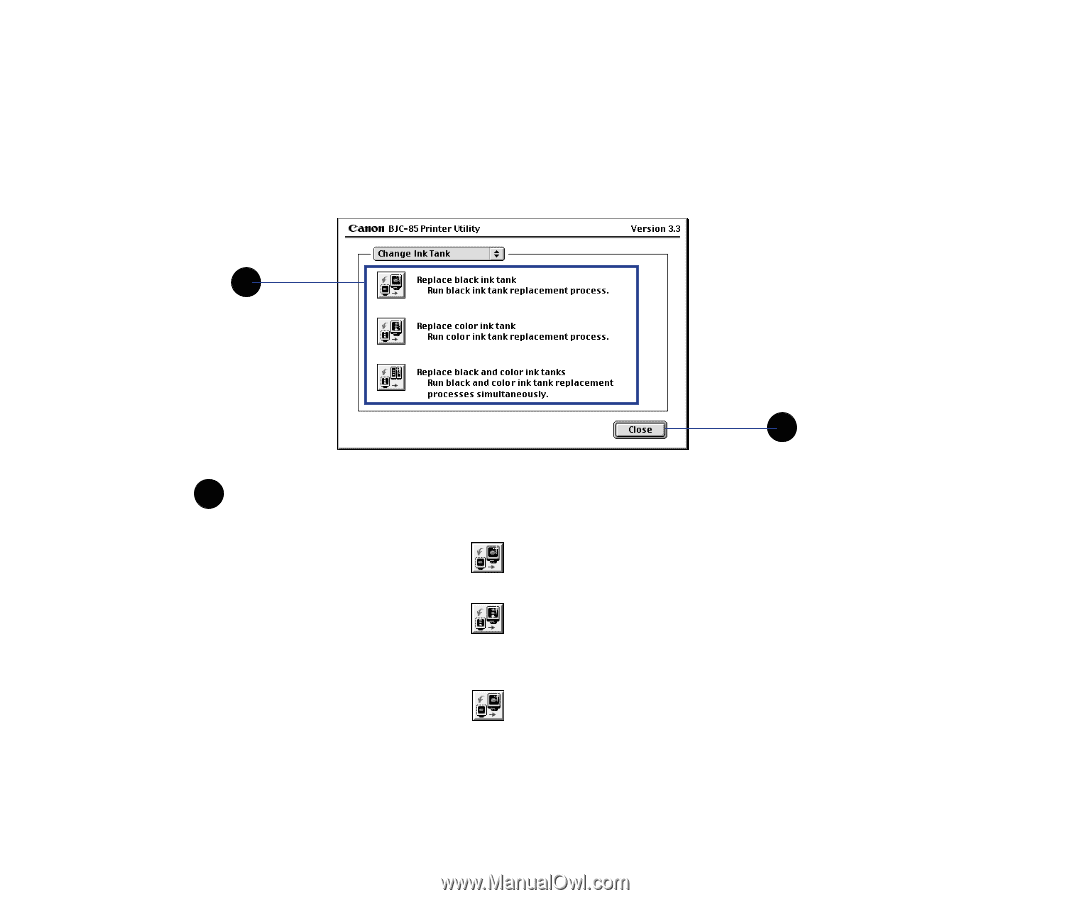
171
Printing With Macintosh
Macintosh Printer Driver Features
Change Ink Tank panel
In the Printer Utility dialog box, click the panel switch, and select Ink Tank Replacement
from the pop-up menu. The Ink Tank Replacement panel displays the panel with the icons
used to change the ink tanks.
Change Ink Tank
Select the icon for the ink tank that you are going
to replace.
Click to replace the black ink tank in the BC-10
Black BJ Cartridge.
Click to replace the color ink tank in the
BC-11e Color BJ Cartridge or BC-12e Photo BJ
Cartridge (whichever is installed in the printer).
Click to replace black ink tank in the BC-11e
Color BJ Cartridge or BC-12e Photo BJ
Cartridge (whichever is installed in the printer).
1
2
1