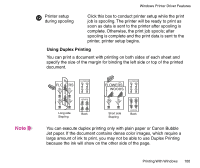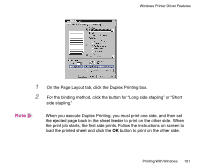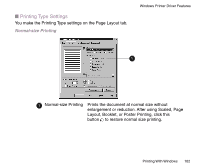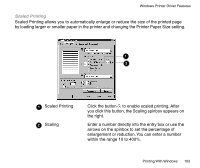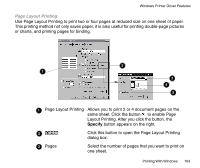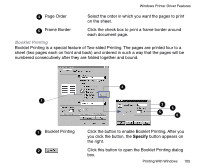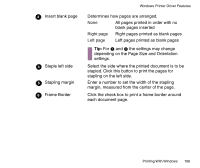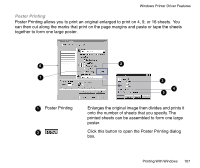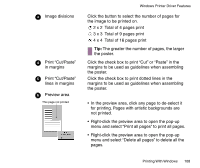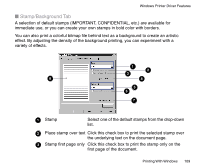Canon BJC-85 User manual for the BJC-85 - Page 105
Booklet Printing, Frame Border
 |
View all Canon BJC-85 manuals
Add to My Manuals
Save this manual to your list of manuals |
Page 105 highlights
Windows Printer Driver Features 4 Page Order Select the order in which you want the pages to print on the sheet. 5 Frame Border Click the check box to print a frame border around each document page. Booklet Printing Booklet Printing is a special feature of Two-sided Printing. The pages are printed four to a sheet (two pages each on front and back) and ordered in such a way that the pages will be numbered consecutively after they are folded together and bound. 2 1 3 4 5 6 1 Booklet Printing 2 Click the button to enable Booklet Printing. After you you click the button, the Specify button appears on the right. Click this button to open the Booklet Printing dialog box. Printing With Windows 105
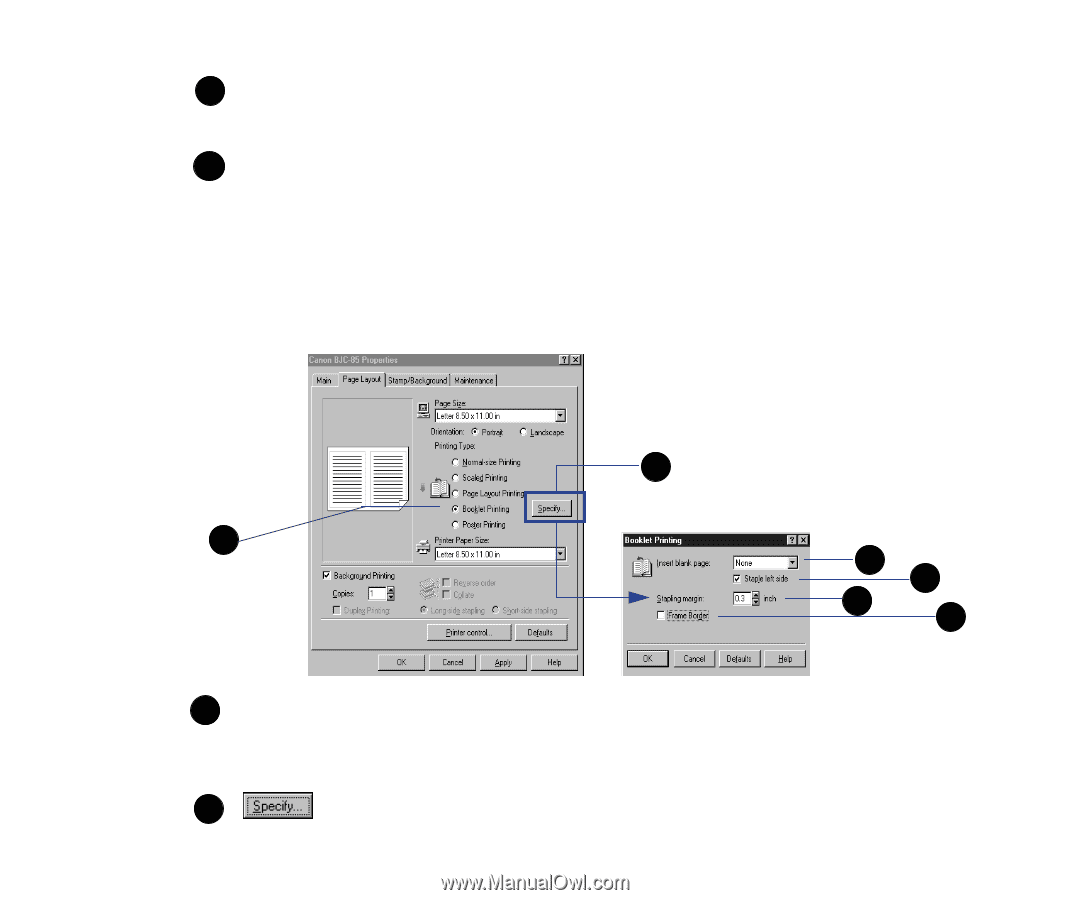
105
Printing With Windows
Windows Printer Driver Features
Page Order
Select the order in which you want the pages to print
on the sheet.
Frame Border
Click the check box to print a frame border around
each document page.
Booklet Printing
Booklet Printing is a special feature of Two-sided Printing. The pages are printed four to a
sheet (two pages each on front and back) and ordered in such a way that the pages will be
numbered consecutively after they are folded together and bound.
Booklet Printing
Click the button to enable Booklet Printing. After you
you click the button, the
Specify
button appears on
the right.
Click this button to open the Booklet Printing dialog
box.
4
5
1
3
2
4
5
6
1
2