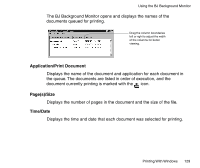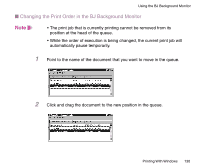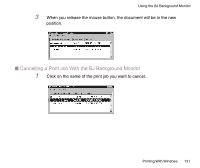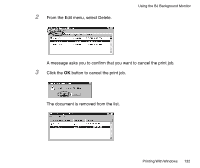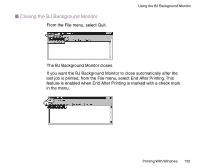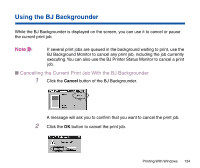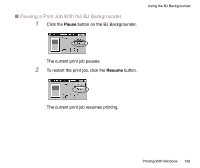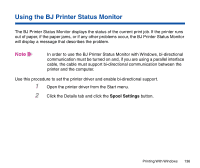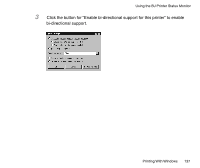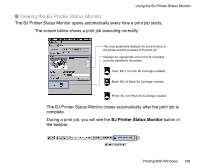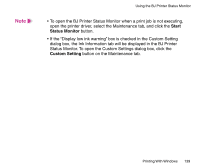Canon BJC-85 User manual for the BJC-85 - Page 134
Using the BJ Backgrounder, Cancelling the Current Print Job With the BJ Backgrounder
 |
View all Canon BJC-85 manuals
Add to My Manuals
Save this manual to your list of manuals |
Page 134 highlights
Using the BJ Backgrounder While the BJ Backgrounder is displayed on the screen, you can use it to cancel or pause the current print job. Note If several print jobs are queued in the background waiting to print, use the BJ Background Monitor to cancel any print job, including the job currently executing. You can also use the BJ Printer Status Monitor to cancel a print job. I Cancelling the Current Print Job With the BJ Backgrounder 1 Click the Cancel button of the BJ Backgrounder. A message will ask you to confirm that you want to cancel the print job. 2 Click the OK button to cancel the print job. Printing With Windows 134
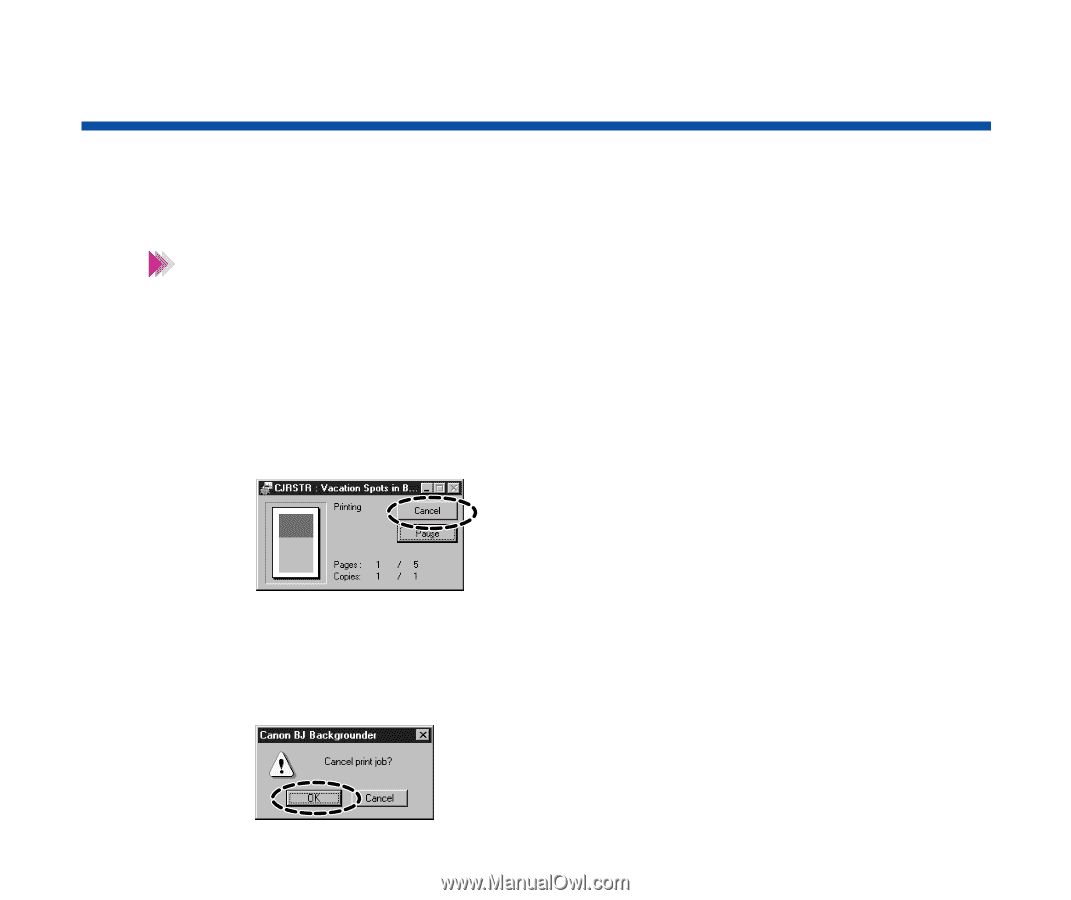
134
Printing With Windows
Using the BJ Backgrounder
While the BJ Backgrounder is displayed on the screen, you can use it to cancel or pause
the current print job.
If several print jobs are queued in the background waiting to print, use the
BJ Background Monitor to cancel any print job, including the job currently
executing. You can also use the BJ Printer Status Monitor to cancel a print
job.
■
Cancelling the Current Print Job With the BJ Backgrounder
1
Click the
Cancel
button of the BJ Backgrounder.
A message will ask you to con
fi
rm that you want to cancel the print job.
2
Click the
OK
button to cancel the print job.
Note