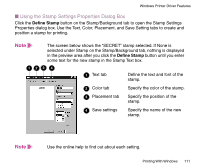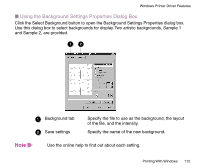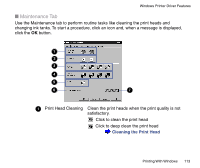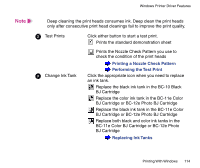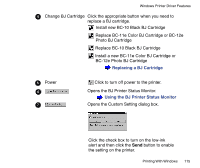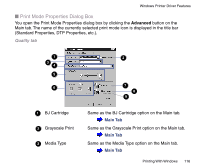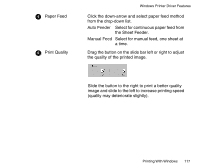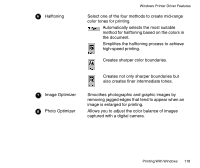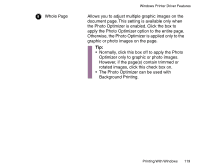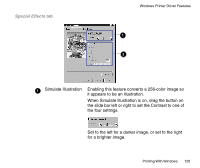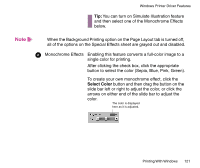Canon BJC-85 User manual for the BJC-85 - Page 116
Print Mode Properties Dialog Box, Quality tab
 |
View all Canon BJC-85 manuals
Add to My Manuals
Save this manual to your list of manuals |
Page 116 highlights
Windows Printer Driver Features I Print Mode Properties Dialog Box You open the Print Mode Properties dialog box by clicking the Advanced button on the Main tab. The name of the currently selected print mode icon is displayed in the title bar (Standard Properties, DTP Properties, etc.). Quality tab 1 3 4 5 6 2 7 8 9 1 BJ Cartridge 22 Grayscale Print 33 Media Type Same as the BJ Cartridge option on the Main tab. Main Tab Same as the Grayscale Print option on the Main tab. Main Tab Same as the Media Type option on the Main tab. Main Tab Printing With Windows 116
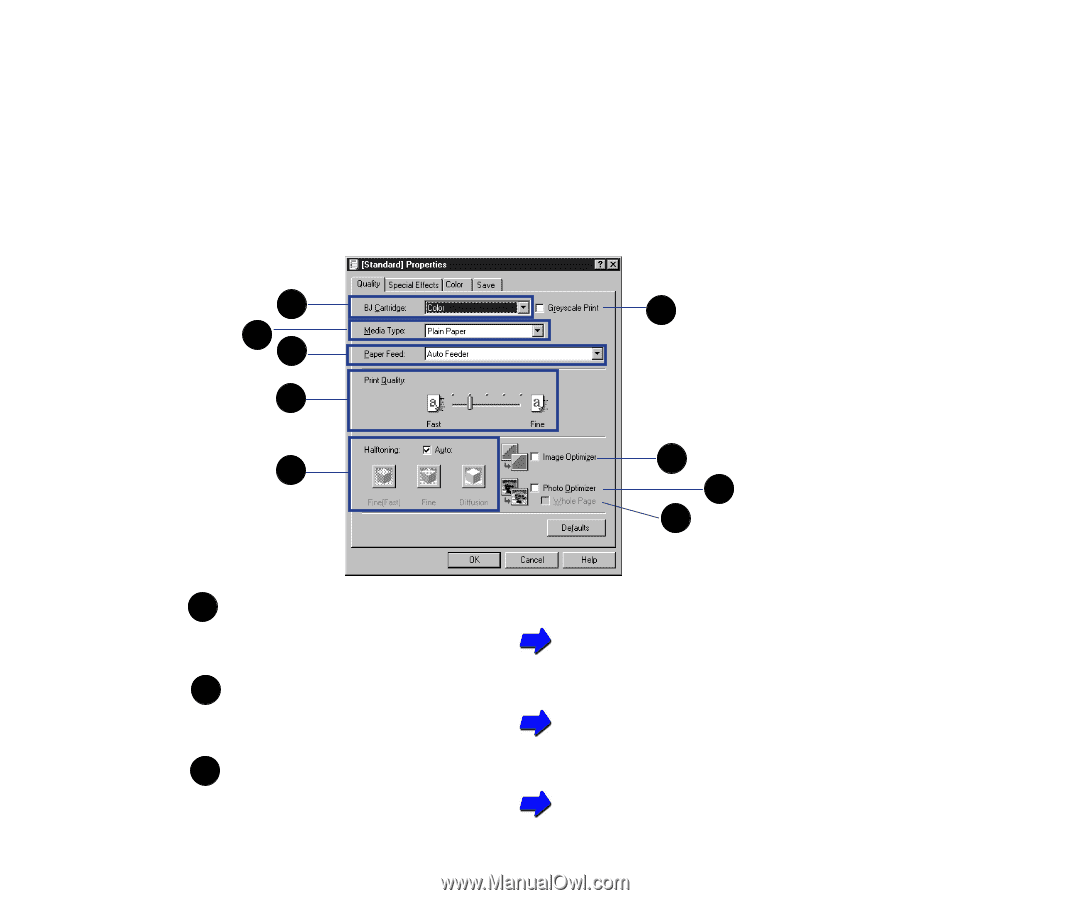
116
Printing With Windows
Windows Printer Driver Features
■
Print Mode Properties Dialog Box
You open the Print Mode Properties dialog box by clicking the
Advanced
button on the
Main tab. The name of the currently selected print mode icon is displayed in the title bar
(Standard Properties, DTP Properties, etc.).
Quality tab
BJ Cartridge
Same as the BJ Cartridge option on the Main tab.
Main Tab
Grayscale Print
Same as the Grayscale Print option on the Main tab.
Main Tab
Media Type
Same as the Media Type option on the Main tab.
Main Tab
1
2
3
4
5
6
7
8
9
1
2
2
3
3