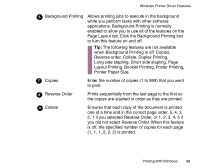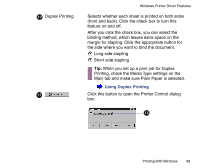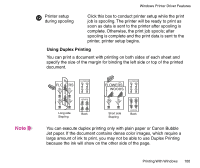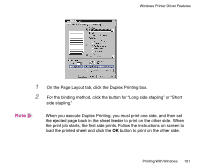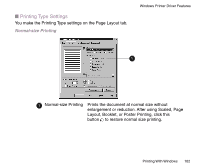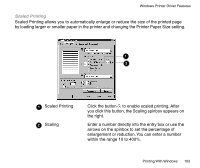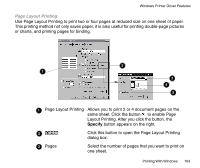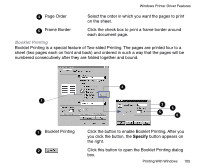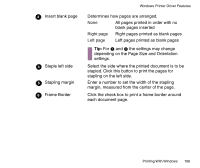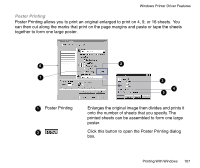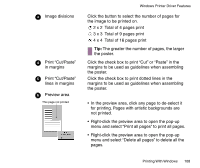Canon BJC-85 User manual for the BJC-85 - Page 103
Scaled Printing, Enter a number directly into the entry box or use
 |
View all Canon BJC-85 manuals
Add to My Manuals
Save this manual to your list of manuals |
Page 103 highlights
Windows Printer Driver Features Scaled Printing Scaled Printing allows you to automatically enlarge or reduce the size of the printed page by loading larger or smaller paper in the printer and changing the Printer Paper Size setting. 1 2 1 Scaled Printing 2 Scaling Click the button to enable scaled printing. After you click this button, the Scaling spinbox appears on the right. Enter a number directly into the entry box or use the arrows on the spinbox to set the percentage of enlargement or reduction. You can enter a number within the range 10 to 400%. Printing With Windows 103
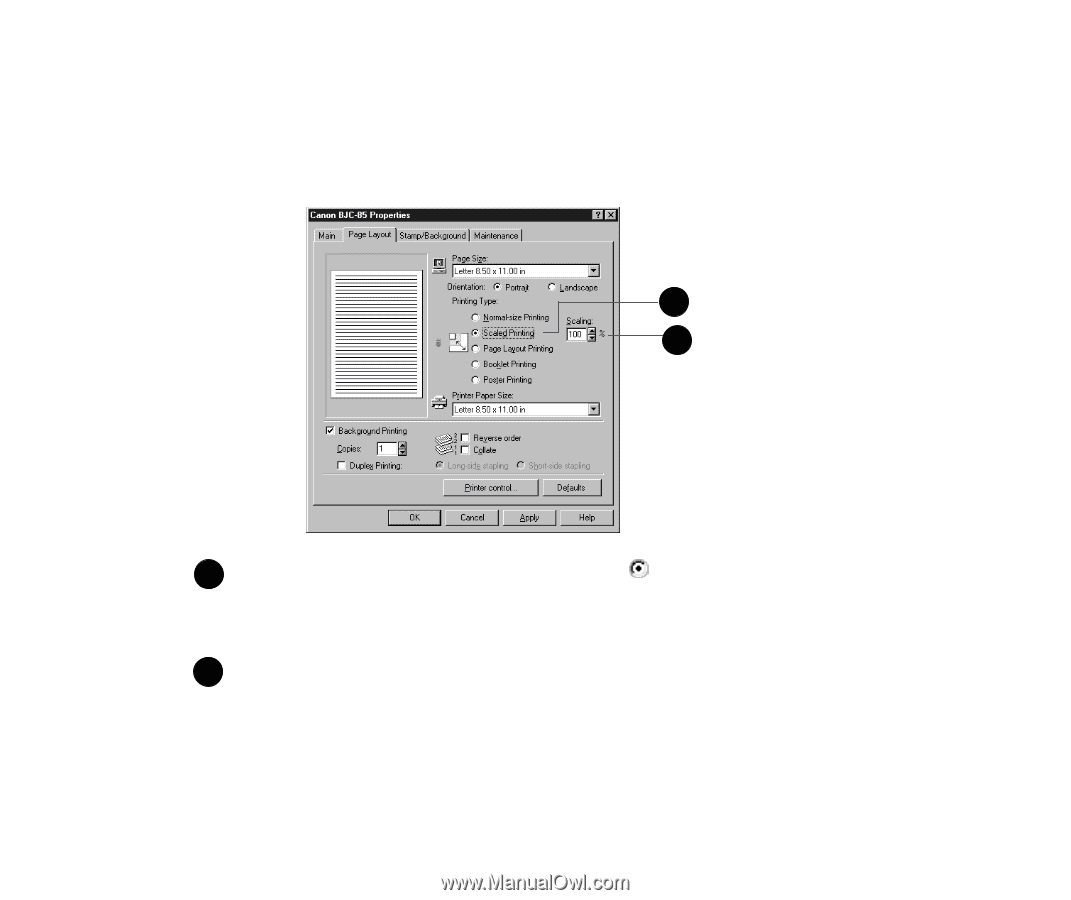
103
Printing With Windows
Windows Printer Driver Features
Scaled Printing
Scaled Printing allows you to automatically enlarge or reduce the size of the printed page
by loading larger or smaller paper in the printer and changing the Printer Paper Size setting.
Scaled Printing
Click the button
to enable scaled printing. After
you click this button, the Scaling spinbox appears on
the right.
Scaling
Enter a number directly into the entry box or use the
arrows on the spinbox to set the percentage of
enlargement or reduction. You can enter a number
within the range 10 to 400%.
1
2
1
2