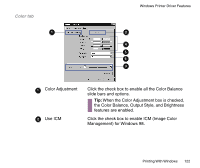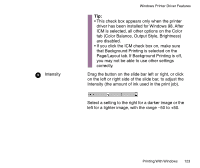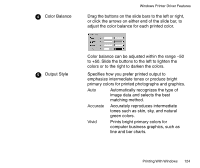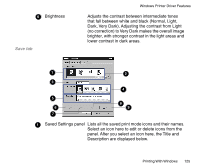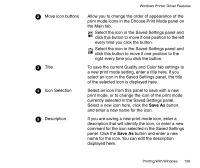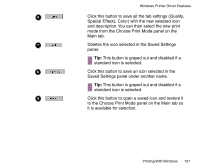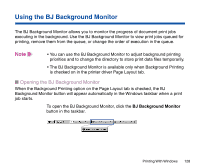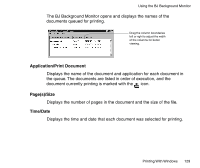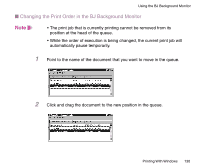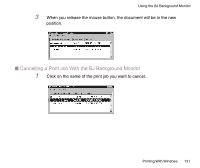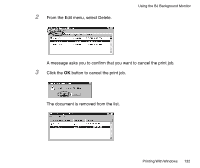Canon BJC-85 User manual for the BJC-85 - Page 127
standard icon is selected., This button is grayed out and disabled if
 |
View all Canon BJC-85 manuals
Add to My Manuals
Save this manual to your list of manuals |
Page 127 highlights
Windows Printer Driver Features 66 Click this button to save all the tab settings (Quality, Special Effects, Color) with the new selected icon and description. You can then select the new print mode from the Choose Print Mode panel on the Main tab. 77 Deletes the icon selected in the Saved Settings panel. Tip: This button is grayed out and disabled if a standard icon is selected. 88 Click this button to save an icon selected in the Saved Settings panel under another name. Tip: This button is grayed out and disabled if a standard icon is selected. 99 Click this button to open a saved icon and restore it to the Choose Print Mode panel on the Main tab so it is available for selection. Printing With Windows 127
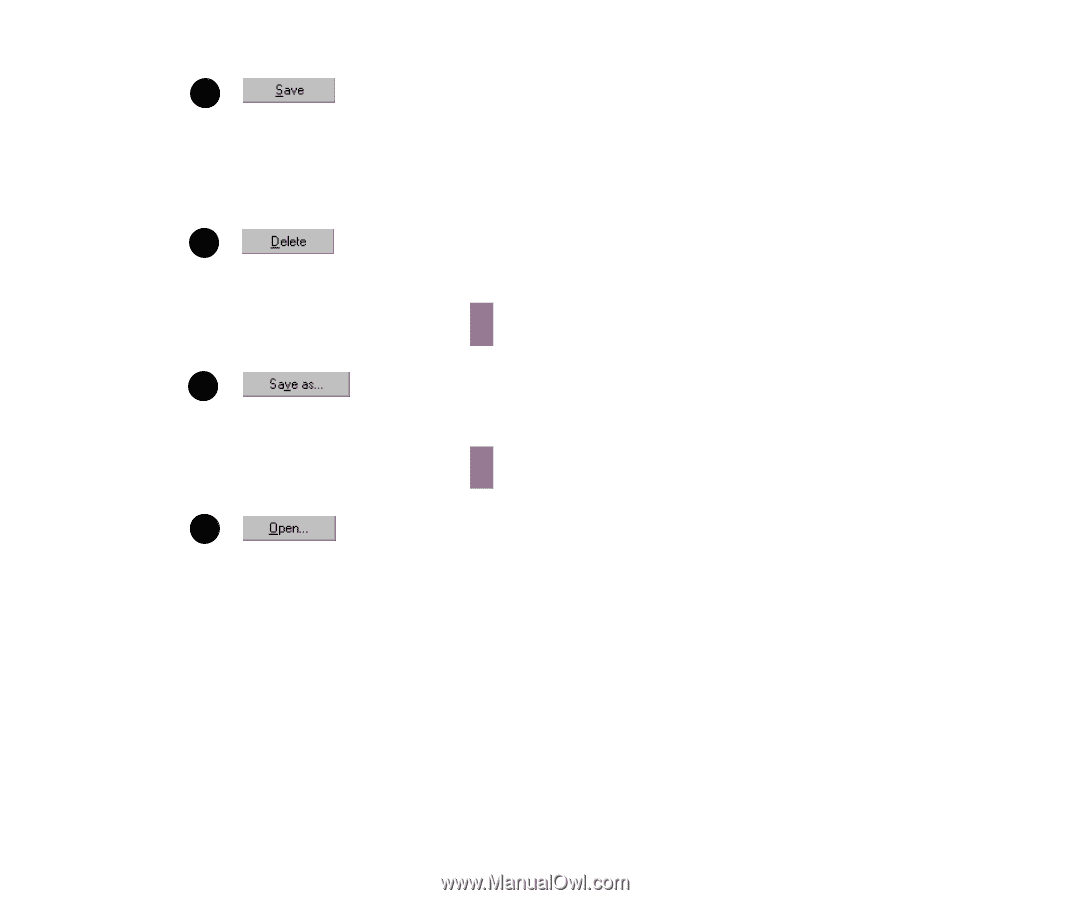
127
Printing With Windows
Windows Printer Driver Features
Click this button to save all the tab settings (Quality,
Special Effects, Color) with the new selected icon
and description. You can then select the new print
mode from the Choose Print Mode panel on the
Main tab.
Deletes the icon selected in the Saved Settings
panel.
Tip:
This button is grayed out and disabled if a
standard icon is selected.
Click this button to save an icon selected in the
Saved Settings panel under another name.
Tip:
This button is grayed out and disabled if a
standard icon is selected.
Click this button to open a saved icon and restore it
to the Choose Print Mode panel on the Main tab so
it is available for selection.
6
7
8
8
9