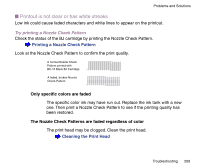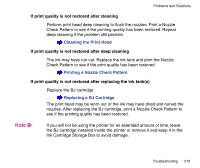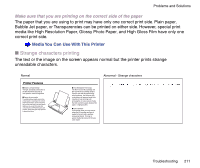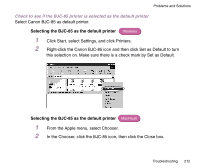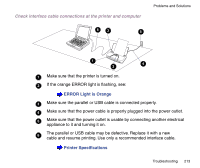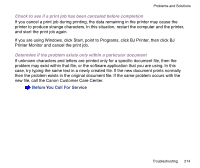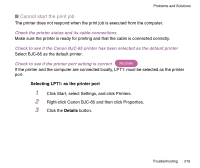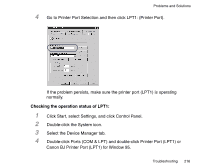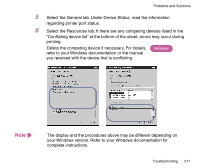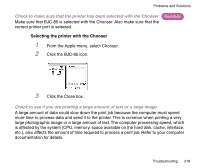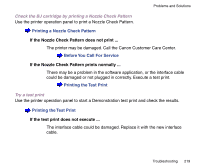Canon BJC-85 User manual for the BJC-85 - Page 214
Before You Call For Service, Check to see if a print job has been canceled before completion
 |
View all Canon BJC-85 manuals
Add to My Manuals
Save this manual to your list of manuals |
Page 214 highlights
Problems and Solutions Check to see if a print job has been canceled before completion If you cancel a print job during printing, the data remaining in the printer may cause the printer to produce strange characters. In this situation, restart the computer and the printer, and start the print job again. If you are using Windows, click Start, point to Programs, click BJ Printer, then click BJ Printer Monitor and cancel the print job. Determine if the problem exists only within a particular document If unknown characters and letters are printed only for a specific document file, then the problem may exist within that file, or the software application that you are using. In this case, try typing the same text in a newly created file. If the new document prints normally then the problem exists in the original document file. If the same problem occurs with the new file, call the Canon Customer Care Center. Before You Call For Service Troubleshooting 214