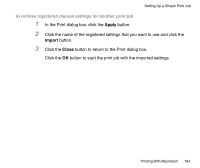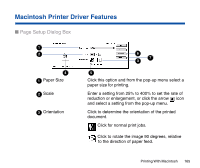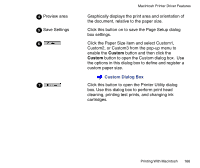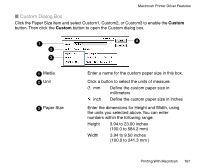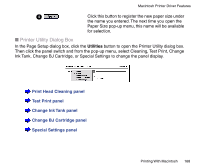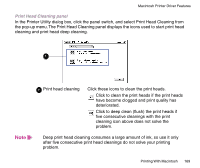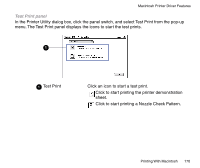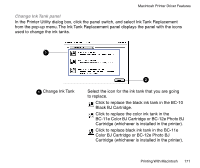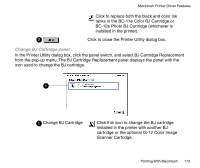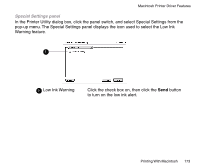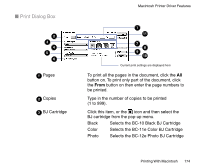Canon BJC-85 User manual for the BJC-85 - Page 169
Print Head Cleaning panel, ve consecutive cleanings with the print
 |
View all Canon BJC-85 manuals
Add to My Manuals
Save this manual to your list of manuals |
Page 169 highlights
Macintosh Printer Driver Features Print Head Cleaning panel In the Printer Utility dialog box, click the panel switch, and select Print Head Cleaning from the pop-up menu. The Print Head Cleaning panel displays the icons used to start print head cleaning and print head deep cleaning. 1 Note 1 Print head cleaning Click these icons to clean the print heads. Click to clean the print heads if the print heads have become clogged and print quality has deteriorated. Click to deep clean (flush) the print heads if five consecutive cleanings with the print cleaning icon above does not solve the problem. Deep print head cleaning consumes a large amount of ink, so use it only after five consecutive print head cleanings do not solve your printing problem. Printing With Macintosh 169