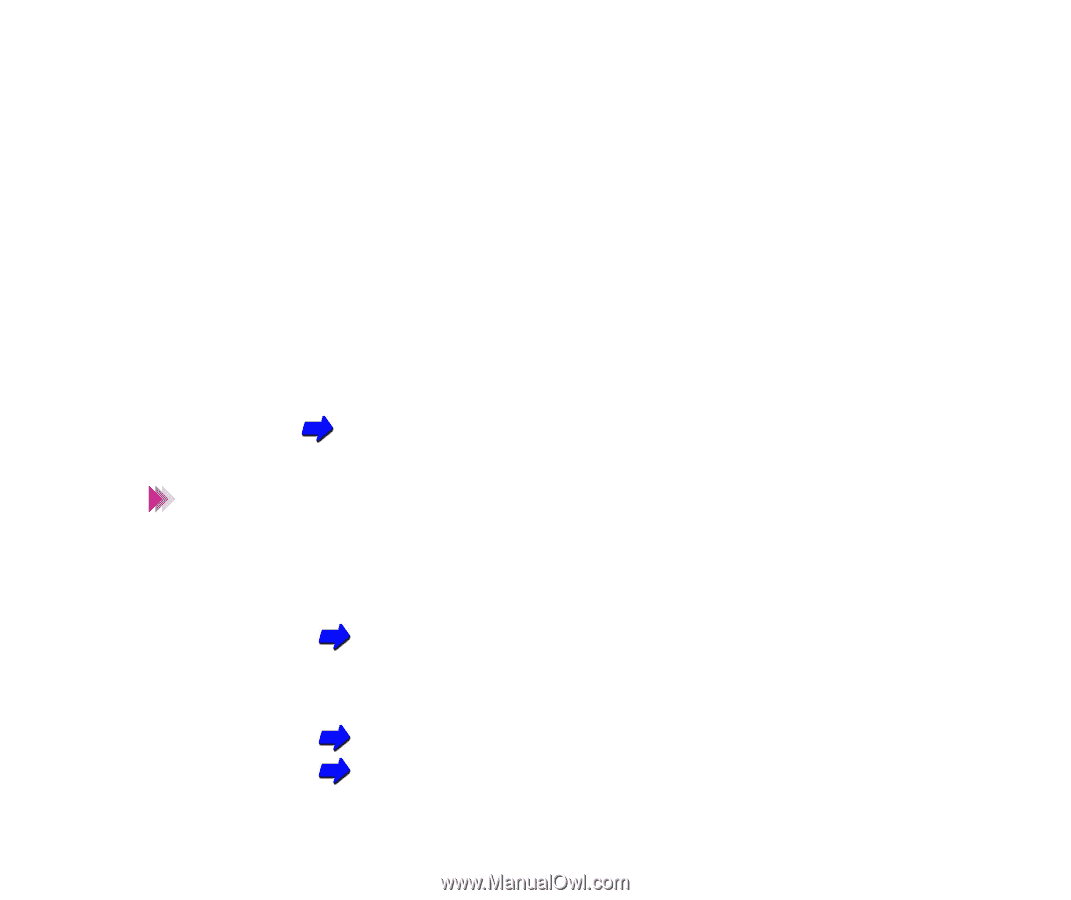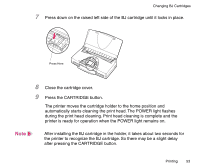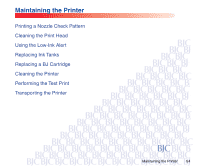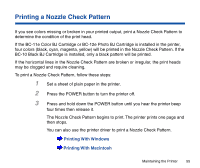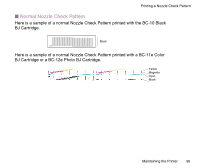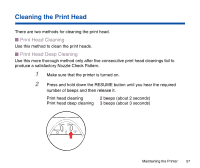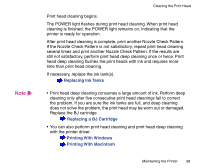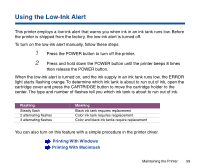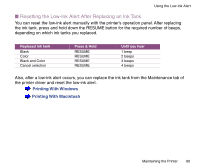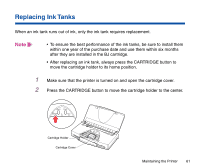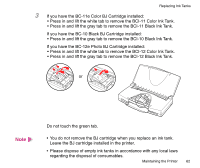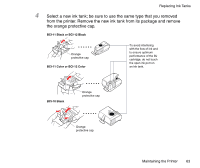Canon BJC-85 User manual for the BJC-85 - Page 58
Replacing Ink Tanks, Replacing a BJ Cartridge, Printing With Windows, The POWER light - ink cartridge
 |
View all Canon BJC-85 manuals
Add to My Manuals
Save this manual to your list of manuals |
Page 58 highlights
Note Cleaning the Print Head Print head cleaning begins. The POWER light flashes during print head cleaning. When print head cleaning is finished, the POWER light remains on, indicating that the printer is ready for operation. After print head cleaning is complete, print another Nozzle Check Pattern. If the Nozzle Check Pattern is not satisfactory, repeat print head cleaning several times and print another Nozzle Check Pattern. If the results are still not satisfactory, perform print head deep cleaning once or twice. Print head deep cleaning flushes the print heads with ink and requires more time than print head cleaning. If necessary, replace the ink tank(s). Replacing Ink Tanks • Print head deep cleaning consumes a large amount of ink. Perform deep cleaning only after five consecutive print head cleanings fail to correct the problem. If you are sure the ink tanks are full, and deep cleaning does not solve the problem, the print head may be worn out or damaged. Replace the BJ cartridge. Replacing a BJ Cartridge • You can also perform print head cleaning and print head deep cleaning with the printer driver. Printing With Windows Printing With Macintosh Maintaining the Printer 58