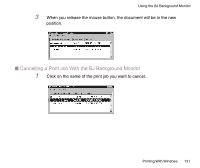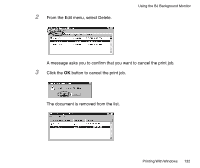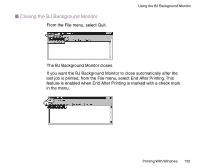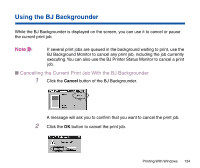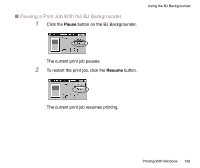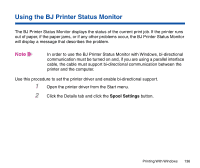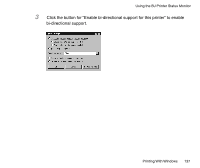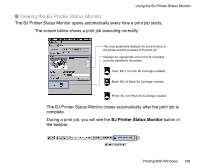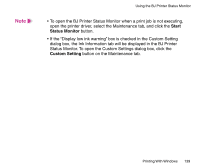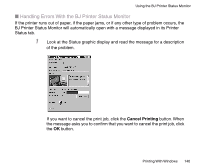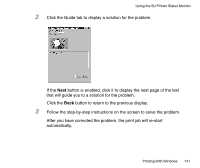Canon BJC-85 User manual for the BJC-85 - Page 136
Using the BJ Printer Status Monitor - support
 |
View all Canon BJC-85 manuals
Add to My Manuals
Save this manual to your list of manuals |
Page 136 highlights
Using the BJ Printer Status Monitor The BJ Printer Status Monitor displays the status of the current print job. If the printer runs out of paper, if the paper jams, or if any other problems occur, the BJ Printer Status Monitor will display a message that describes the problem. Note In order to use the BJ Printer Status Monitor with Windows, bi-directional communication must be turned on and, if you are using a parallel interface cable, the cable must support bi-directional communication between the printer and the computer. Use this procedure to set the printer driver and enable bi-directional support. 1 Open the printer driver from the Start menu. 2 Click the Details tab and click the Spool Settings button. Printing With Windows 136
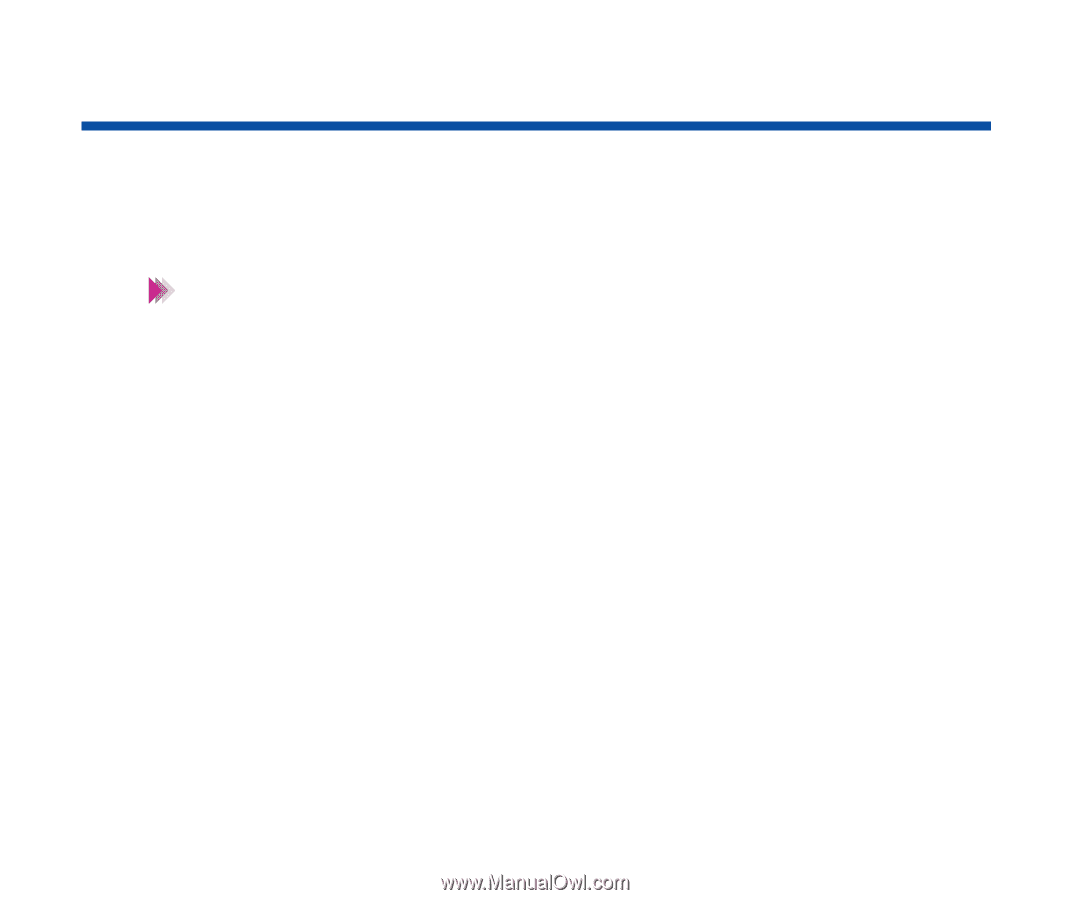
136
Printing With Windows
Using the BJ Printer Status Monitor
The BJ Printer Status Monitor displays the status of the current print job. If the printer runs
out of paper, if the paper jams, or if any other problems occur, the BJ Printer Status Monitor
will display a message that describes the problem.
In order to use the BJ Printer Status Monitor with Windows, bi-directional
communication must be turned on and, if you are using a parallel interface
cable, the cable must support bi-directional communication between the
printer and the computer.
Use this procedure to set the printer driver and enable bi-directional support.
1
Open the printer driver from the Start menu.
2
Click the Details tab and click the
Spool Settings
button.
Note