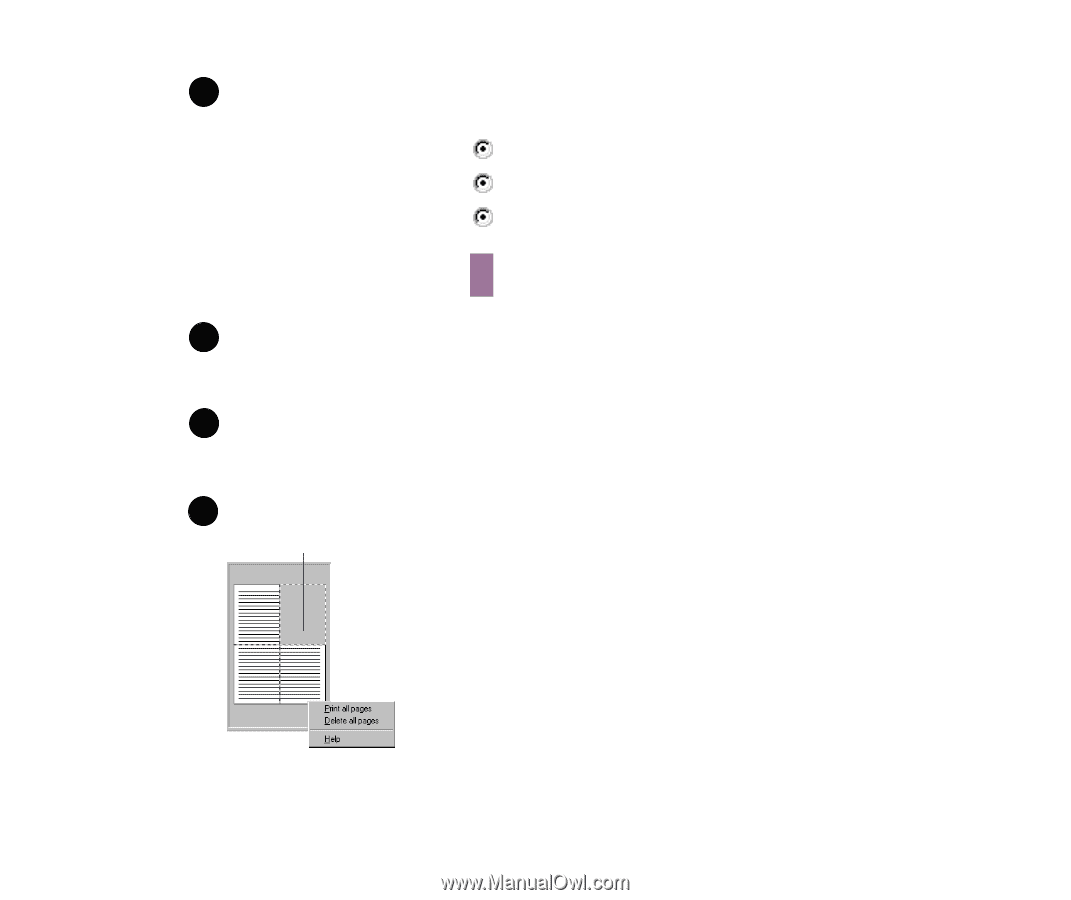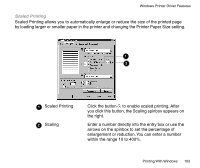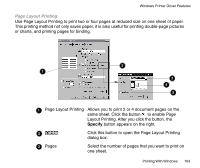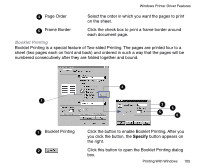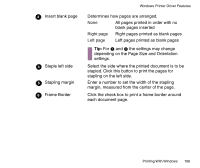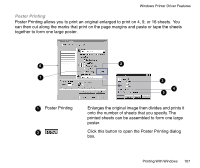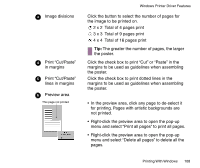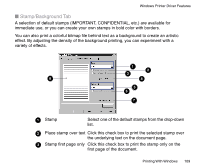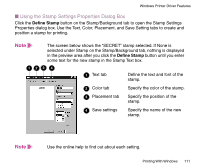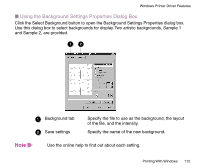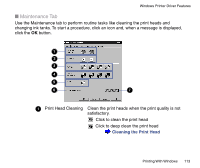Canon BJC-85 User manual for the BJC-85 - Page 108
not printed., Right-click the preview area to open the pop-up
 |
View all Canon BJC-85 manuals
Add to My Manuals
Save this manual to your list of manuals |
Page 108 highlights
33 Image divisions 44 Print "Cut/Paste" in margins 55 Print "Cut/Paste" lines in margins 6 Preview area This page not printed • Windows Printer Driver Features Click the button to select the number of pages for the image to be printed on. 2 x 2 Total of 4 pages print 3 x 3 Total of 9 pages print 4 x 4 Total of 16 pages print Tip: The greater the number of pages, the larger the poster. Click the check box to print "Cut" or "Paste" in the margins to be used as guidelines when assembling the poster. Click the check box to print dotted lines in the margins to be used as guidelines when assembling the poster. • In the preview area, click any page to de-select it for printing. Pages with artistic backgrounds are not printed. • Right-click the preview area to open the pop-up menu and select "Print all pages" to print all pages. • Right-click the preview area to open the pop-up menu and select "Delete all pages" to delete all the pages. Printing With Windows 108