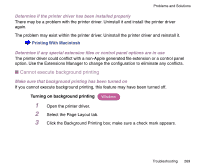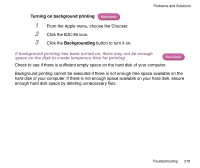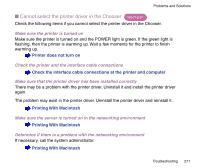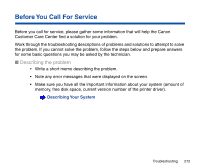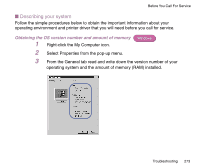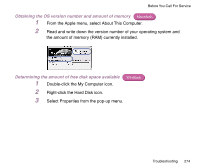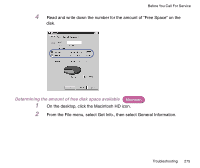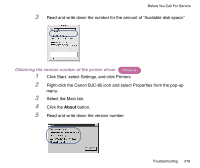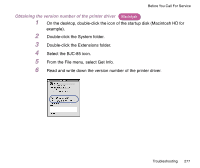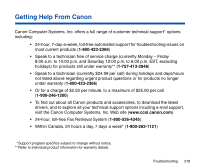Canon BJC-85 User manual for the BJC-85 - Page 273
Describing your system, Obtaining the OS version number and amount of memory
 |
View all Canon BJC-85 manuals
Add to My Manuals
Save this manual to your list of manuals |
Page 273 highlights
Before You Call For Service I Describing your system Follow the simple procedures below to obtain the important information about your operating environment and printer driver that you will need before you call for service. Obtaining the OS version number and amount of memory Windows 1 Right-click the My Computer icon. 2 Select Properties from the pop-up menu. 3 From the General tab read and write down the version number of your operating system and the amount of memory (RAM) installed. Troubleshooting 273
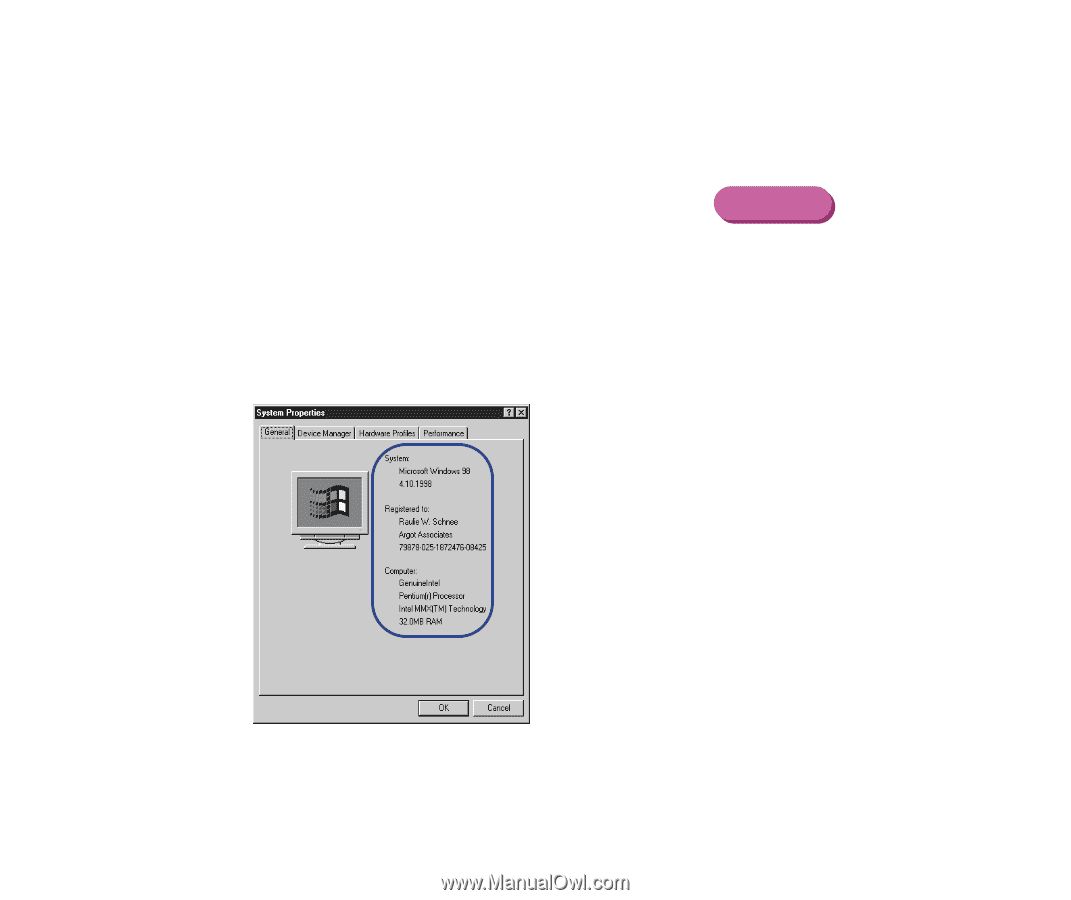
273
Troubleshooting
Before You Call For Service
■
Describing your system
Follow the simple procedures below to obtain the important information about your
operating environment and printer driver that you will need before you call for service.
Obtaining the OS version number and amount of memory
1
Right-click the My Computer icon.
2
Select Properties from the pop-up menu.
3
From the General tab read and write down the version number of your
operating system and the amount of memory (RAM) installed.
Windows