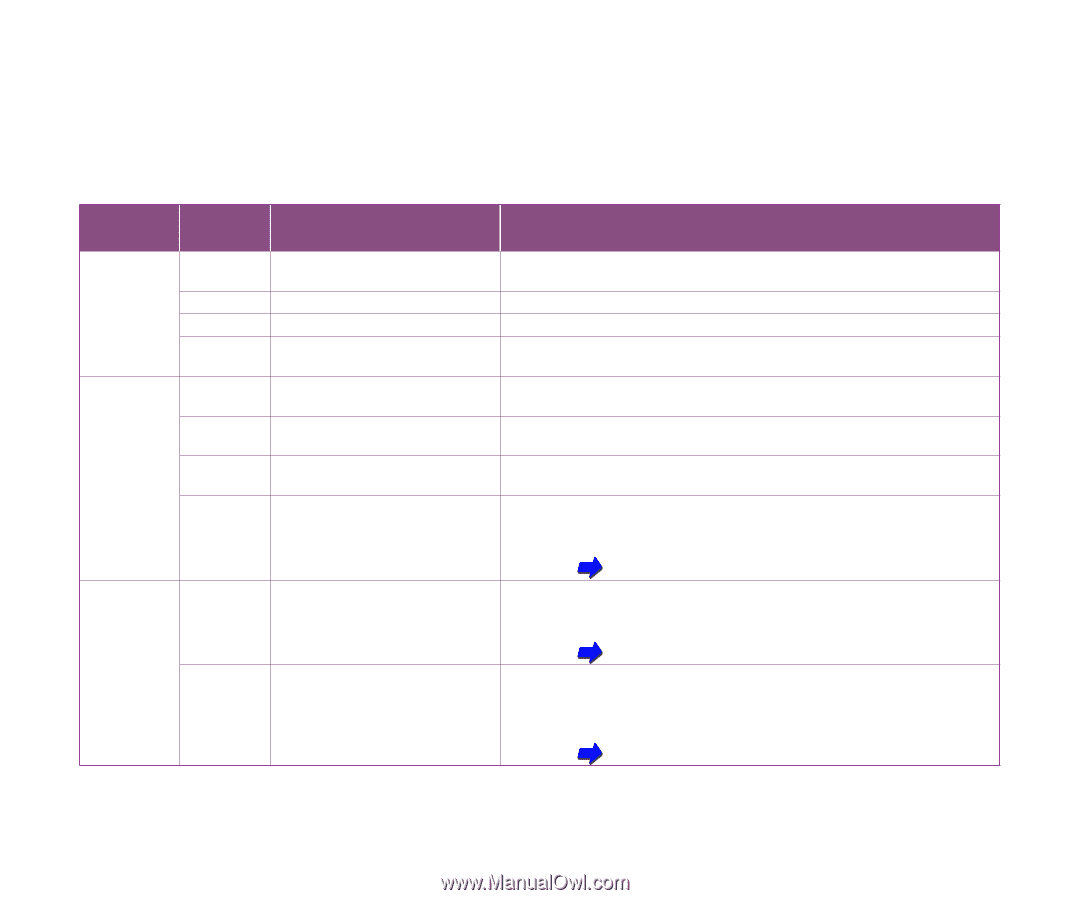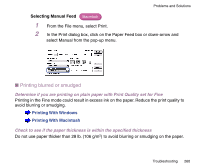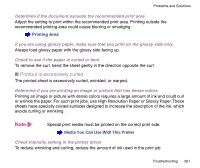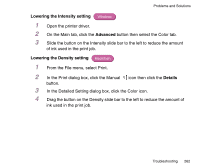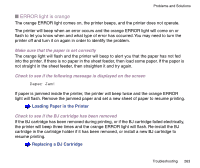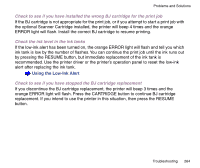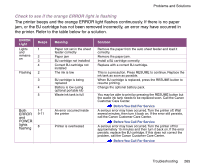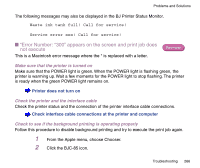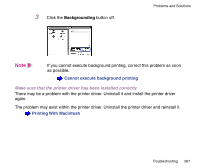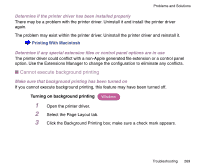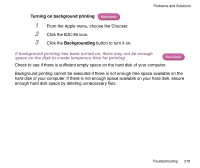Canon BJC-85 User manual for the BJC-85 - Page 265
Check to see if the orange ERROR light is flashing - portable printer
 |
View all Canon BJC-85 manuals
Add to My Manuals
Save this manual to your list of manuals |
Page 265 highlights
Problems and Solutions Check to see if the orange ERROR light is flashing The printer beeps and the orange ERROR light flashes continuously. If there is no paper jam, or the BJ cartridge has not been removed incorrectly, an error may have occurred in the printer. Refer to the table below for a solution. ERROR Light Lights and remains on Flashing Beeps 1 2 3 4 2 3 4 5 Both 1-7 ERROR 9-11 and POWER lights flashing 8 Meaning Paper not set in the sheet feeder correctly Paper jam BJ cartridge not installed Correct BJ cartridge not installed The ink is low BJ cartridge is being replaced Battery is low (using optional portable kit) Waste ink tank is full An error occurred inside the printer Printer is overheated Solution Remove the paper from the auto sheet feeder and load it correctly. Remove the paper jam. Install a BJ cartridge correctly. Replace with a correct BJ cartridge. This is a precaution. Press RESUME to continue. Replace the ink tank as soon as possible. When BJ cartridge is replaced, press the RESUME button to resume printing. Change the optional battery pack. You may be able to print by pressing the RESUME button but the waste ink tank needs to be replaced soon. Call the Canon Customer Care Center. Before You Call For Service A serious error may have occurred. Turn the printer off. Wait several minutes, then turn it back on. If the error still persists, call the Canon Customer Care Center. Before You Call For Service A serious error may have occurred. Turn the printer off for approximately 15 minutes and then turn it back on. If the error persists, replace the BJ cartridge. If this does not correct the problem, call the Canon Customer Care Center. Before You Call For Service Troubleshooting 265