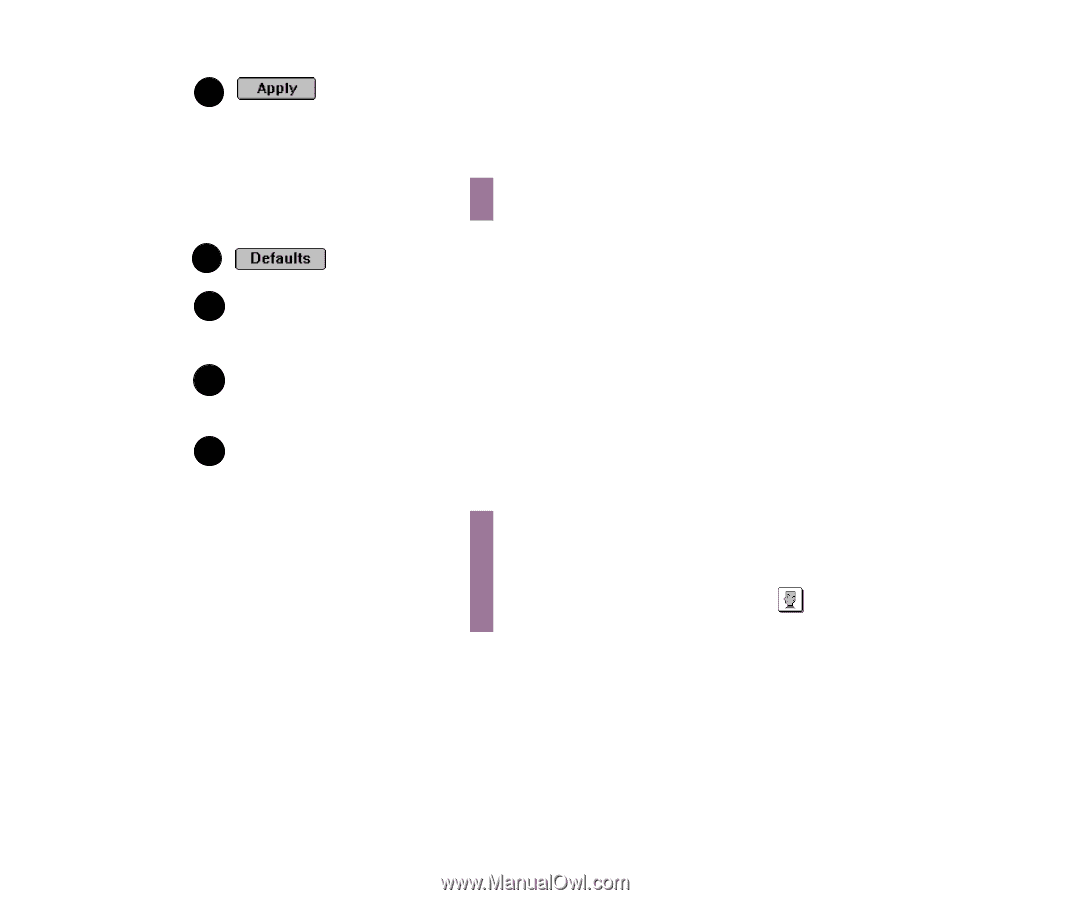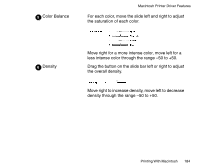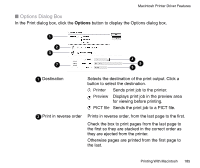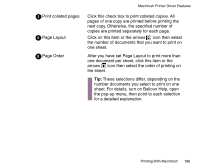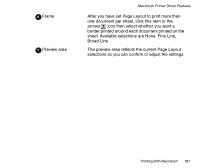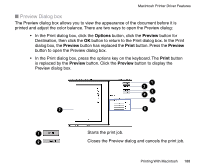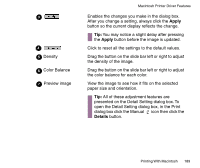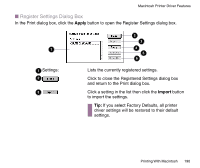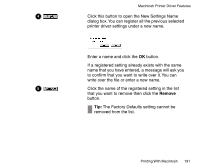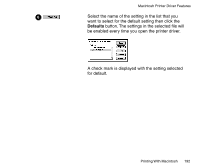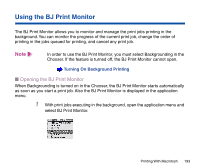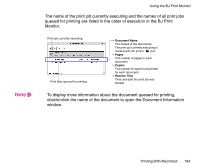Canon BJC-85 User manual for the BJC-85 - Page 189
Apply, Details, ts on the selected
 |
View all Canon BJC-85 manuals
Add to My Manuals
Save this manual to your list of manuals |
Page 189 highlights
3 4 5 Density 6 Color Balance 7 Preview image Macintosh Printer Driver Features Enables the changes you make in the dialog box. After you change a setting, always click the Apply button so the current display reflects the change. Tip: You may notice a slight delay after pressing the Apply button before the image is updated. Click to reset all the settings to the default values. Drag the button on the slide bar left or right to adjust the density of the image. Drag the button on the slide bar left or right to adjust the color balance for each color. View the image to see how it fits on the selected paper size and orientation. Tip: All of these adjustment features are presented on the Detail Setting dialog box. To open the Detail Setting dialog box, in the Print dialog box click the Manual icon then click the Details button. Printing With Macintosh 189