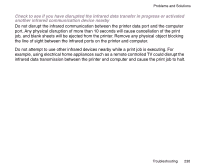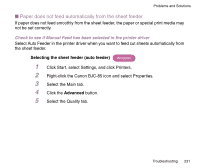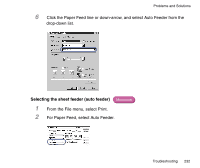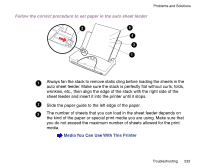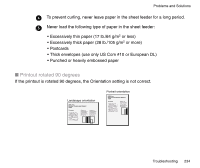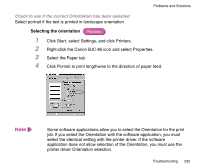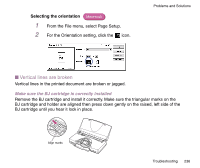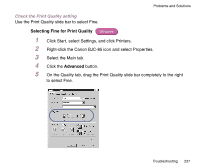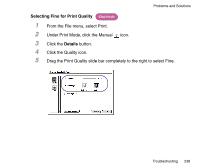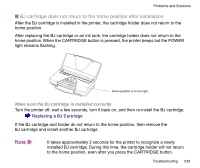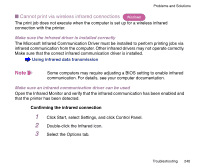Canon BJC-85 User manual for the BJC-85 - Page 235
Check to see if the correct Orientation has been selected, Selecting the orientation
 |
View all Canon BJC-85 manuals
Add to My Manuals
Save this manual to your list of manuals |
Page 235 highlights
Problems and Solutions Check to see if the correct Orientation has been selected Select portrait if the text is printed in landscape orientation. Selecting the orientation Windows 1 Click Start, select Settings, and click Printers. 2 Right-click the Canon BJC-85 icon and select Properties. 3 Select the Paper tab. 4 Click Portrait to print lengthwise to the direction of paper feed. Note Some software applications allow you to select the Orientation for the print job. If you select the Orientation with the software application, you must select the identical setting with the printer driver. If the software application does not allow selection of the Orientation, you must use the printer driver Orientation selection. Troubleshooting 235
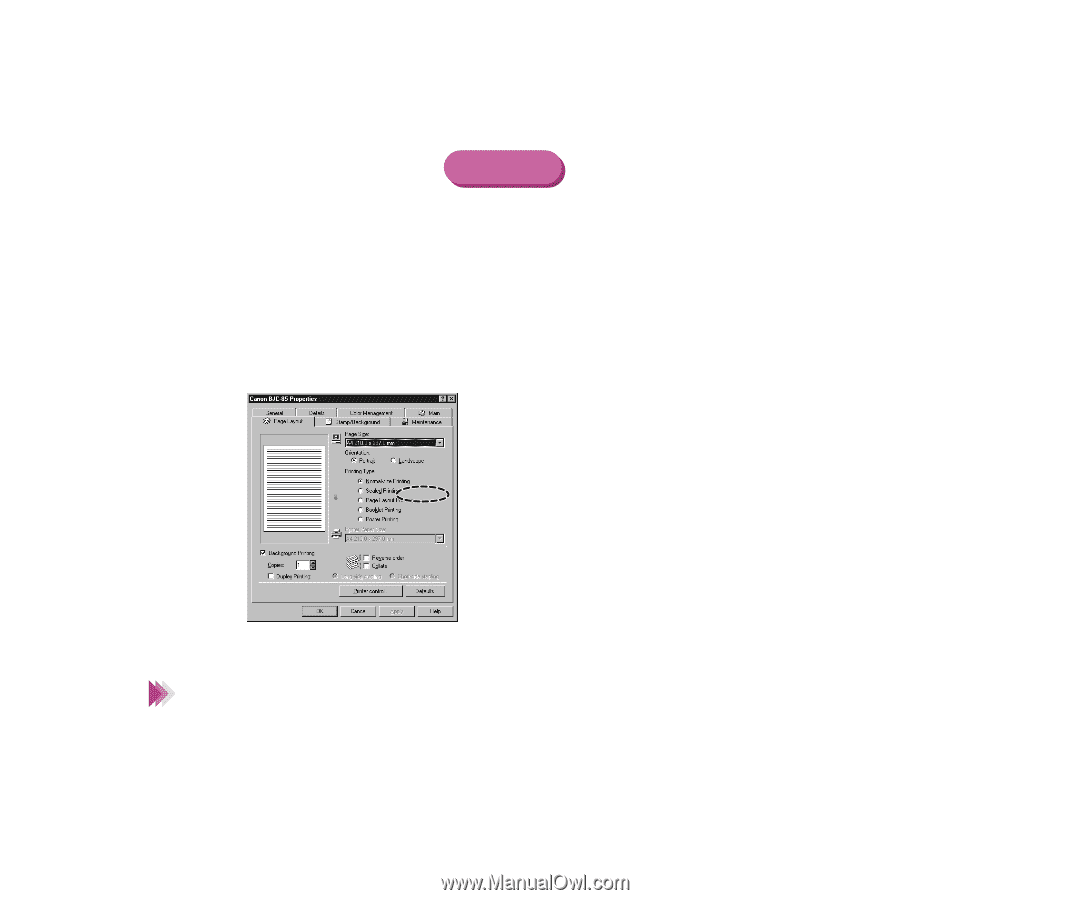
235
Troubleshooting
Problems and Solutions
Check to see if the correct Orientation has been selected
Select portrait if the text is printed in landscape orientation.
Selecting the orientation
1
Click Start, select Settings, and click Printers.
2
Right-click the Canon BJC-85 icon and select Properties.
3
Select the Paper tab.
4
Click Portrait to print lengthwise to the direction of paper feed.
Some software applications allow you to select the Orientation for the print
job. If you select the Orientation with the software application, you must
select the identical setting with the printer driver. If the software
application does not allow selection of the Orientation, you must use the
printer driver Orientation selection.
Windows
Note