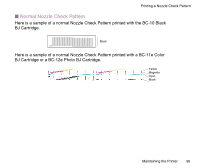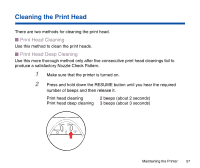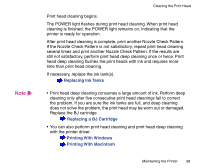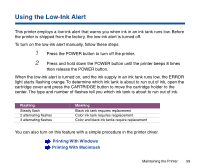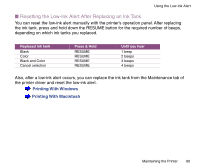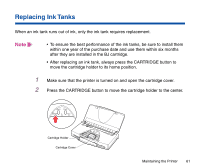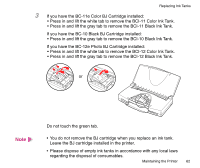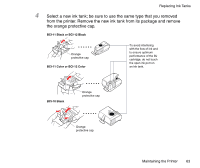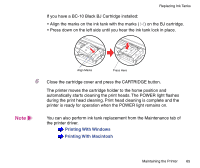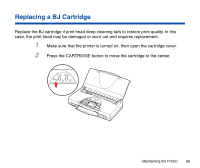Canon BJC-85 User manual for the BJC-85 - Page 61
Replacing Ink Tanks
 |
View all Canon BJC-85 manuals
Add to My Manuals
Save this manual to your list of manuals |
Page 61 highlights
Replacing Ink Tanks When an ink tank runs out of ink, only the ink tank requires replacement. Note • To ensure the best performance of the ink tanks, be sure to install them within one year of the purchase date and use them within six months after they are installed in the BJ cartridge. • After replacing an ink tank, always press the CARTRIDGE button to move the cartridge holder to its home position. 1 Make sure that the printer is turned on and open the cartridge cover. 2 Press the CARTRIDGE button to move the cartridge holder to the center. POWER RESUME CARTRIDGE ERROR Cartridge Holder Cartridge Cover Maintaining the Printer 61
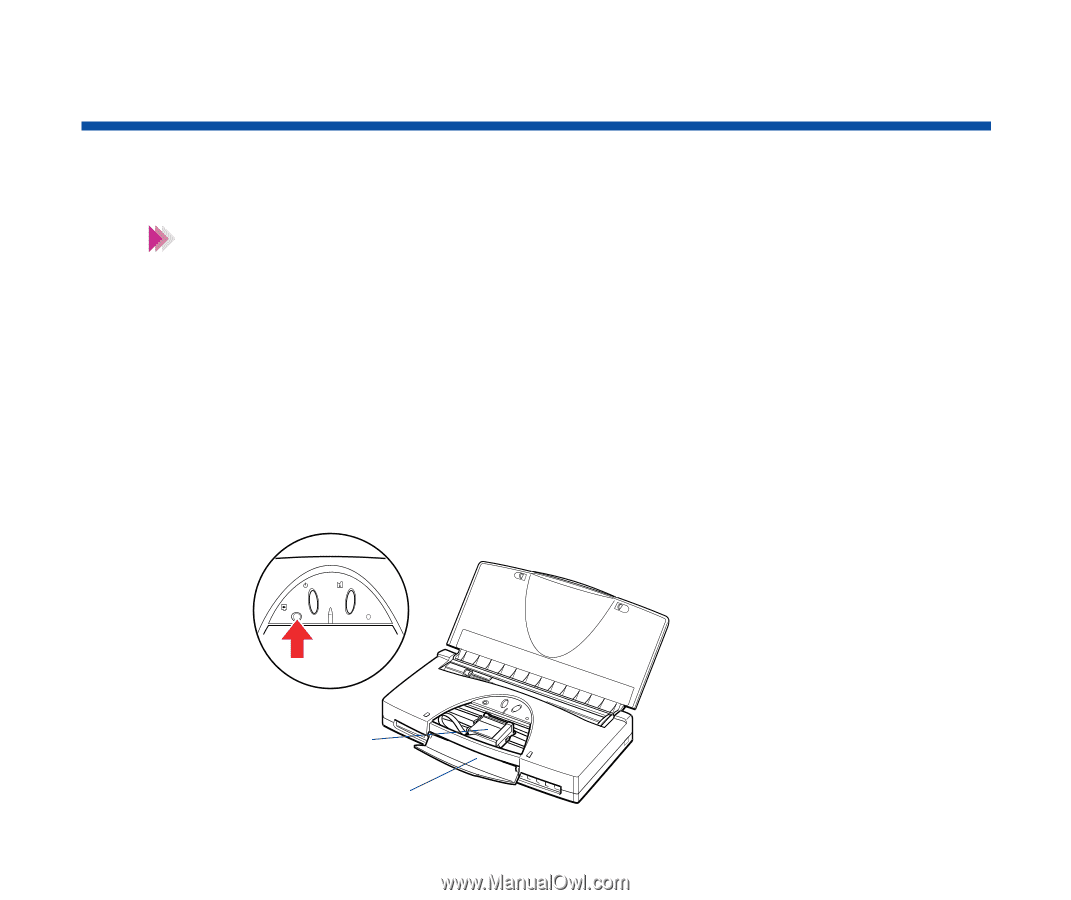
61
Maintaining the Printer
Replacing Ink Tanks
When an ink tank runs out of ink, only the ink tank requires replacement.
•
To ensure the best performance of the ink tanks, be sure to install them
within one year of the purchase date and use them within six months
after they are installed in the BJ cartridge.
•
After replacing an ink tank, always press the CARTRIDGE button to
move the cartridge holder to its home position.
1
Make sure that the printer is turned on and open the cartridge cover.
2
Press the CARTRIDGE button to move the cartridge holder to the center.
Note
CARTRIDGE
ERROR
POWER
RESUME
Cartridge Holder
Cartridge Cover