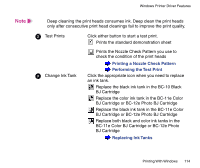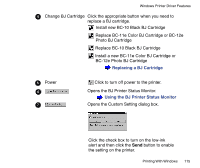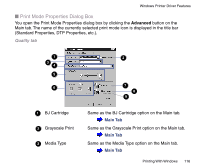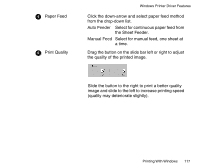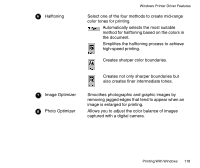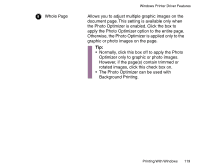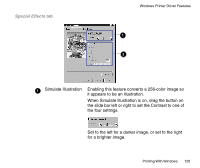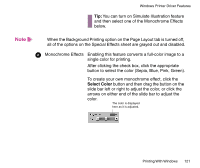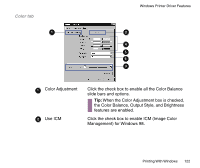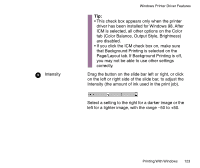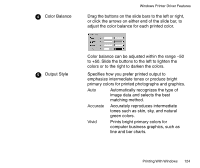Canon BJC-85 User manual for the BJC-85 - Page 119
Background Printing., Whole
 |
View all Canon BJC-85 manuals
Add to My Manuals
Save this manual to your list of manuals |
Page 119 highlights
99 Whole Page Windows Printer Driver Features Allows you to adjust multiple graphic images on the document page. This setting is available only when the Photo Optimizer is enabled. Click the box to apply the Photo Optimizer option to the entire page. Otherwise, the Photo Optimizer is applied only to the graphic or photo images on the page. Tip: • Normally, click this box off to apply the Photo Optimizer only to graphic or photo images. However, if the page(s) contain trimmed or rotated images, click this check box on. • The Photo Optimizer can be used with Background Printing. Printing With Windows 119
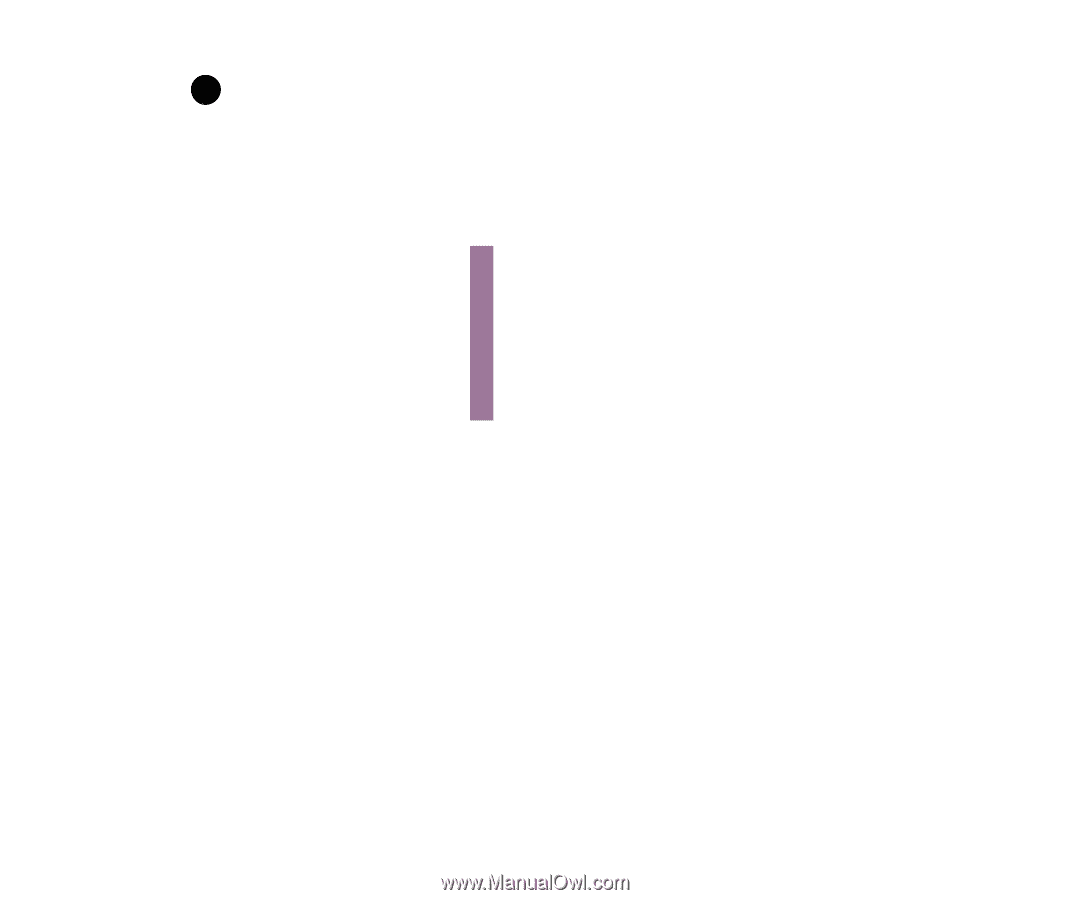
119
Printing With Windows
Windows Printer Driver Features
Whole Page
Allows you to adjust multiple graphic images on the
document page. This setting is available only when
the Photo Optimizer is enabled. Click the box to
apply the Photo Optimizer option to the entire page.
Otherwise, the Photo Optimizer is applied only to the
graphic or photo images on the page.
Tip:
•
Normally, click this box off to apply the Photo
Optimizer only to graphic or photo images.
However, if the page(s) contain trimmed or
rotated images, click this check box on.
•
The Photo Optimizer can be used with
Background Printing.
9
9