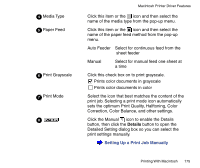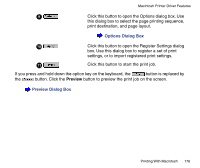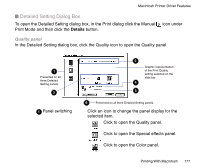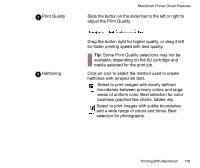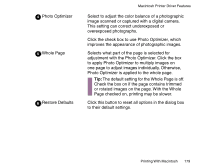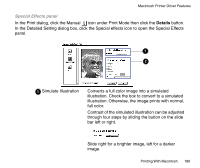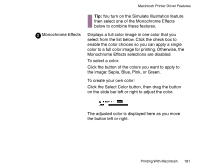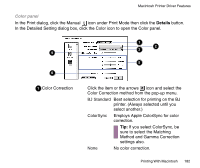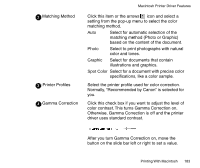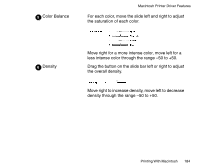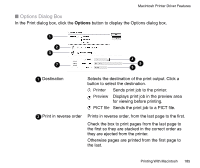Canon BJC-85 User manual for the BJC-85 - Page 180
Special Effects panel
 |
View all Canon BJC-85 manuals
Add to My Manuals
Save this manual to your list of manuals |
Page 180 highlights
Macintosh Printer Driver Features Special Effects panel In the Print dialog, click the Manual icon under Print Mode then click the Details button. In the Detailed Setting dialog box, click the Special effects icon to open the Special Effects panel. 1 2 1 Simulate Illustration Converts a full color image into a simulated illustration. Check the box to convert to a simulated illustration. Otherwise, the image prints with normal, full color. Contrast of the simulated illustration can be adjusted through four steps by sliding the button on the slide bar left or right. Slide right for a brighter image, left for a darker image. Printing With Macintosh 180
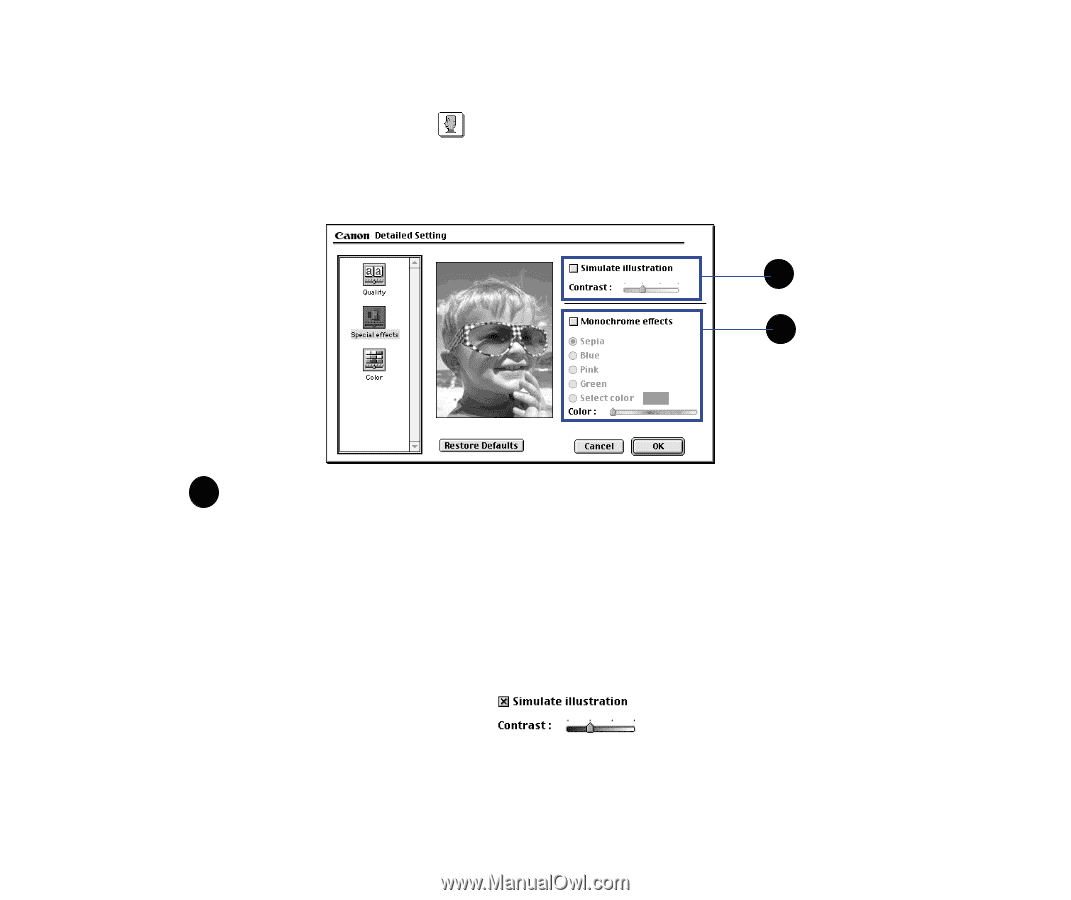
180
Printing With Macintosh
Macintosh Printer Driver Features
Special Effects panel
In the Print dialog, click the Manual
icon under Print Mode then click the
Details
button.
In the Detailed Setting dialog box, click the Special effects icon to open the Special Effects
panel.
Simulate Illustration
Converts a full color image into a simulated
illustration. Check the box to convert to a simulated
illustration. Otherwise, the image prints with normal,
full color.
Contrast of the simulated illustration can be adjusted
through four steps by sliding the button on the slide
bar left or right.
Slide right for a brighter image, left for a darker
image.
2
1
1