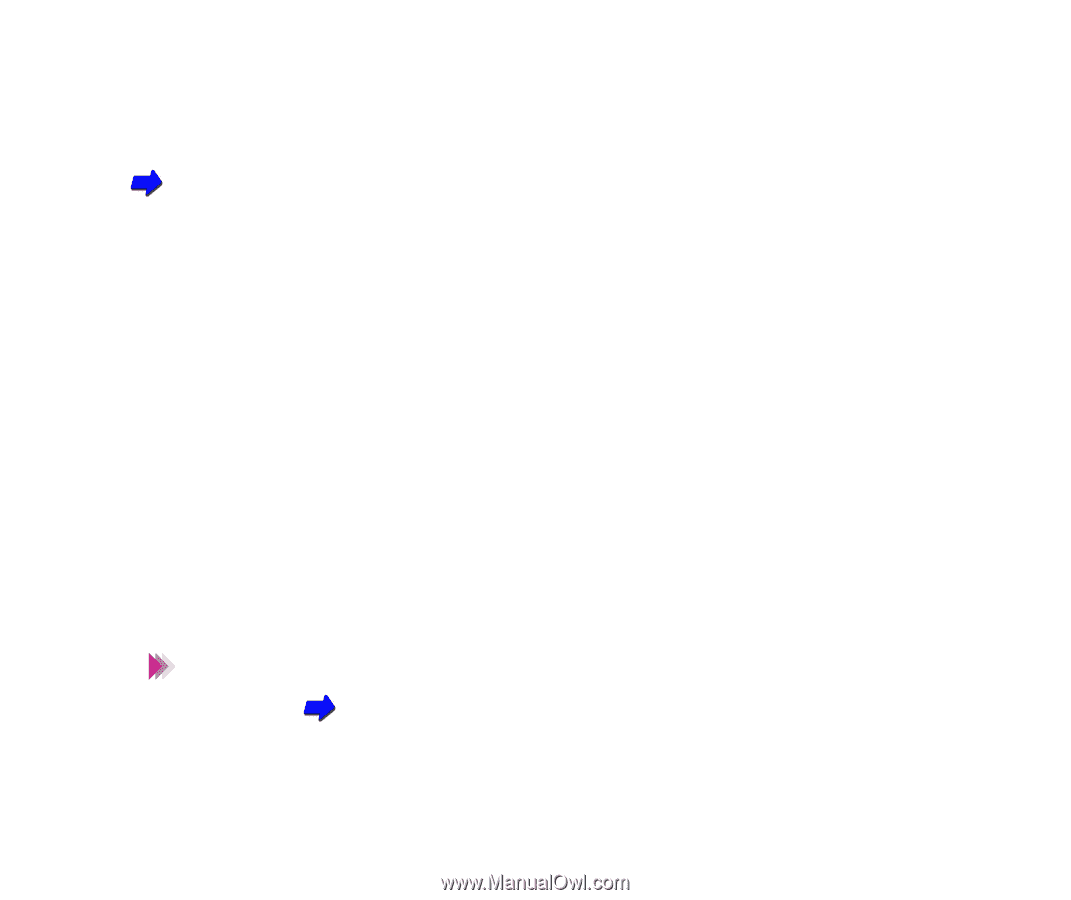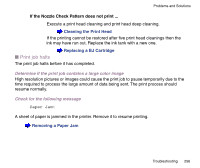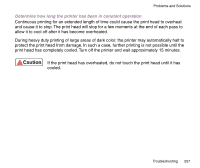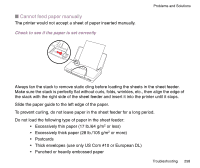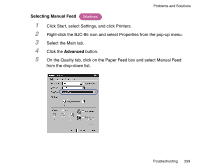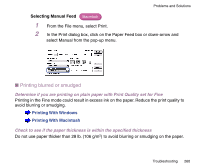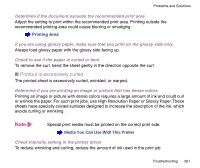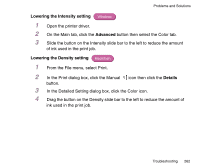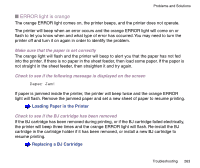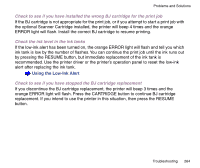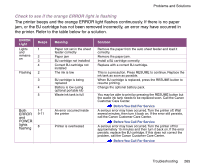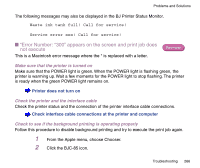Canon BJC-85 User manual for the BJC-85 - Page 261
Printout is excessively curled
 |
View all Canon BJC-85 manuals
Add to My Manuals
Save this manual to your list of manuals |
Page 261 highlights
Problems and Solutions Determine if the document exceeds the recommended print area Adjust the setting to print within the recommended print area. Printing outside the recommended printing area could cause blurring or smudging. Printing Area If you are using glossy paper, make sure that you print on the glossy side only Always load glossy paper with the glossy side facing up. Check to see if the paper is curled or bent To remove the curl, bend the sheet gently in the direction opposite the curl. I Printout is excessively curled The printed sheet is excessively curled, wrinkled, or warped. Determine if you are printing an image or picture that has dense colors Printing an image or picture with dense colors requires a large amount of ink and could curl or wrinkle the paper. For such print jobs, use High Resolution Paper or Glossy Paper. These sheets have specially coated surfaces designed to increase the absorption of the ink, which avoids curling or wrinkling. Note Special print media must be printed on the correct print side. Media You Can Use With This Printer Check Intensity setting in the printer driver To reduce wrinkling and curling, reduce the amount of ink used in the print job. Troubleshooting 261