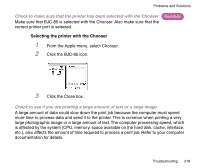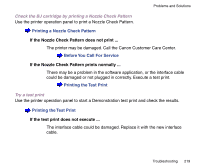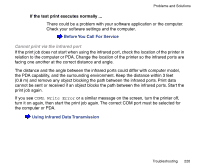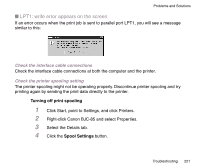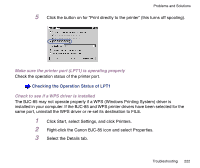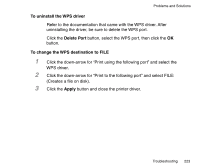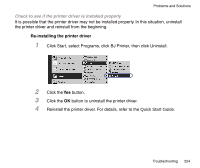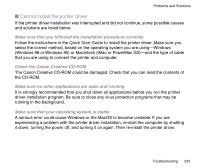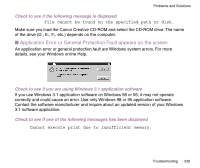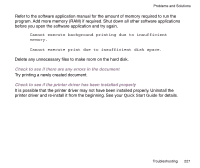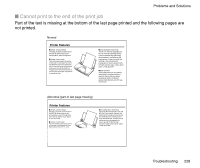Canon BJC-85 User manual for the BJC-85 - Page 223
To uninstall the WPS driver, Delete Port, To change the WPS destination to FILE, Apply
 |
View all Canon BJC-85 manuals
Add to My Manuals
Save this manual to your list of manuals |
Page 223 highlights
Problems and Solutions To uninstall the WPS driver Refer to the documentation that came with the WPS driver. After uninstalling the driver, be sure to delete the WPS port. Click the Delete Port button, select the WPS port, then click the OK button. To change the WPS destination to FILE 1 Click the down-arrow for "Print using the following port" and select the WPS driver. 2 Click the down-arrow for "Print to the following port" and select FILE: (Creates a file on disk). 3 Click the Apply button and close the printer driver. Troubleshooting 223
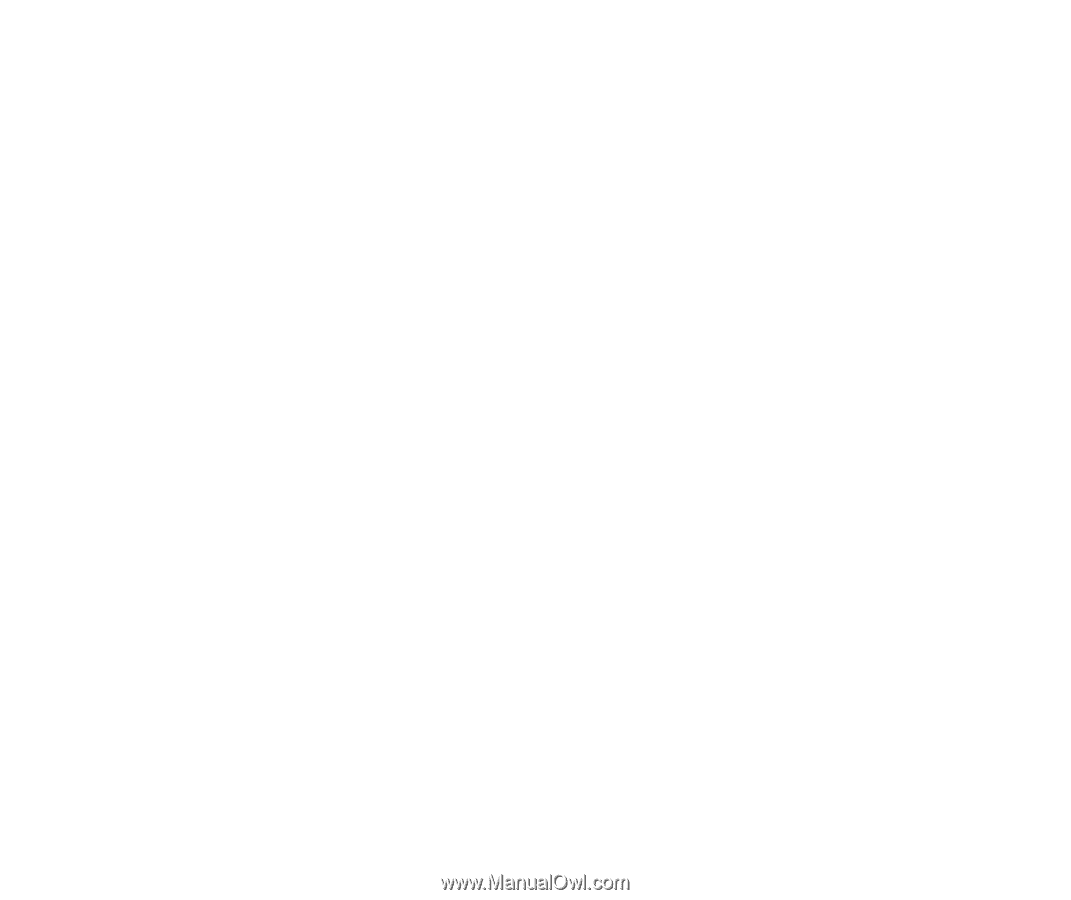
223
Troubleshooting
Problems and Solutions
To uninstall the WPS driver
Refer to the documentation that came with the WPS driver. After
uninstalling the driver, be sure to delete the WPS port.
Click the
Delete Port
button, select the WPS port, then click the
OK
button.
To change the WPS destination to FILE
1
Click the down-arrow for
“
Print using the following port
”
and select the
WPS driver.
2
Click the down-arrow for
“
Print to the following port
”
and select FILE:
(Creates a
fi
le on disk).
3
Click the
Apply
button and close the printer driver.