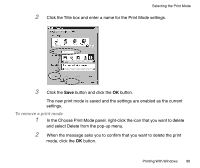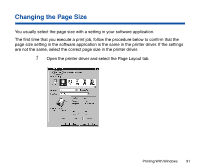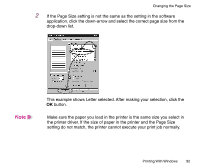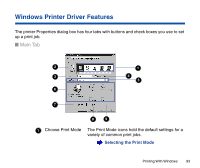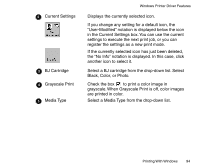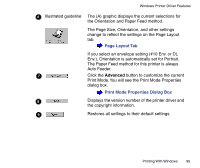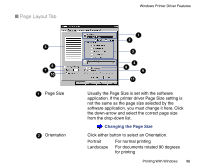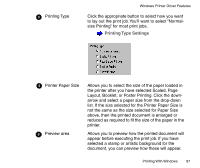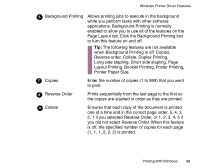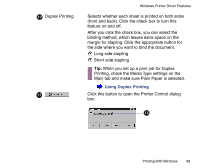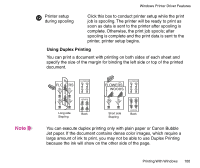Canon BJC-85 User manual for the BJC-85 - Page 95
Layout Tab, Print Mode Properties Dialog Box, Print Mode. You will see the Print Mode Properties - driver windows 10
 |
View all Canon BJC-85 manuals
Add to My Manuals
Save this manual to your list of manuals |
Page 95 highlights
Windows Printer Driver Features 6 Illustrated guideline 7 8 9 The (A) graphic displays the current selections for the Orientation and Paper Feed method. The Page Size, Orientation, and other settings change to reflect the settings on the Page Layout tab. Page Layout Tab If you select an envelope setting (#10 Env. or DL Env.), Orientation is automatically set for Portrait. The Paper Feed method for this printer is always Auto Feeder. Click the Advanced button to customize the current Print Mode. You will see the Print Mode Properties dialog box. Print Mode Properties Dialog Box Displays the version number of the printer driver and the copyright information. Restores all settings to their default settings. Printing With Windows 95
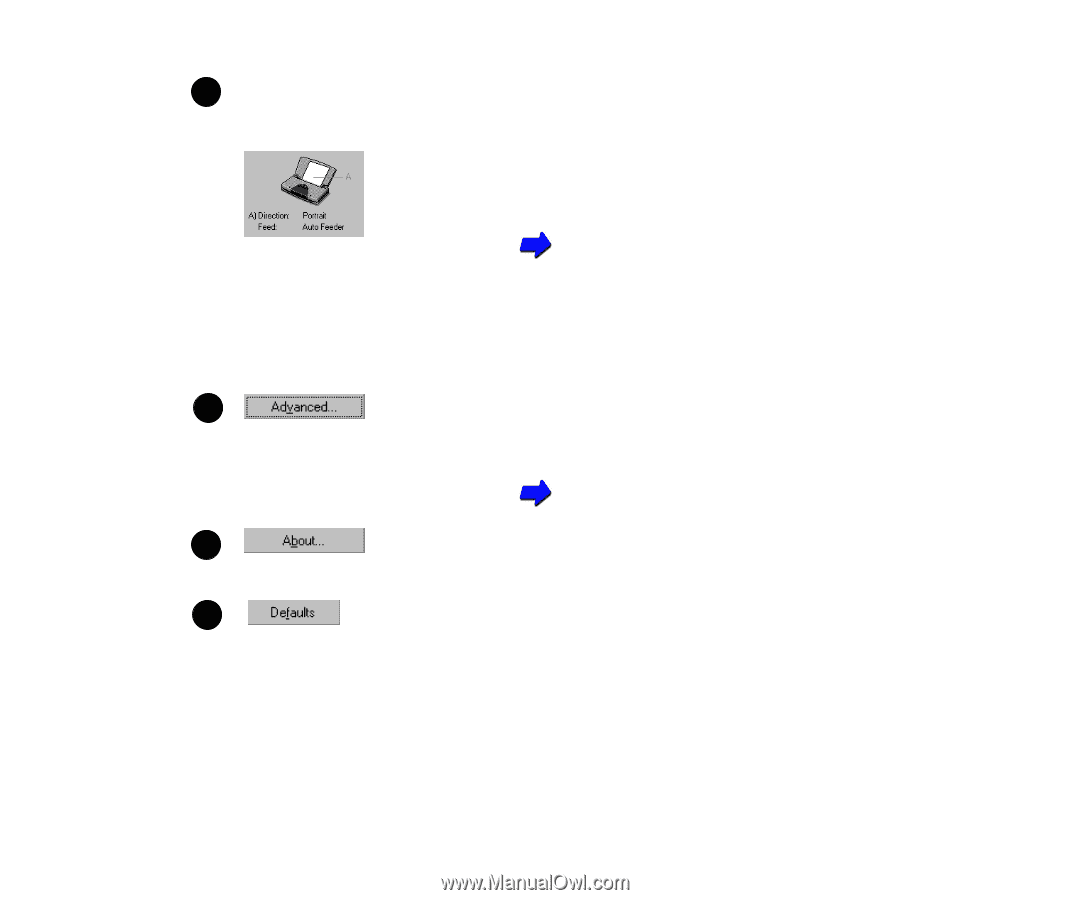
95
Printing With Windows
Windows Printer Driver Features
Illustrated guideline
The (A) graphic displays the current selections for
the Orientation and Paper Feed method.
The Page Size, Orientation, and other settings
change to re
fl
ect the settings on the Page Layout
tab.
Page Layout Tab
If you select an envelope setting (#10 Env. or DL
Env.), Orientation is automatically set for Portrait.
The Paper Feed method for this printer is always
Auto Feeder.
Click the
Advanced
button to customize the current
Print Mode. You will see the Print Mode Properties
dialog box.
Print Mode Properties Dialog Box
Displays the version number of the printer driver and
the copyright information.
Restores all settings to their default settings.
6
7
8
9