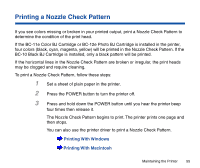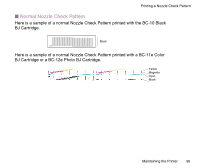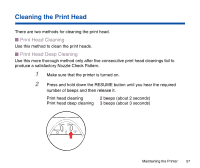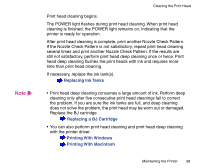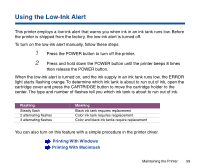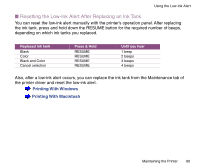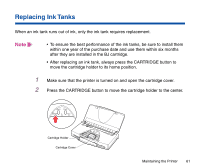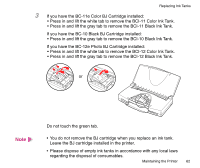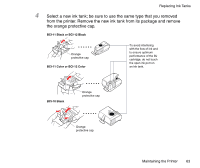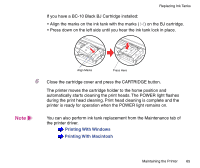Canon BJC-85 User manual for the BJC-85 - Page 60
Resetting the Low-Ink Alert After Replacing an Ink Tank, Also, after a low-ink alert occurs
 |
View all Canon BJC-85 manuals
Add to My Manuals
Save this manual to your list of manuals |
Page 60 highlights
Using the Low-Ink Alert I Resetting the Low-Ink Alert After Replacing an Ink Tank You can reset the low-ink alert manually with the printer's operation panel. After replacing the ink tank, press and hold down the RESUME button for the required number of beeps, depending on which ink tanks you replaced. Replaced ink tank Black Color Black and Color Cancel selection Press & Hold RESUME RESUME RESUME RESUME Until you hear 1 beep 2 beeps 3 beeps 4 beeps Also, after a low-ink alert occurs, you can replace the ink tank from the Maintenance tab of the printer driver and reset the low-ink alert. Printing With Windows Printing With Macintosh Maintaining the Printer 60

60
Maintaining the Printer
Using the Low-Ink Alert
■
Resetting the Low-Ink Alert After Replacing an Ink Tank
You can reset the low-ink alert manually with the printer
’
s operation panel. After replacing
the ink tank, press and hold down the RESUME button for the required number of beeps,
depending on which ink tanks you replaced.
Also, after a low-ink alert occurs, you can replace the ink tank from the Maintenance tab of
the printer driver and reset the low-ink alert.
Printing With Windows
Printing With Macintosh
Replaced ink tank
Press & Hold
Until you hear
Black
RESUME
1 beep
Color
RESUME
2 beeps
Black and Color
RESUME
3 beeps
Cancel selection
RESUME
4 beeps