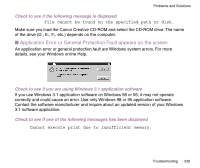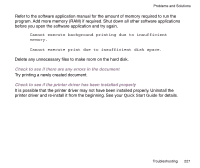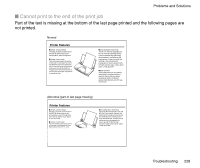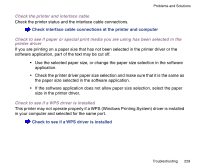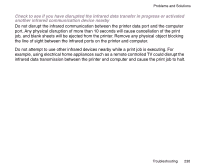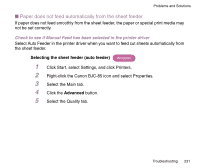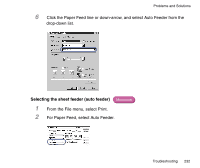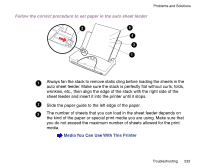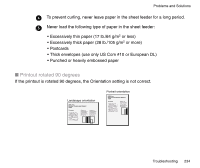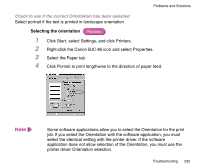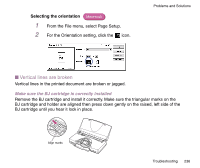Canon BJC-85 User manual for the BJC-85 - Page 231
Paper does not feed automatically from the sheet feeder
 |
View all Canon BJC-85 manuals
Add to My Manuals
Save this manual to your list of manuals |
Page 231 highlights
Problems and Solutions I Paper does not feed automatically from the sheet feeder If paper does not feed smoothly from the sheet feeder, the paper or special print media may not be set correctly. Check to see if Manual Feed has been selected in the printer driver Select Auto Feeder in the printer driver when you want to feed cut sheets automatically from the sheet feeder. Selecting the sheet feeder (auto feeder) Windows 1 Click Start, select Settings, and click Printers. 2 Right-click the Canon BJC-85 icon and select Properties. 3 Select the Main tab. 4 Click the Advanced button. 5 Select the Quality tab. Troubleshooting 231
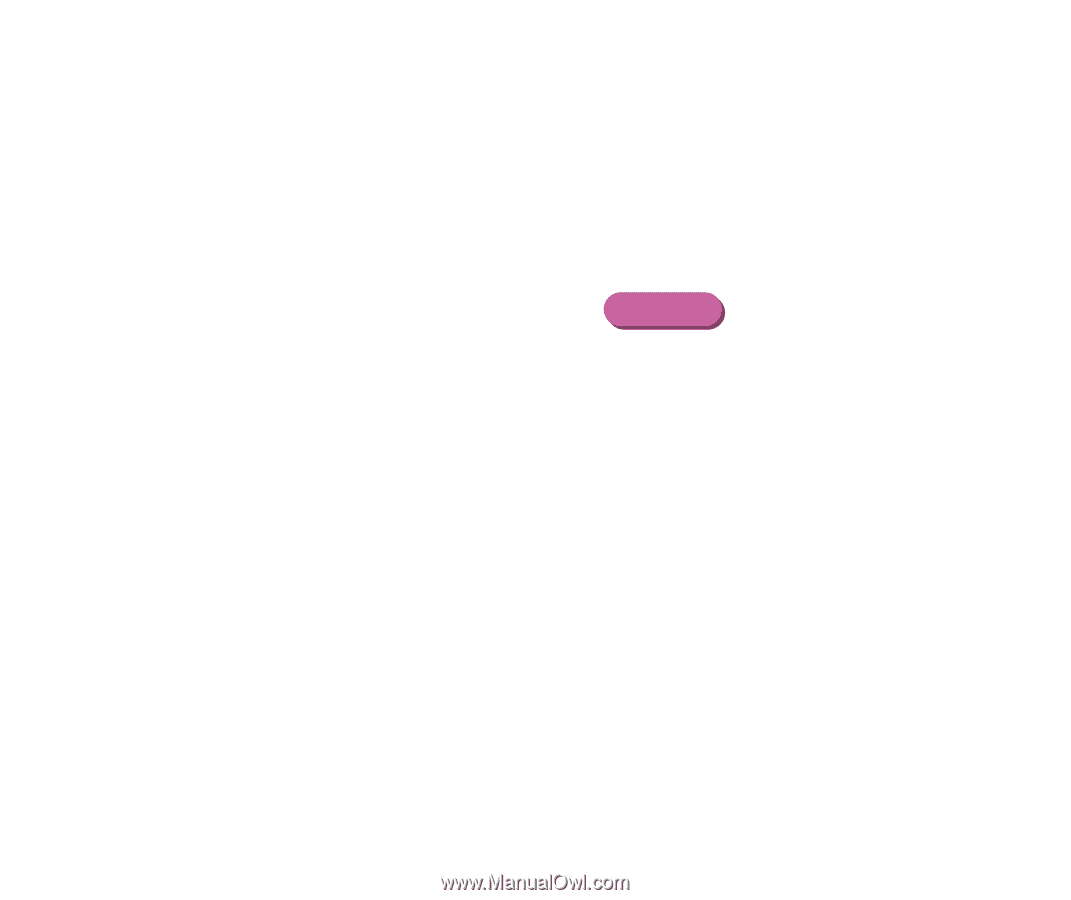
231
Troubleshooting
Problems and Solutions
■
Paper does not feed automatically from the sheet feeder
If paper does not feed smoothly from the sheet feeder, the paper or special print media may
not be set correctly.
Check to see if Manual Feed has been selected in the printer driver
Select Auto Feeder in the printer driver when you want to feed cut sheets automatically from
the sheet feeder.
Selecting the sheet feeder (auto feeder)
1
Click Start, select Settings, and click Printers.
2
Right-click the Canon BJC-85 icon and select Properties.
3
Select the Main tab.
4
Click the
Advanced
button.
5
Select the Quality tab.
Windows