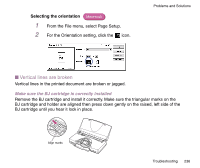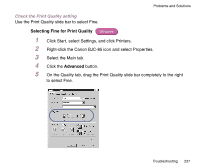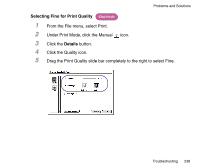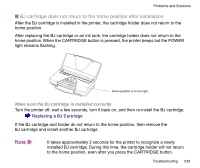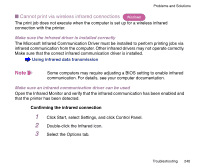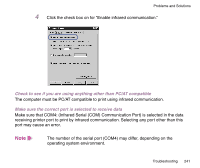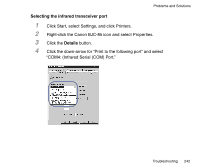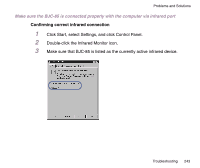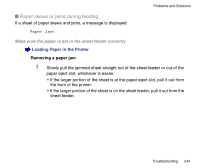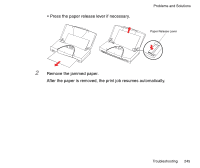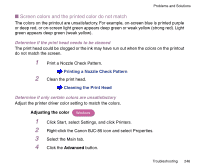Canon BJC-85 User manual for the BJC-85 - Page 241
Check to see if you are using anything other than PC/AT compatible
 |
View all Canon BJC-85 manuals
Add to My Manuals
Save this manual to your list of manuals |
Page 241 highlights
Problems and Solutions 4 Click the check box on for "Enable infrared communication." Check to see if you are using anything other than PC/AT compatible The computer must be PC/AT compatible to print using infrared communication. Make sure the correct port is selected to receive data Make sure that COM4: (Infrared Serial (COM) Communication Port) is selected in the data receiving printer port to print by infrared communication. Selecting any port other than this port may cause an error. Note The number of the serial port (COM4) may differ, depending on the operating system environment. Troubleshooting 241
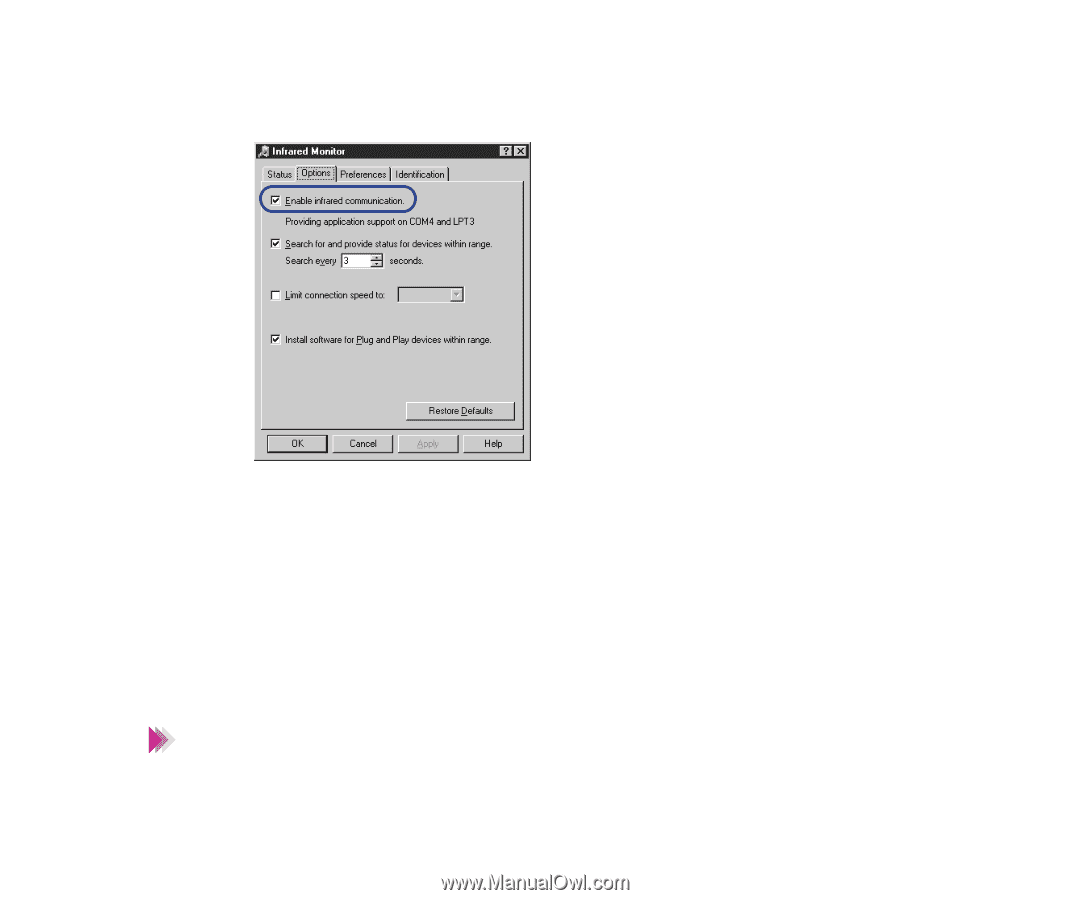
241
Troubleshooting
Problems and Solutions
4
Click the check box on for
“
Enable infrared communication.
”
Check to see if you are using anything other than PC/AT compatible
The computer must be PC/AT compatible to print using infrared communication.
Make sure the correct port is selected to receive data
Make sure that COM4: (Infrared Serial (COM) Communication Port) is selected in the data
receiving printer port to print by infrared communication. Selecting any port other than this
port may cause an error.
The number of the serial port (COM4) may differ, depending on the
operating system environment.
Note