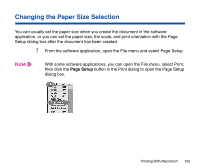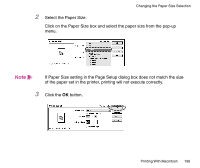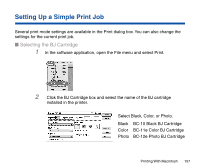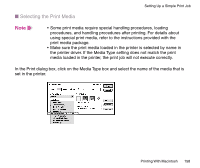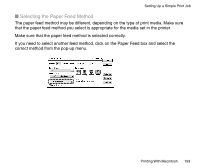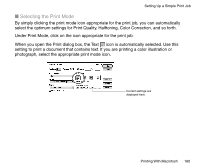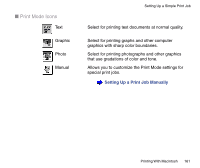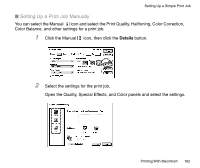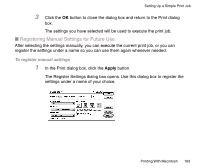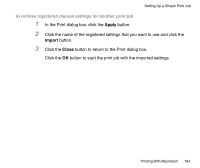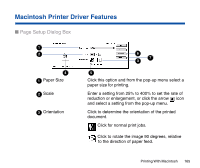Canon BJC-85 User manual for the BJC-85 - Page 160
icon is automatically selected. Use
 |
View all Canon BJC-85 manuals
Add to My Manuals
Save this manual to your list of manuals |
Page 160 highlights
Setting Up a Simple Print Job I Selecting the Print Mode By simply clicking the print mode icon appropriate for the print job, you can automatically select the optimum settings for Print Quality, Halftoning, Color Correction, and so forth. Under Print Mode, click on the icon appropriate for the print job. When you open the Print dialog box, the Text icon is automatically selected. Use this setting to print a document that contains text. If you are printing a color illustration or photograph, select the appropriate print mode icon. Current settings are displayed here. Printing With Macintosh 160
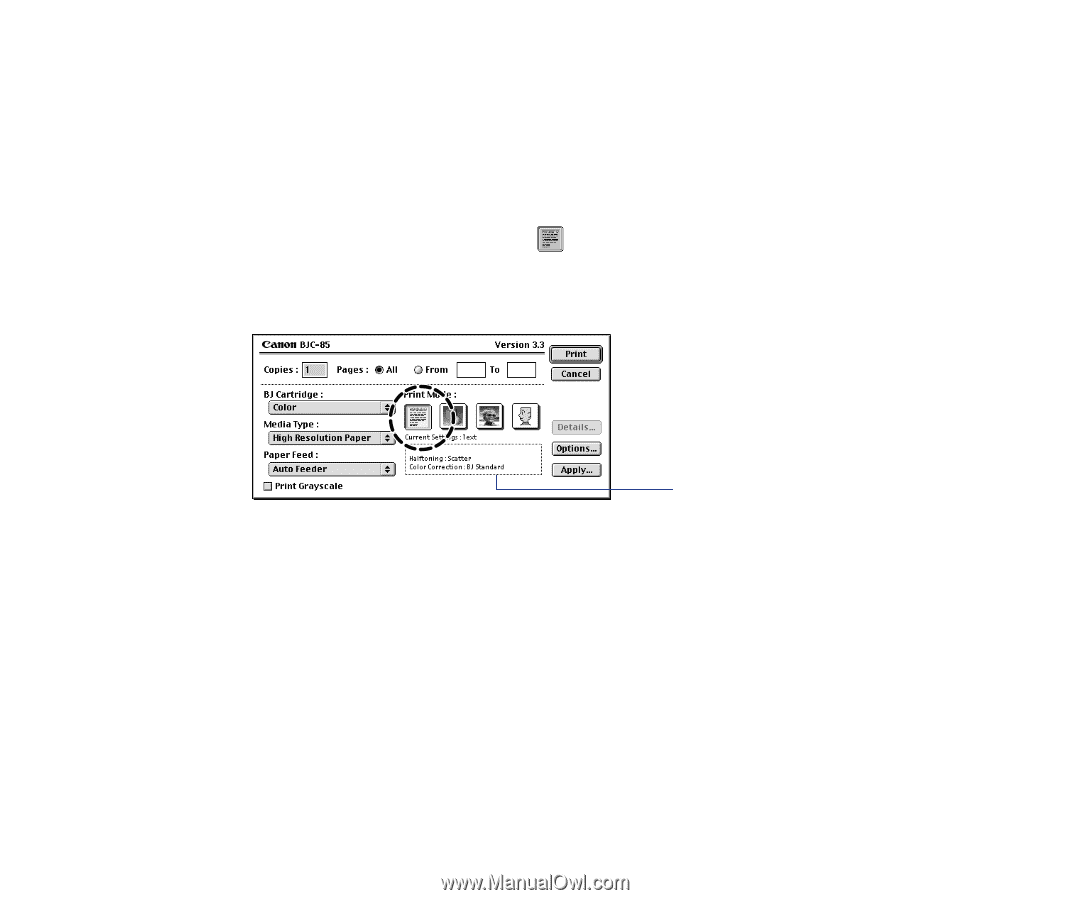
160
Printing With Macintosh
Setting Up a Simple Print Job
■
Selecting the Print Mode
By simply clicking the print mode icon appropriate for the print job, you can automatically
select the optimum settings for Print Quality, Halftoning, Color Correction, and so forth.
Under Print Mode, click on the icon appropriate for the print job.
When you open the Print dialog box, the Text
icon is automatically selected. Use this
setting to print a document that contains text. If you are printing a color illustration or
photograph, select the appropriate print mode icon.
Current settings are
displayed here.