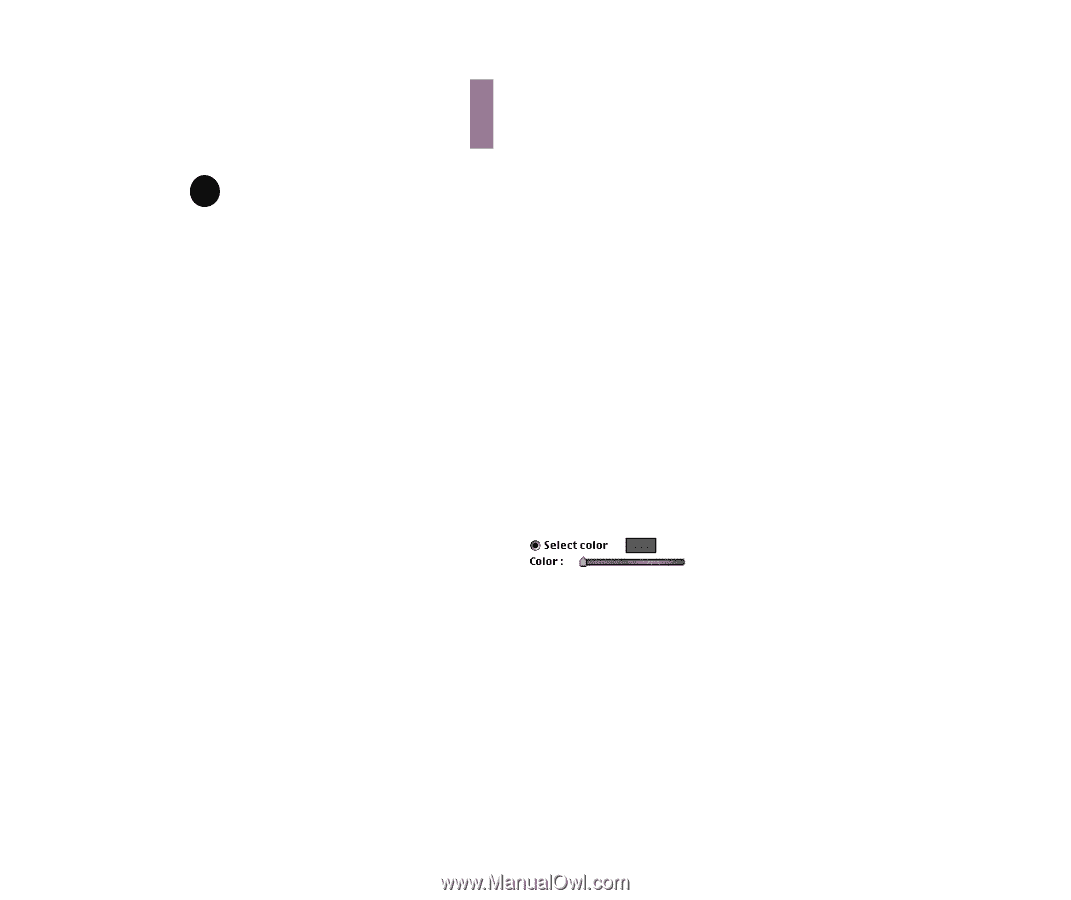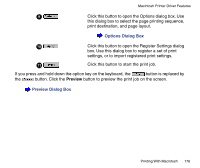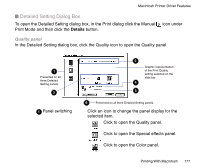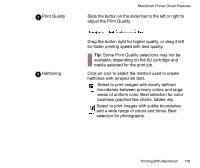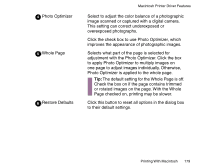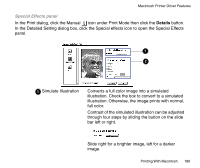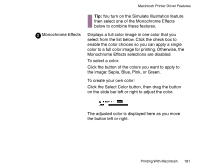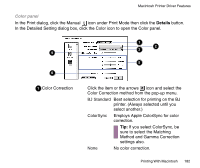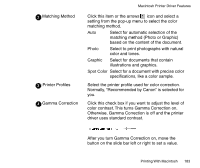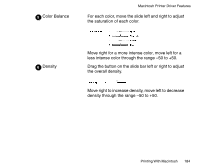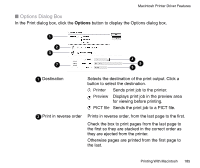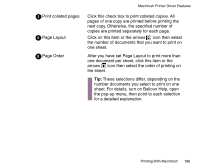Canon BJC-85 User manual for the BJC-85 - Page 181
the image: Sepia, Blue, Pink, or Green
 |
View all Canon BJC-85 manuals
Add to My Manuals
Save this manual to your list of manuals |
Page 181 highlights
Macintosh Printer Driver Features 2 Monochrome Effects Tip: You turn on the Simulate Illustration feature then select one of the Monochrome Effects below to combine these features. Displays a full color image in one color that you select from the list below. Click the check box to enable the color choices so you can apply a single color to a full color image for printing. Otherwise, the Monochrome Effects selections are disabled. To select a color: Click the button of the colors you want to apply to the image: Sepia, Blue, Pink, or Green. To create your own color: Click the Select Color button, then drag the button on the slide bar left or right to adjust the color. The adjusted color is displayed here as you move the button left or right. Printing With Macintosh 181