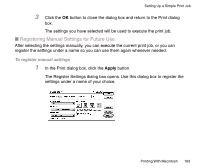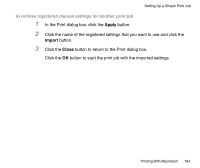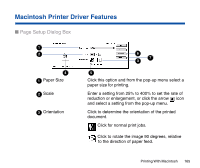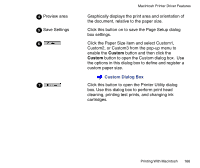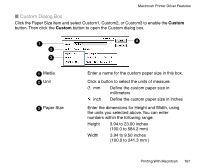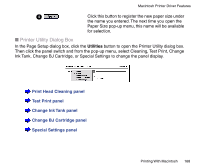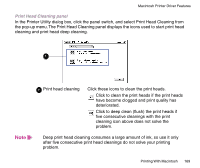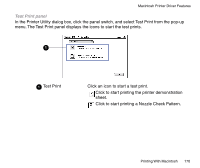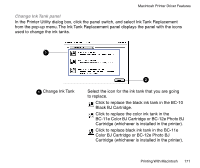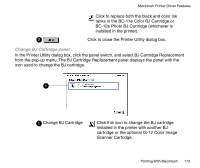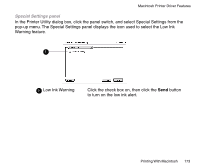Canon BJC-85 User manual for the BJC-85 - Page 168
Printer Utility Dialog Box, Print Head Cleaning panel, Test Print panel, Change Ink Tank panel
 |
View all Canon BJC-85 manuals
Add to My Manuals
Save this manual to your list of manuals |
Page 168 highlights
Macintosh Printer Driver Features 4 Click this button to register the new paper size under the name you entered. The next time you open the Paper Size pop-up menu, this name will be available for selection. I Printer Utility Dialog Box In the Page Setup dialog box, click the Utilities button to open the Printer Utility dialog box. Then click the panel switch and from the pop-up menu, select Cleaning, Test Print, Change Ink Tank, Change BJ Cartridge, or Special Settings to change the panel display. Print Head Cleaning panel Test Print panel Change Ink Tank panel Change BJ Cartridge panel Special Settings panel Printing With Macintosh 168
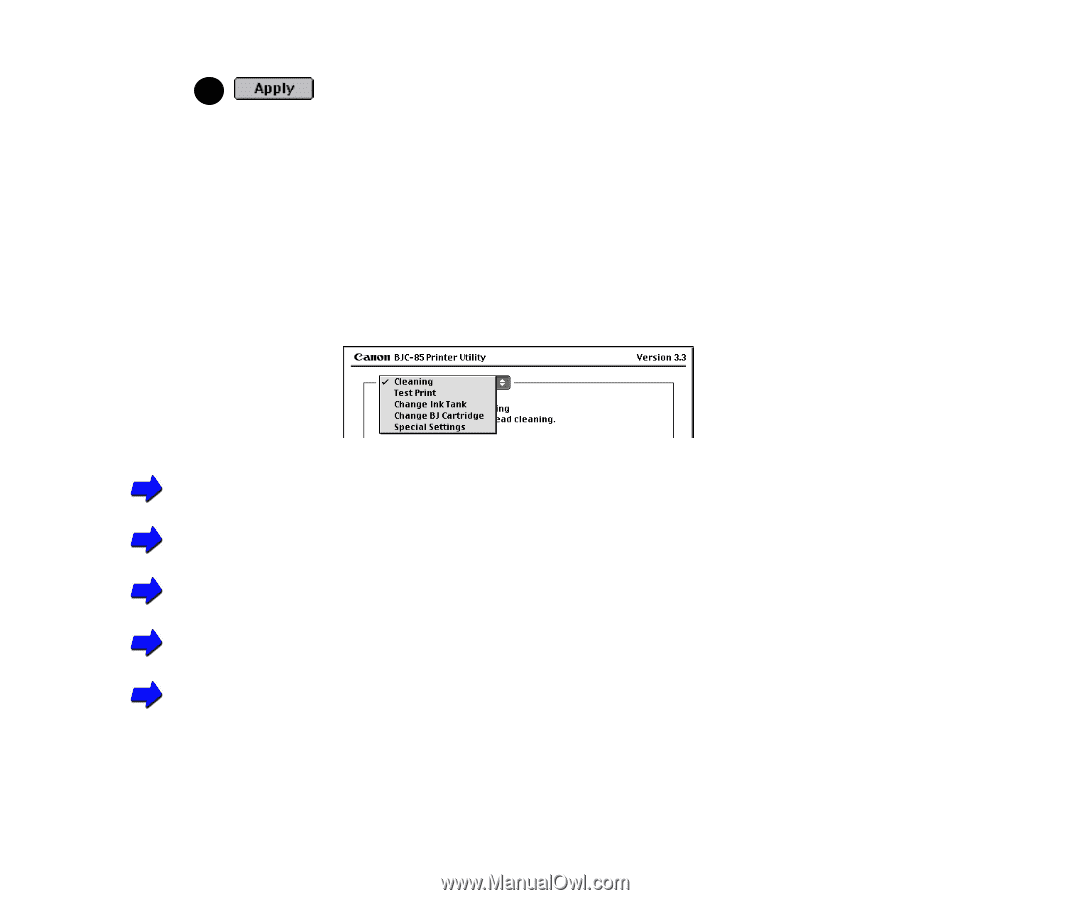
168
Printing With Macintosh
Macintosh Printer Driver Features
Click this button to register the new paper size under
the name you entered. The next time you open the
Paper Size pop-up menu, this name will be available
for selection.
■
Printer Utility Dialog Box
In the Page Setup dialog box, click the
Utilities
button to open the Printer Utility dialog box.
Then click the panel switch and from the pop-up menu, select Cleaning, Test Print, Change
Ink Tank, Change BJ Cartridge, or Special Settings to change the panel display.
Print Head Cleaning panel
Test Print panel
Change Ink Tank panel
Change BJ Cartridge panel
Special Settings panel
4